Print via MyQ X
To print from the MyQ X mobile app it is necessary to add your document as a job.
Printing Jobs
You can either tap PRINT ALL at the bottom of a Jobs tab, to print all the jobs, or mark the checkbox next to a job to select it, and then print it. You can also tap the + plus icon at the top, to add a new job (from your device’s folders or cloud storage) to the list.
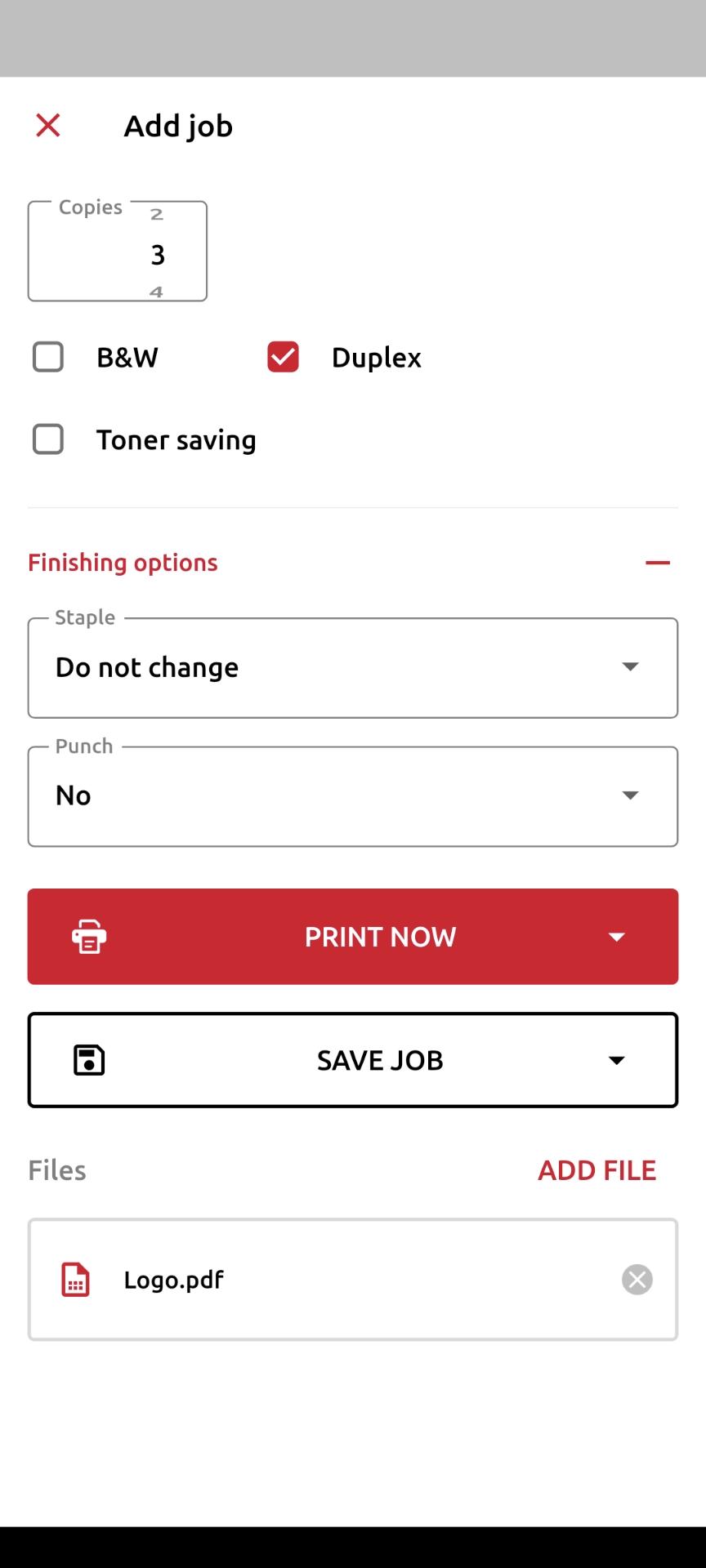
You can then specify the number of copies, choose between monochrome (B&W) or color printing, and Simplex or Duplex. From this page, you can also select Finishing options (such as stapling). If project accounting is enabled on the MyQ Server, you can assign a project to the job, tap the field under Project, and then select the project from the list.
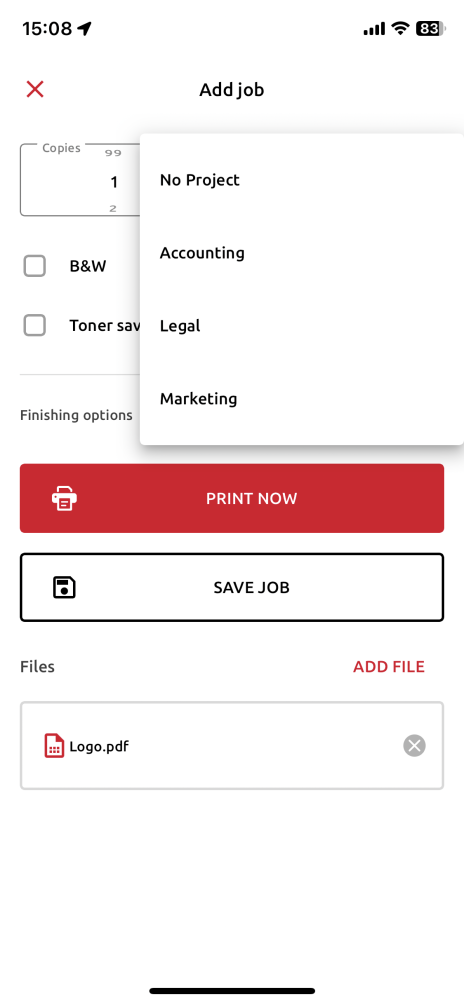
After clicking PRINT NOW or SAVE JOB you will need to specify the job’s queue:
Direct type - the job is immediately printed to the printer assigned to the queue.
Pull Print type - you are asked to scan the QR code of the printer where you want the job to be printed (Pull Print queues require MyQ embedded terminals or MyQ TerminalPro).
The job queues available will not be labelled Direct type or Pull Print type, but rather with the name of the queue as assigned in your MyQ setup. The queue type can only be viewed in the MyQ Web UI. In addition, jobs you wish to PRINT NOW can be assigned to any queue type, whereas if you want to SAVE JOB you can only assign to a Pull Print type queue.
If you select SAVE JOB, the job is saved for printing at a later time.
To re-print a job, simply select it from the Printed tab of the Jobs page and click Print selected.
Supported Formats
The following formats can be printed from the MyQ mobile app:
.pdf
.bmp
.doc
.docx
.jfif
.jpe
.jpeg
.jpg
.mime
.myqurl
.odp
.ods
.odt
.png
.ppsx
.ppt
.pptx
.tif
.tiff
.txt
.xls
.xlsx
Please note that to print MS Office and LibreOffice documents: .doc, .docx, .xls, .xlsx, .ppt, .pptx, .odt, .ods, and .odp your administrator must have the corresponding suite installed on the server.
iOS also supports the newer HEIC/HEIF format when printing through the mobile app, the file is converted to jpeg.
.png)