Printer Groups
All printing devices in MyQ can be divided into groups based on their location, model, vendor, category, etc.
On the Printers main tab, you can create new groups of printing devices. There are a number of MyQ functions where groups are used, for example, they can be assigned to particular print queues (see Queues), users can be given rights and restrictions concerning particular groups (see Rights) and reports can be set about particular groups only (see Reports).
Creating printer groups
On the left side of the Printers main tab, right-click All printers, and then click +Add group on the shortcut menu. The new group properties panel opens on the right side of the screen.
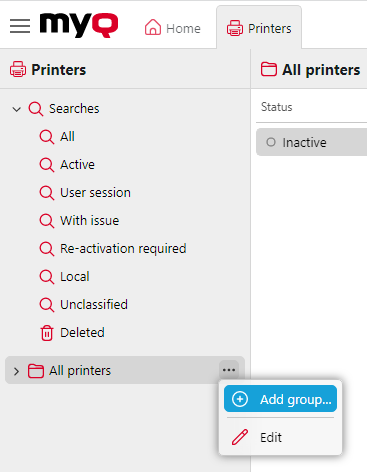
On the panel, enter the name of the new group, give rights to users or groups of users, and then click Save.
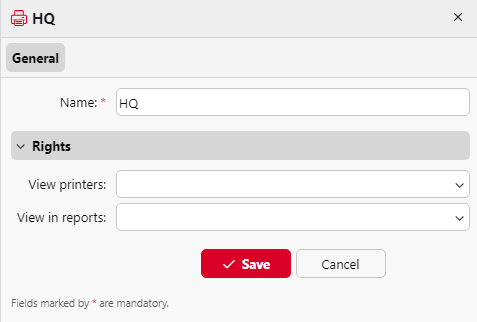
Printer group rights:
View printers: The right to see and manage printers from this group on the web user interface.
View in reports: The right to see this group of printers in reports.
If you want the new group to be placed under an already existing group, select the parent group, and then click +Add Group (or right-click the parent group, and then click +Add Group on the shortcut menu).
Deleting printer groups
To delete a group of printing devices:
On the group tab on the left side of the Printers main tab, right-click the group you want to delete, and then click Delete on the shortcut menu.
.png)