MyQ Desktop Client Settings
This feature requires MyQ Desktop Client 10.2+. Older versions are configured during installation or in the application's settings.
Administrators now have the option to save multiple different configurations for MyQ Desktop Client (MDC) in MyQ, so that they can deploy different configurations based on locations; for example, define different fallback printers in each of their offices or enable client spooling only for selected workstations.
It is possible to configure profiles prior to deploying MyQ Desktop Client 10.2+. Once MyQ Desktop Client connects to the server, it starts automatically using settings from applicable profiles if this feature is enabled.
On the MyQ Desktop Client Settings tab (MyQ, Settings, MyQ Desktop Client), you can configure the MDC settings and deployment.
You can create multiple configuration profiles, assign them to specific locations, and select print queues that will be installed on the computer.
Clients that are not matched in any of the profiles will use settings from the Default profile. In case that the client matches multiple profiles, the highest matched profile in this list will be used.
Switch Automatic configuration on and click Save to use the feature.
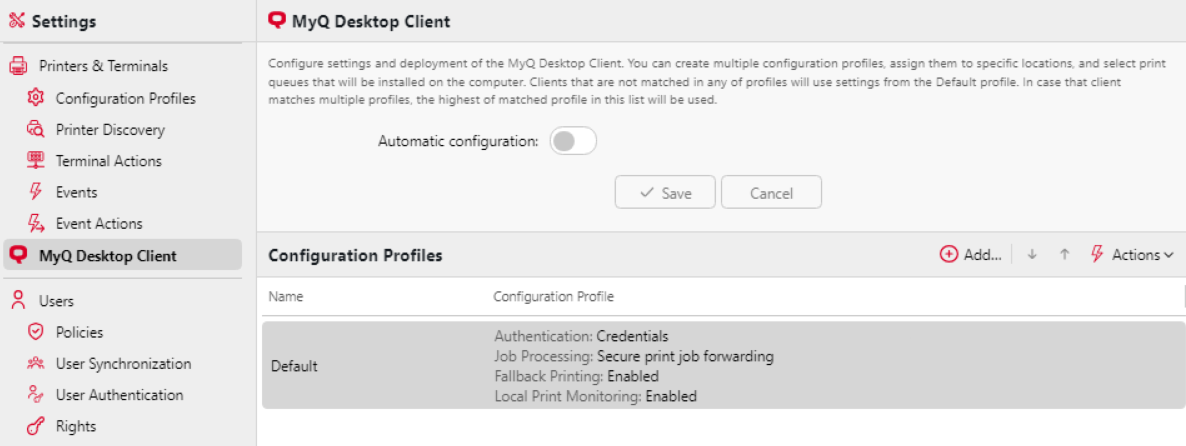
Settings available in the configuration profiles are similar to the MyQ Desktop Client 10.2 settings, covered in the following manuals: MDC Windows, MDC macOS.
Show Effective Configuration of a Client
The Show effective configuration tool is available in Settings, MyQ Desktop Client, and allows you to see which configuration profile is being used by a particular client, based on its IP range or hostname.
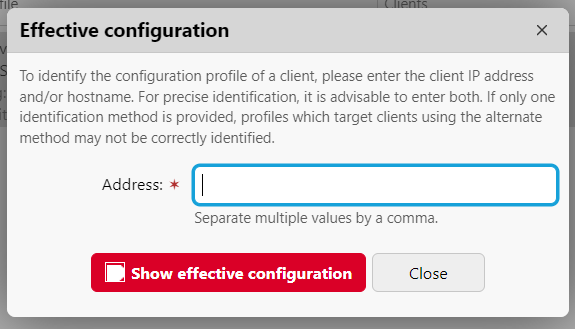
Select Tools, Show effective configuration, and specify the client IP or hostname of the client you would like to see the configuration profile of. The Configuration profile, Authentication settings, and Job processing settings of the relevant configuration profile are listed.
.png)