Adding ScannerVision as a Terminal Action in MyQ
After configuring ScannerVision (network settings, templates, clients, users), you should create a MyQ Smart Workflow in Terminal Actions.
Go to MyQ, Settings, Terminal Actions.
Right-click on Home screen, select Add action into this folder, and then click on External workflow on the list of actions. The action is added to the list and the terminal preview. Double-click on it to modify its settings. The node's properties panel opens on the right side.
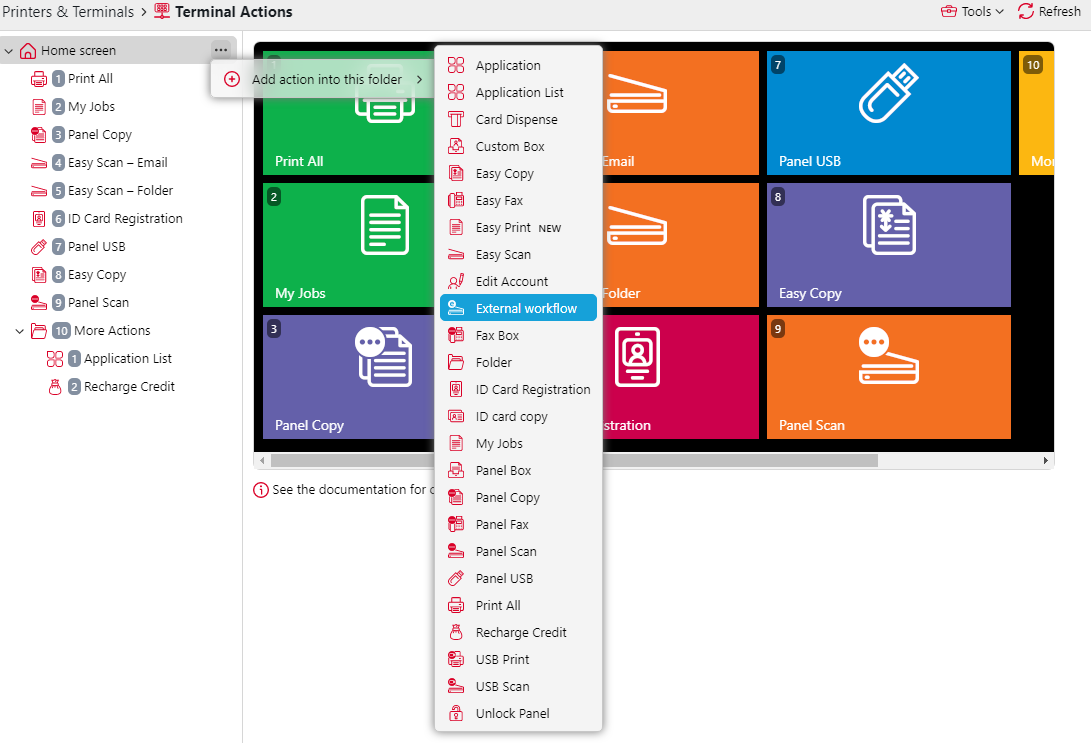
Fill out the External workflow as follows:
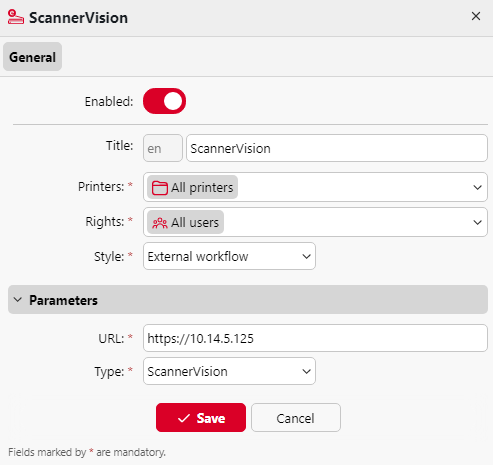
a. Enter a Title. After saving, this will be shown as the name of the External workflow action in the Home screen pane and on the terminal preview.
b. Enter the URL of the ScannerVision server; ScannerVisionServer:port. http or https depends on the ScannerVision server settings.
The port number is not required if the default settings (80 for non SSL and 443 for SSL) are used on the ScannerVision server. If the port was changed, the port number is required.
For example: https://10.14.5.125 for SSL only with the default port used and http://10.14.5.125:81 for non SSL and the port was changed from 80 to 81.
c. Change the Printers and/or Rights if you want to create a specific MyQ Smart Workflow.
d. Click Save.
.png)