User Identification
One of the essential functions of the MyQ Desktop Client application is identifying the MyQ user on the computer where it is installed. Thanks to this identification, MyQ Desktop Client can mediate communication between the user and the MyQ server; it can inform the user about the state of their account, it enables the user to manage their print jobs, and it also enables the server to determine the job sender.
Before a job can be sent to a queue, the sending user must authenticate themselves in MyQ Desktop Client.
If the Append domain name option was enabled, MyQ Desktop Client automatically adds the host computer’s domain name to the username. This is often required in environments with multiple domains, where users with the same log in may exist. The username’s format is login@domainname. For example, john.doe@MyQUS and john.doe@MyQUK.
Sign in with MyQ/ID Card
With the Sign in with MyQ, or ID Card authentication method selected, the user can open the sign in options by clicking the MyQ icon on the Windows system tray. The user is can then log in with their MyQ credentials or swipe their ID card at an attached terminal.
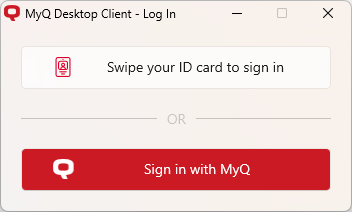
Integrated Windows Authentication
With the Integrated Windows Authentication method selected, the user is identified as the currently opened OS account user and is automatically logged in MyQ Desktop Client.
Authentication in Private vs Public Mode
Depending on the Client mode selected in the relevant MDC configuration profile, users will be logged in either in Private or Public mode.
A user logged in to the client in the Private mode of authentication is always remembered after login.
A client in Public mode is automatically logged out after printing a document or one minute of inactivity.
