Public vs Private Mode
The MDC operates in two distinct modes: Private and Public. These modes are determined by the configuration profile specified by the Administrator in MyQ Desktop Client settings in the MyQ Web User Interface. The primary goal is to adapt the client's behavior based on its operational environment, enhancing user convenience and security. In Public mode, the system is geared towards environments like shared workspaces or public access computers, where multiple users might access the same device. Private mode, conversely, is tailored for personal or dedicated workstations.
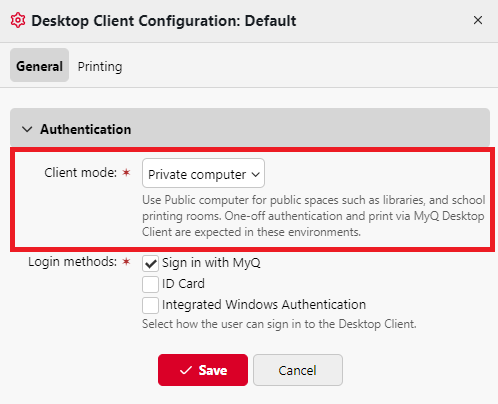
Private Mode
In Private mode, the MDC offers a more lenient authentication and session management approach, acknowledging the trust level of a personal or assigned device.
It acknowledges the trust and security inherent in personal or assigned workstations, allowing for a more seamless and uninterrupted workflow. Users benefit from persistent authentication and the flexibility to manage print jobs over extended periods.
Persistent Authentication: Users remain signed in until the expiry of their refresh token or they log themselves out.
Continuous Job Management: Users can spool jobs before and after authentication, selecting the relevant account/project and confirming the print queue as needed.
Job Retention: Spooled jobs are not automatically canceled on server side as there is no user-session timeout.
Public Mode
Public mode is designed with communal device security in mind, ensuring that print jobs and user sessions are managed to prevent unauthorized access.
It is an essential feature for environments where users access communal devices. It ensures that print jobs are securely managed and that sessions do not remain active beyond their necessary scope, thereby mitigating the risk of job misassignment or unauthorized access.
Authentication on Job Spooling: Upon spooling a job, users are prompted for authentication. This ensures that each job is associated with an authenticated session.
Timeout for Authentication and Job Confirmation: If a user does not complete authentication or job confirmation (including account/project selection) within 1 minute, the pending job is canceled and removed from the local storage of MDC and the user gets logged out preventing abandoned jobs misuse.
Automatic Sign-out After Printing: Post-authentication, users can complete their print jobs. The system then automatically signs them out, securing the session once the intended action is completed.
