Login Methods
If you want to change login methods after the installation, you need to edit the configuration profile and reactivate your printer(s).
You can select up to three methods of login.
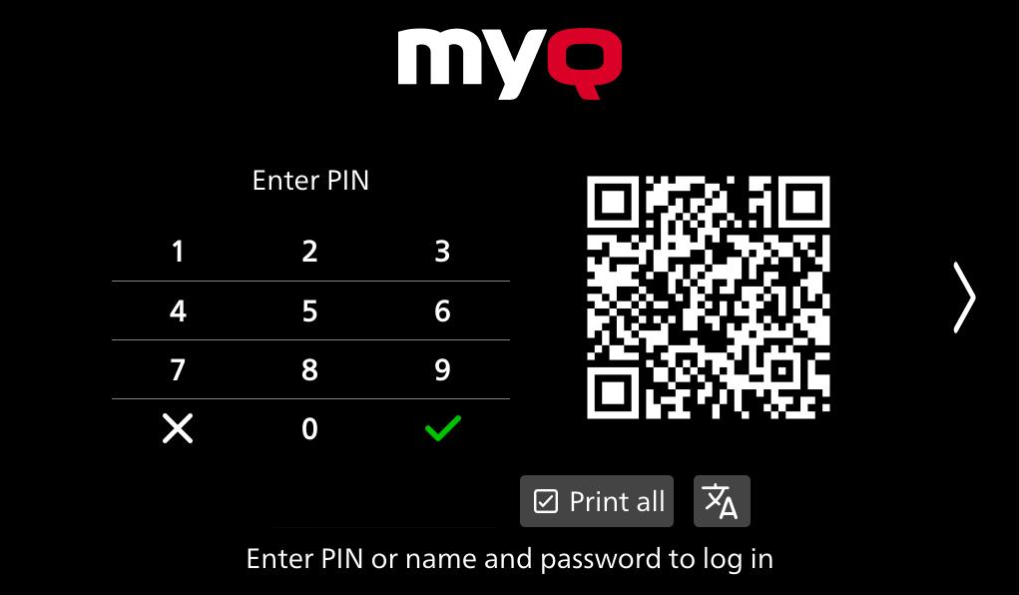
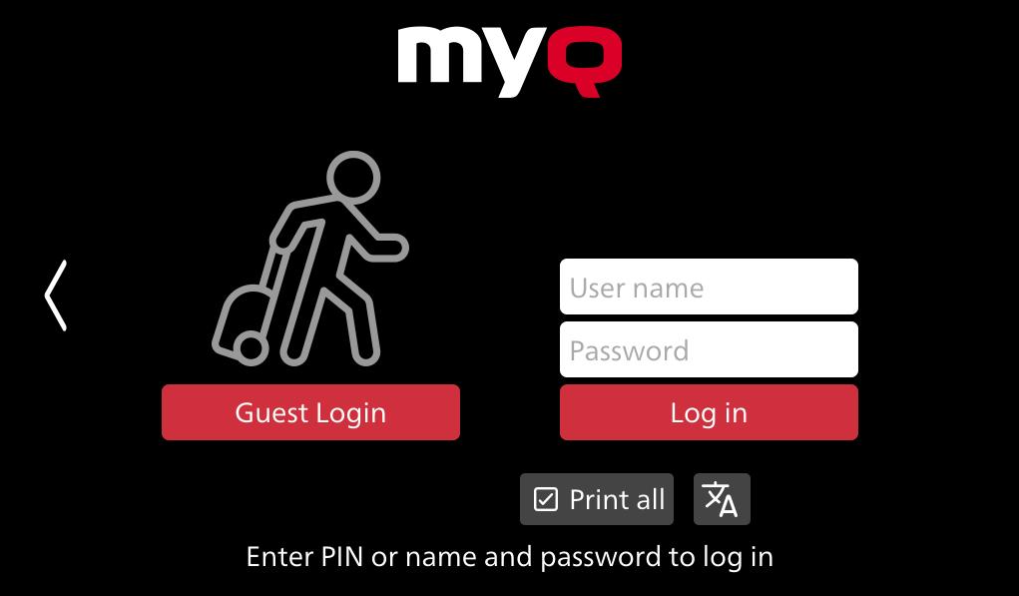
To change the login type:
In the MyQ Web administrator interface, go to MyQ, Settings, Configuration Profiles.
Select the profile you want to change and click Edit on the main ribbon (or right-click and Edit or double-click). Choose the login method in the panel to the right under the Terminal tab. ID card log in is currently not possible on Fujifilm terminals.
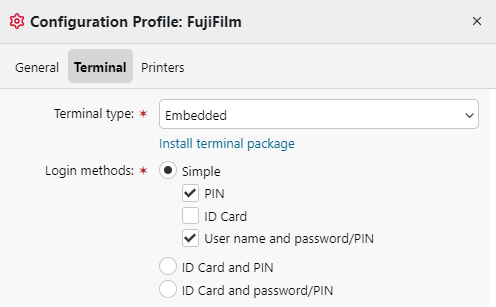
Click Save. A pop-up window tells you that you need to activate the printers again.
Click OK if you want to re-activate all the printers connected to this profile or click Skip if you only want to change the settings for specific printers.
If you chose to skip, go to MyQ, Printers to open the Printers overview. Select the printer(s) to change, right-click and select Activate.
Restart the printing device(s).
Login via QR code
In MyQ, Settings, Printers & Terminals, in the MyQ X Mobile Client section, you can Enable login by QR code on terminal login screen. Once enabled, you can switch between the QR code/PIN login screen and the Guest Login/User name Password login screen.
It is also possible to configure displaying a QR code on the terminal, instead of the numeric keyboard, by default. Mark the checkbox next to Set QR code as default login method and click Save.

After the confirmation, a QR code is displayed as the default login option on the terminal.
Server Offline
If the Server is offline the following error will be displayed instead of the Login Screen.
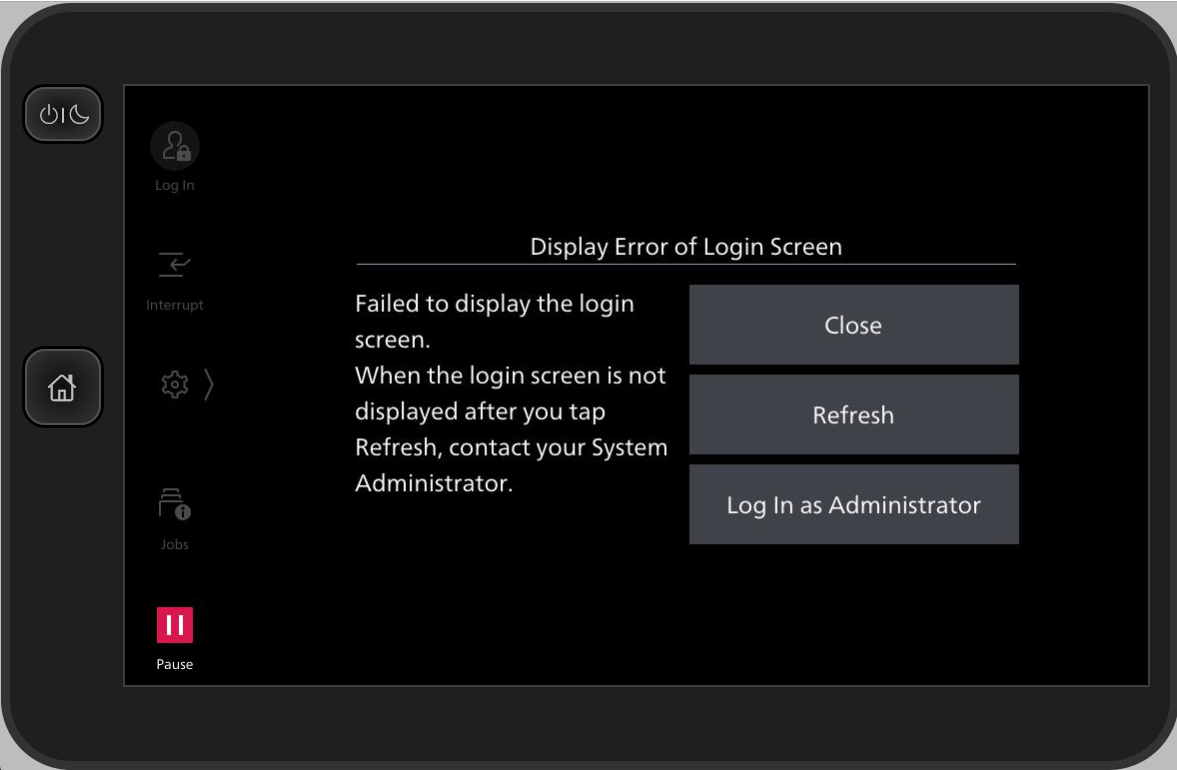
Limitations
The keyboard is not supported in small screens (and therefore the QR code/keyboard selector switch is not available). If present, use a hardware keyboard as an alternative.
.png)