Deactivating Card Readers
On the initial screen of the MyQ Embedded application, tap the MyQ logo to open the admin login screen.
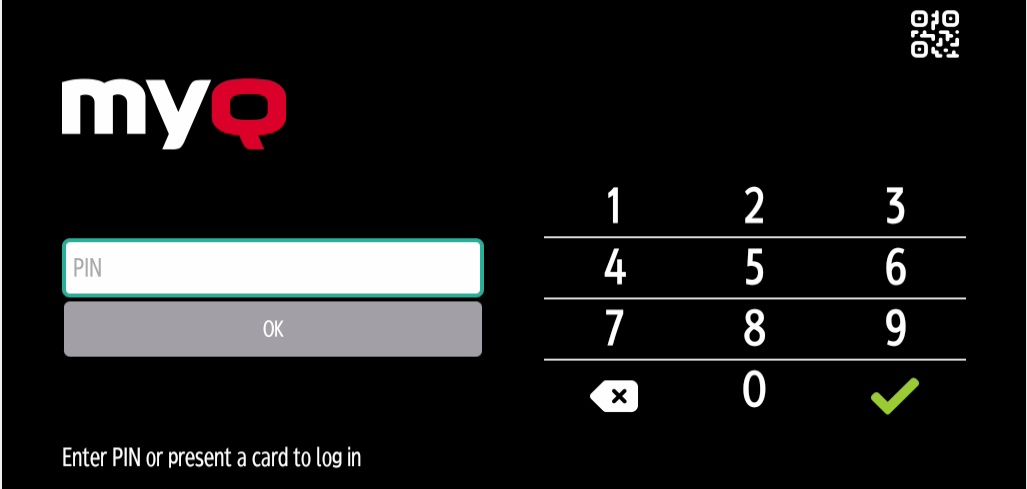
On the admin login screen, enter the admin password (the default password is 1087), and then tap OK. The Admin menu opens.
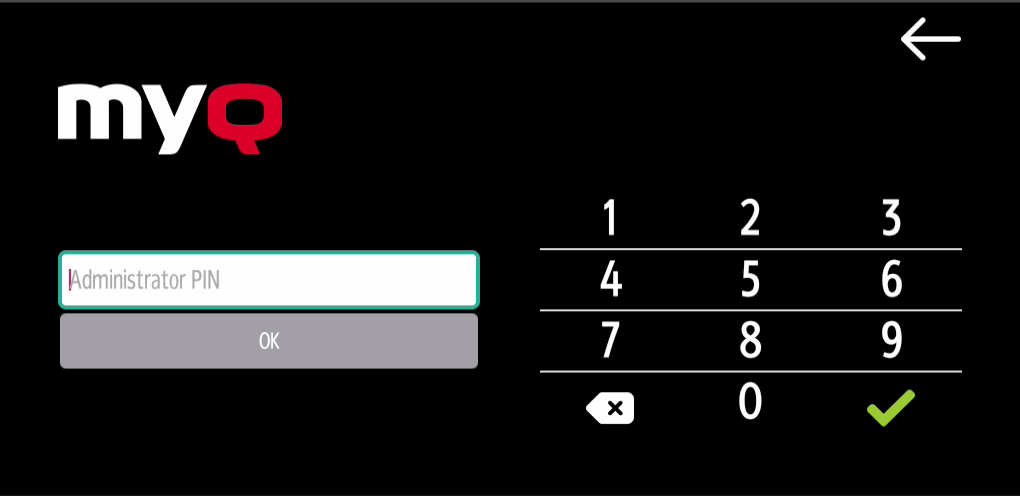
Tap Admin Login to open the device’s panel screen.
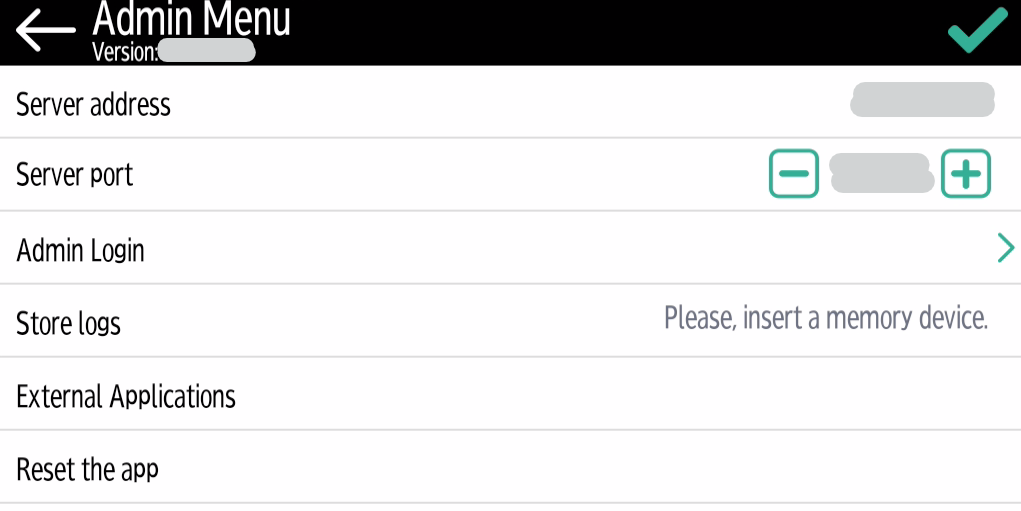
On the screen, tap User Tools. The User Tools screen opens.
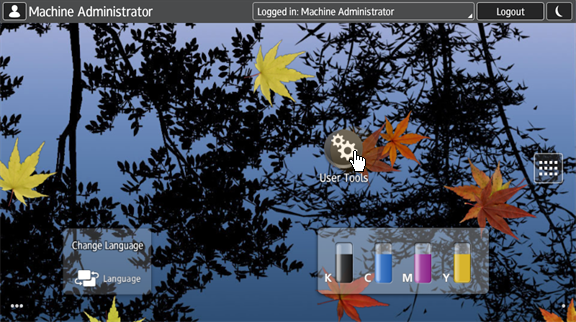
Tap Screen Features. The Screen Features screen opens.
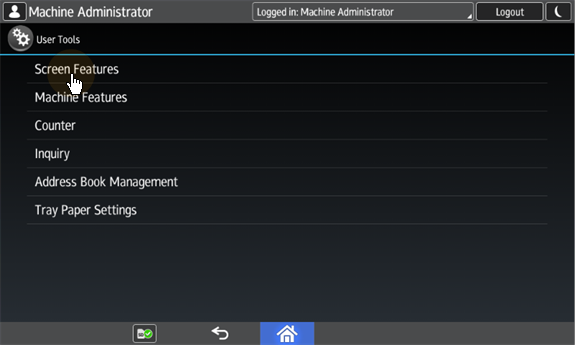
Tap Screen Device Settings. The Screen Device Settings screen opens.

On the Screen device Settings screen, scroll down and tap IC Card/Bluetooth Software Settings. The IC Card/Bluetooth Software Settings screen opens.
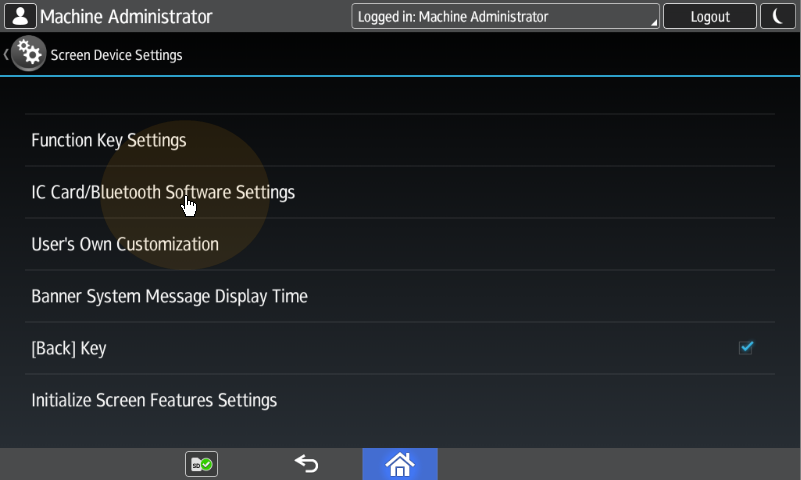
tap Proximity Card Reader Settings. The Proximity Card Reader Settings screen opens.
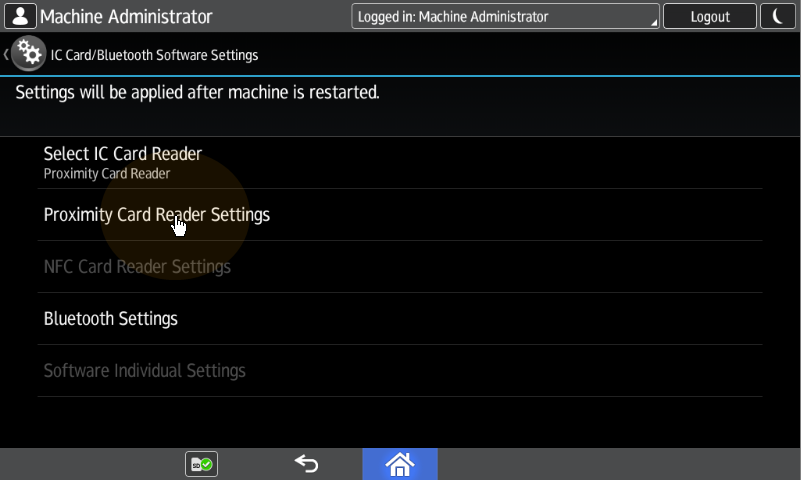
Tap the card reader. The [USB Card Reader] Select a software to use dialog box opens.
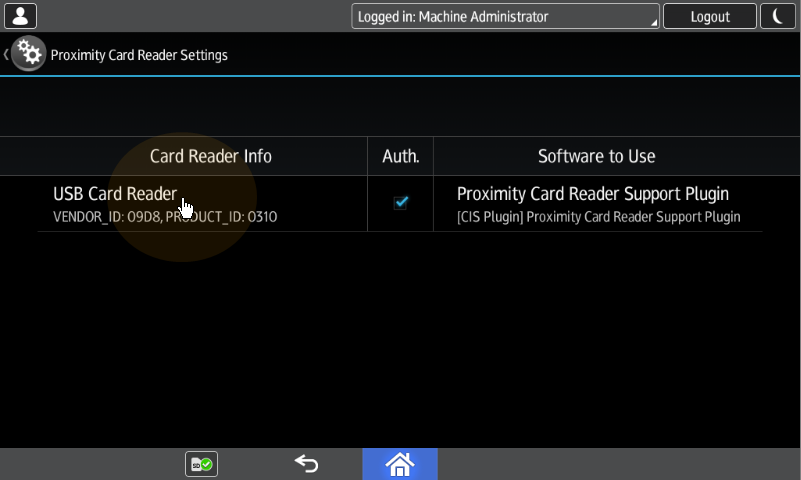
Tap Do not Use. The card reader is removed from the printing device.
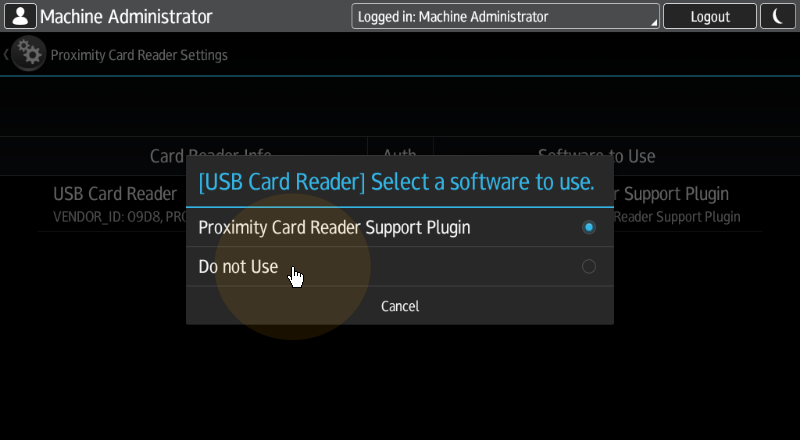
Perform a hard restart on the printing device (turn it Off and On again using the power button).
For some newer devices the system menu is different. Here are the steps in the updated system menu.
On the initial screen of the MyQ Embedded application, tap the MyQ logo to open the admin login screen.
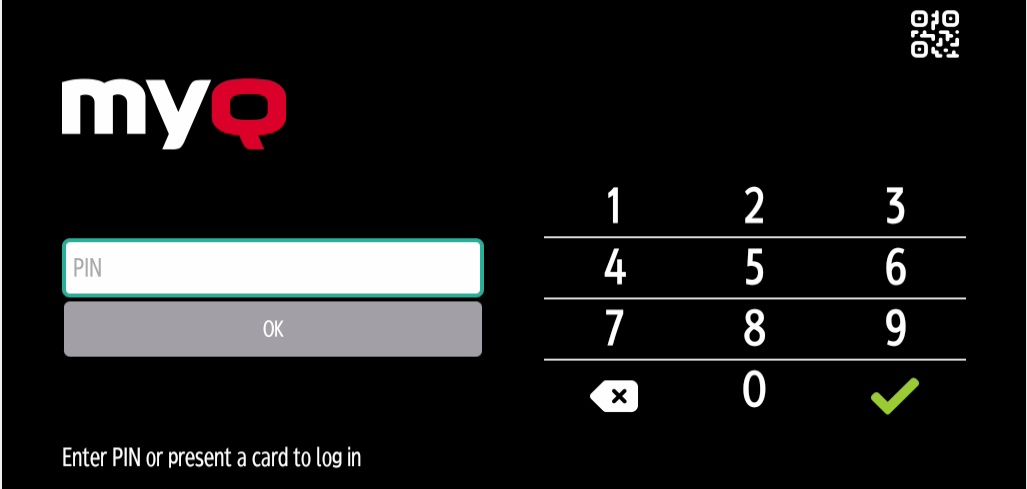
On the admin login screen, enter the admin password (the default password is 1087), and then tap OK. The Admin menu opens.
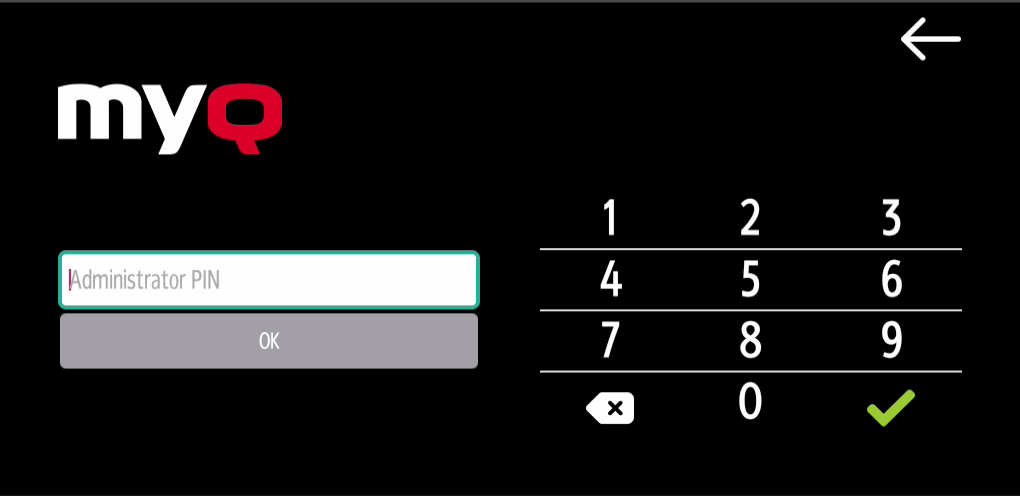
Tap Admin Login for opening the device’s panel screen.
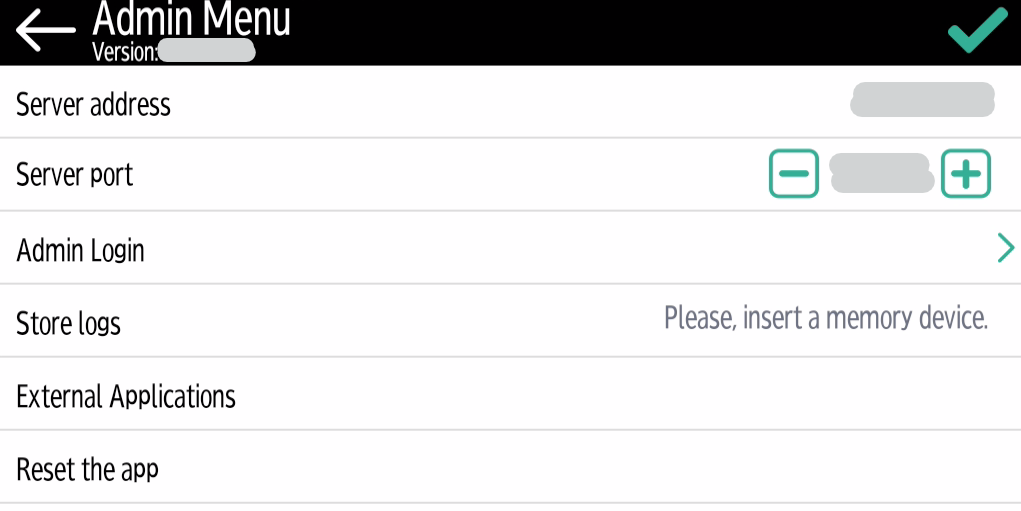
On the device panel, open Settings.
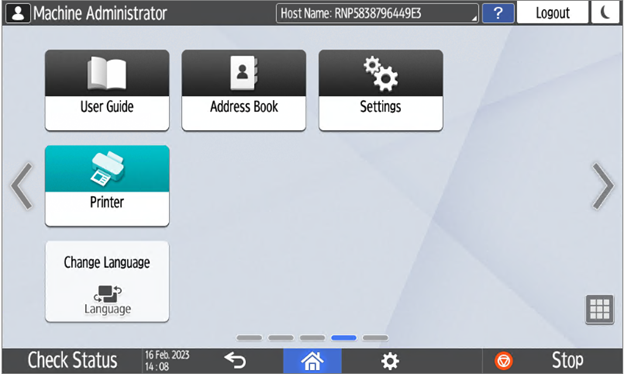
Tap System settings.
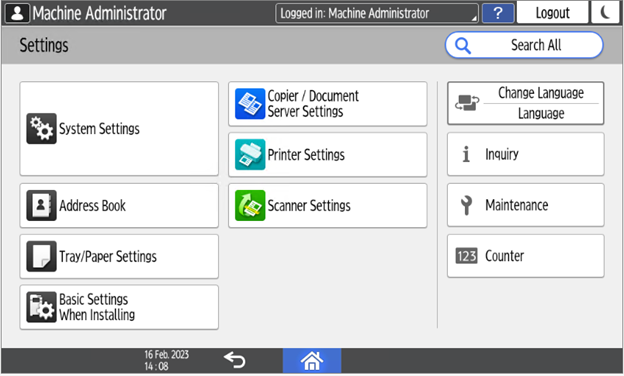
Open Network/Interface and then tap External Interface Software Settings.
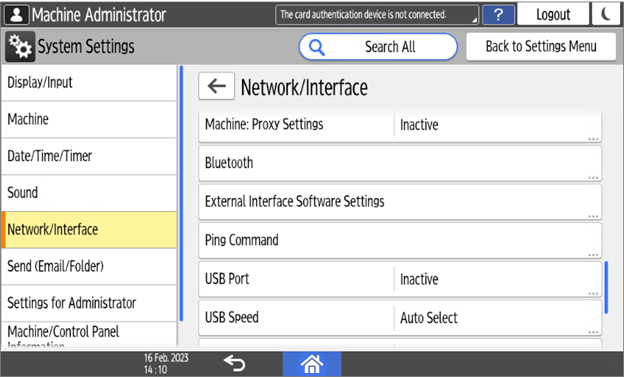
Open the Proximity Card Reader Software Settings.
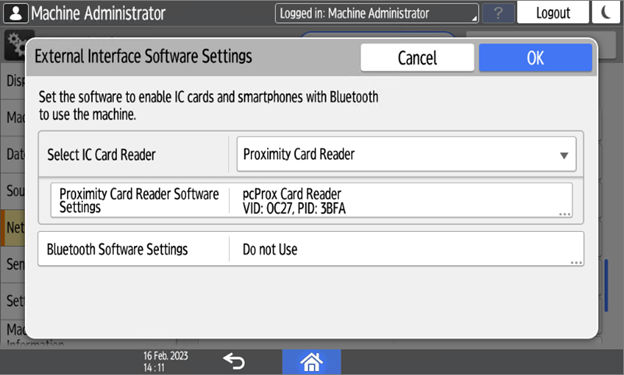
Set it on Do not Use and confirm the settings.
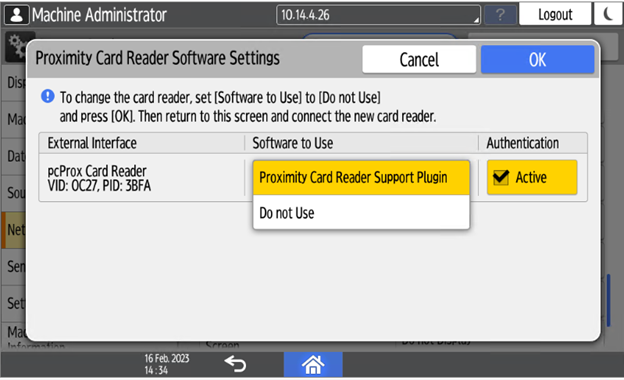
Open the Proximity Card Reader settings.
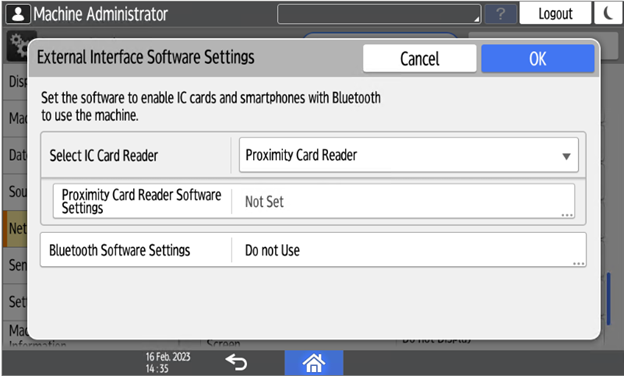
Select Do not Use and confirm the settings.
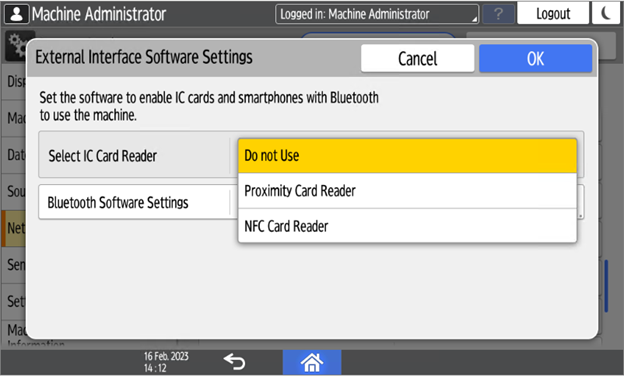
Restart the device.
.png)