Adding the card reader on the device’s web UI
To add the card reader's Vendor ID and Product ID to the USB device list on the printing device’s web UI:
On the menu on the left side of the device’s web UI, point on Device Management, and then click Configuration. The Configuration tab opens.
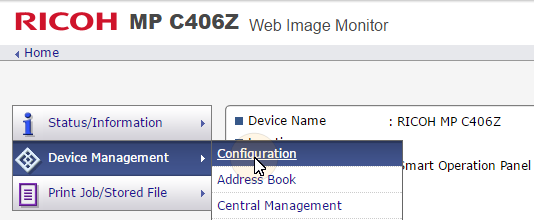
On the tab, under Device Settings, click Program/Change USB Device List. The Program/Change USB Device List tab opens.
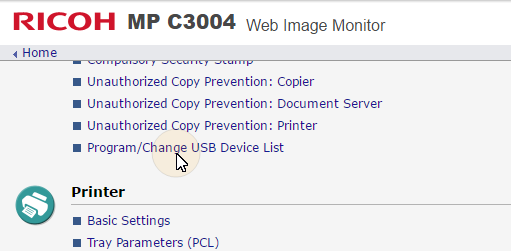
On the Program/Change USB Device List tab, on the list of USB devices, enter the card reader's Vendor ID and Product ID that you wrote down during the registration, and then click OK at the top-left corner of the tab.
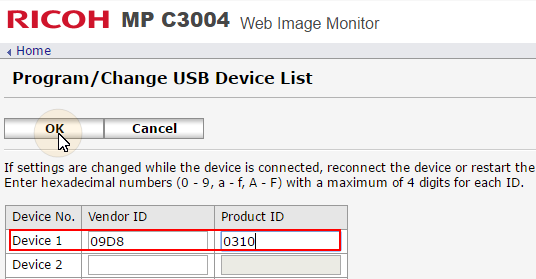
.png)