MyQ Embedded terminal installation and configuration
A configuration profile is used for multiple printers configuration. It is where you can add an installation package and attach it to printers to equip them with embedded terminals.
It is recommended to create a configuration profile per printer type if you have different printer types.
For a quicker setup you can clone your configuration profiles. With minimal editing you can then create a new profile. Printers will not be cloned to this new configuration profile. Go to MyQ, Settings, Configuration Profiles, select a configuration profile and click Clone on the menu bar (or right click and clone).
Configuration profiles are needed for printer discovery.
The following settings can be configured:
General tab
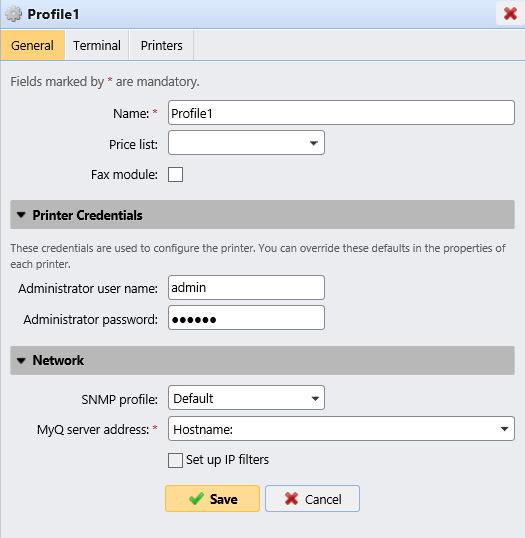
Name - It is mandatory to give the profile a name.
Price List - Select a price list from the drop-down. For more information on price lists, see Price List.
Fax module - If selected, all printed faxes are charged on the FAX user account. It is available only for devices with the FAX option. Select only if the device has a fax module.
Printer Credentials - The credentials are used to configure the printer(s) attached to the profile. You can override the defaults with the Printer Credentials in the properties of each printer.
Network - Here you can add an SNMP profile: see SNMP profiles, and in MyQ server address select if the network should use the IP address or the Hostname (Hostname is used by default).
Terminal tab
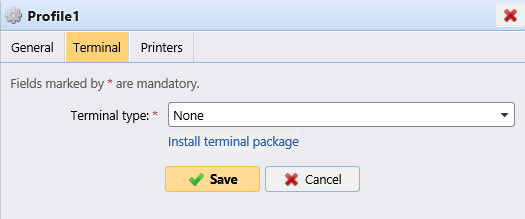
Terminal type - Select a terminal type from the drop-down. If the type you want is missing, click Install terminal package. Once the package is installed, select it from the drop-down.
Copier operation panel idle time: time (in seconds) for idle logout (mandatory field).
Automatic configuration: leave this option unchecked if you want to configure the device manually.
Printers tab

Click Add to add printers to the configuration profile from your printers list.
Select the added printers and click Remove to remove them from the configuration profile.
Additional options
The following options become available according to the installed terminal package. It depends on brand and model if they will function on your printer:
Login methods
Guest Account
Guest screen
Local administration PIN
Language selection
Display numeric keypad
ID Card reader type
Remote Embedded Terminal installation
Go to MyQ, Printers. The printers overview tab opens.
Right-click on a printer and select Set configuration profile. The set configuration profile window opens.
Select a configuration profile from the drop-down, and click OK. The profile is added to the properties. You can check it when you right-click on the printer and select Properties.
Right-click on the printer, and select Activate.
The remote Embedded Terminal installation is started.
.png)