SNMP Profiles
By default, the SNMP v1 protocol is used for communication with printing devices in the MyQ system. Instead of it, you can use the more recent SNMP v2c protocol or the SNMP v3 protocol, which significantly increases the communication security with a printing device.
Multiple SNMP profiles can be created in MyQ, and each printing device can be assigned one of the profiles. This way, you can have one profile for all printing devices with a particular SNMP configuration.
The default SNMP profile can be changed. To make any SNMP profile the default one, select it on the SNMP settings tab, and then click Default on the bar at the top of the tab (or right-click the profile, and then click Default on the shortcut menu).
Adding and editing SNMP v1 and v2c profiles
With the SNMP v1 and v2c protocols, a single string called "SNMP Community string" is used to allow access to the device. Only two parameters need to be set in MyQ: the SNMP read community parameter and the SNMP write community parameter. Their values have to match the values of their counterparts on the printer’s Web User Interface (Read Community, Write Community).
To add a new SNMP v1 or v2c profile:
On the MyQ Web Admin Interface, open the SNMP settings tab (MyQ, Settings, SNMP).
On the bar at the top of the SNMP tab, click +Add SNMP profile, and then click +SNMP v1 or +SNMP v2c on the shortcut menu. The new SNMP profile properties panel opens on the right side of the screen.

On the panel, enter the name of the profile, set the parameters, and then click Save. The new profile is displayed on the list on the SNMP settings tab.
To open and edit a SNMP v1 or v2c profile
To open the SNMP profile properties panel, select the profile on the SNMP settings tab, and then click Edit (or right-click the profile, and then click Edit on the shortcut menu, or double-click on the profile). The profile's properties panel opens on the right side of the screen.
On the SNMP profile properties panel, you can change the profile’s name and enter the values of the SNMP read community parameter and the SNMP write community parameter, according to the values that are set on the printer's Web User Interface.
Click Save to submit and store the changes.
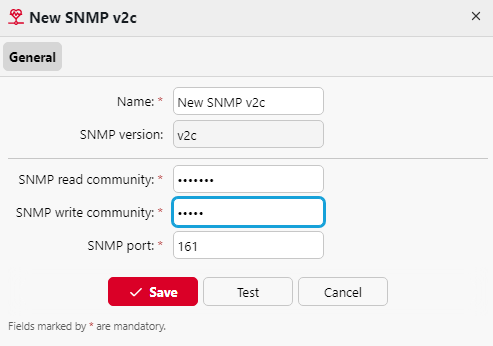
Adding and editing SNMP v3 profiles
The SNMP v3 protocol contains additional elements of security, such as authentication and encryption. Each of these elements is set on the printing device and needs to be accordingly set in MyQ.
To add a new SNMP v3 profile:
On the MyQ Web Interface, open the SNMP settings tab. (MyQ, Settings, SNMP).
On the bar at the top of the SNMP tab, click +Add SNMP profile, and then click +SNMP v3 on the shortcut menu. The new SNMP profile's properties panel opens on the right side of screen.
On the panel, enter the name of the profile, set the parameters, and then click Save. The new profile is displayed on the list on the SNMP tab.
To open and edit a SNMP v3 profile:
To open the SNMP profile properties panel, select the profile on the SNMP settings tab, and then click Edit (or right-click on the profile, and then click Edit on the shortcut menu). The properties panel opens on the right side of the screen.
On the SNMP profile properties panel, you can change the profile's name, set its authentication parameters, its privacy parameters and eventually enter a context name. The values of all of the parameters have to match the values that are set on the printer's Web User Interface.
Click Save to submit and store the changes.
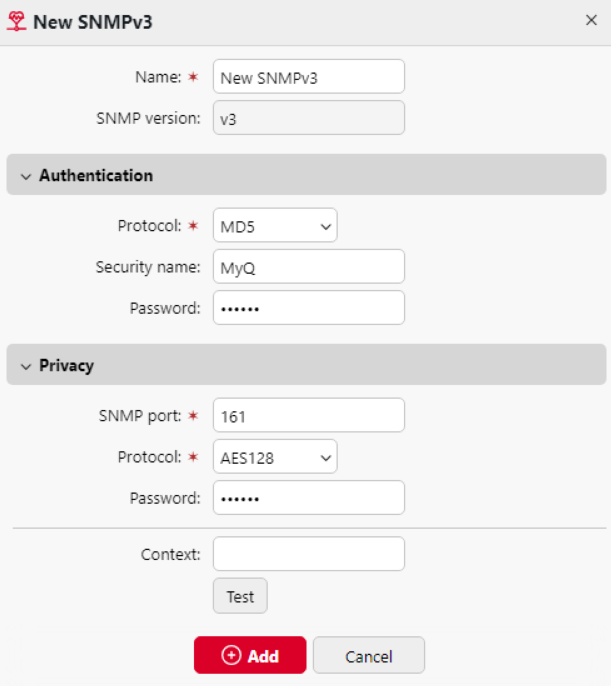
Attaching SNMP profiles to printers
On the MyQ Web Administrator Interface, open the Printers main tab (MyQ, Printers).
On the tab, select the printing device, click Actions, and then click Properties. The printing device's properties panel opens on the right side of the screen.
On the panel, go to the Configuration section.
Select a Configuration Profile that has the SNMP profile attached to it. In case of doubt, go to MyQ, Settings, Configuration Profiles and check the profiles.
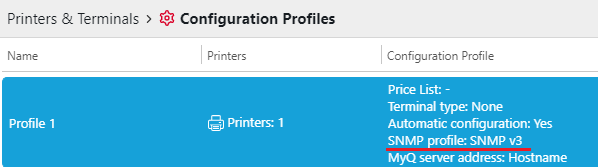
.png)