Security
Windows Services Account
MyQ Windows Services run, by default, under the Local System account, meaning the account that was used during the installation.

This can be changed in the Settings tab, in the Windows Services Account section:
Under Log on services as, select Custom account.
Click on Browse, select the user account to be used for Windows services and click OK. The selected user account should have "Local administrator" rights or be a member of the Local Administrators Group. You can also select a gMSA account, in which case a password is not required. It should also already have rights to "Log on as service".
Type the account's password and then confirm it in the next field.
Click Save. MyQ Services are automatically stopped and restarted.
To change back to the default account, select Local System account, and click Save. MyQ Services are automatically stopped and restarted.
Changing passwords on the Security tab
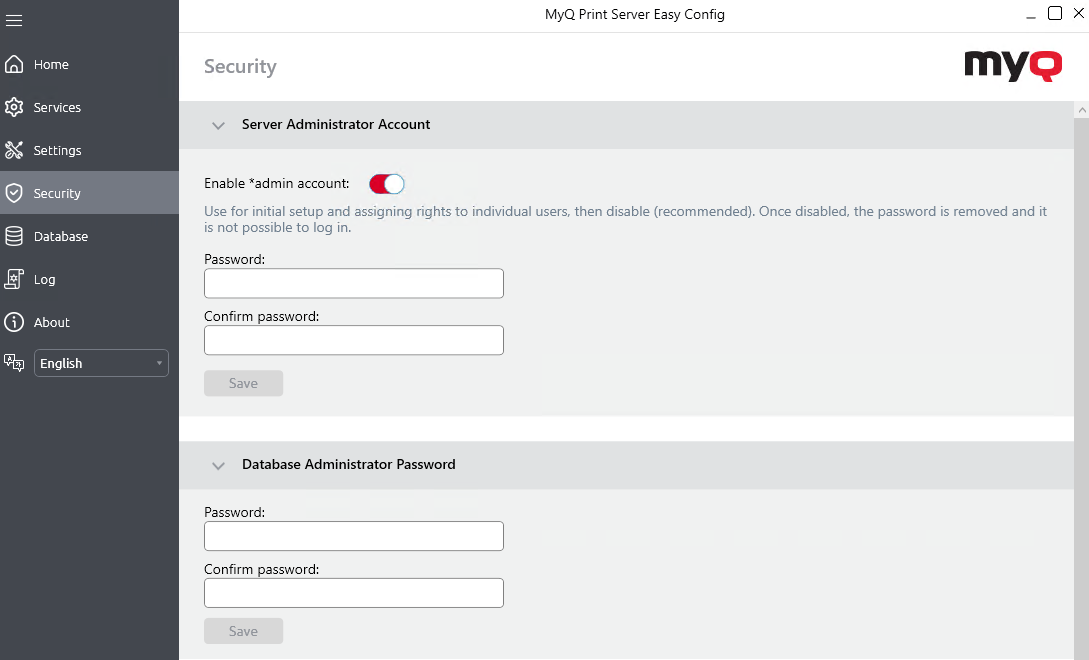
As soon as you replace the default password, the section disappears from the Home tab and the password can no longer be changed there.
Server Administrator Account
This is the *admin account used for the initial MyQ configuration. Once you create a password for this account, you can continue to the MyQ Web Interface, use *admin to log in as the administrator and start the configuration. It is generally recommended to disable this account once you have created dedicated administrator accounts, you can do so on the Security tab.
Database Administrator Account
This is the SYSDBA account used for accessing the Firebird database. It is recommended to create a strong and secure password for this account.
The MyQ database access user name is SYSDBA and its default password is masterkey.
Unlocking the MyQ Administrator account
After 5 consecutive failed login attempts to the MyQ administrator account, the account is locked.
The admin can see a warning that the *admin account is locked, and unlock it, in the Server Administrator Account section on the Security tab. Once they click Unlock, the account is unlocked.
Data Encryption
In the Data Encryption section, for better security, you can encrypt the main database, the log database, and print jobs using a certificate. MyQ does not provide these certificates. You should install and use your own. The certificate used for the encryption needs to have the “Encrypting File System” Enhanced Key Usage (EKU) and it must be located in one of the following computer certificate stores:
Personal
Trusted Publishers
Third-Party Root Certification Authorities
Other people
Once installed, it will be visible in the Certificate drop-down.
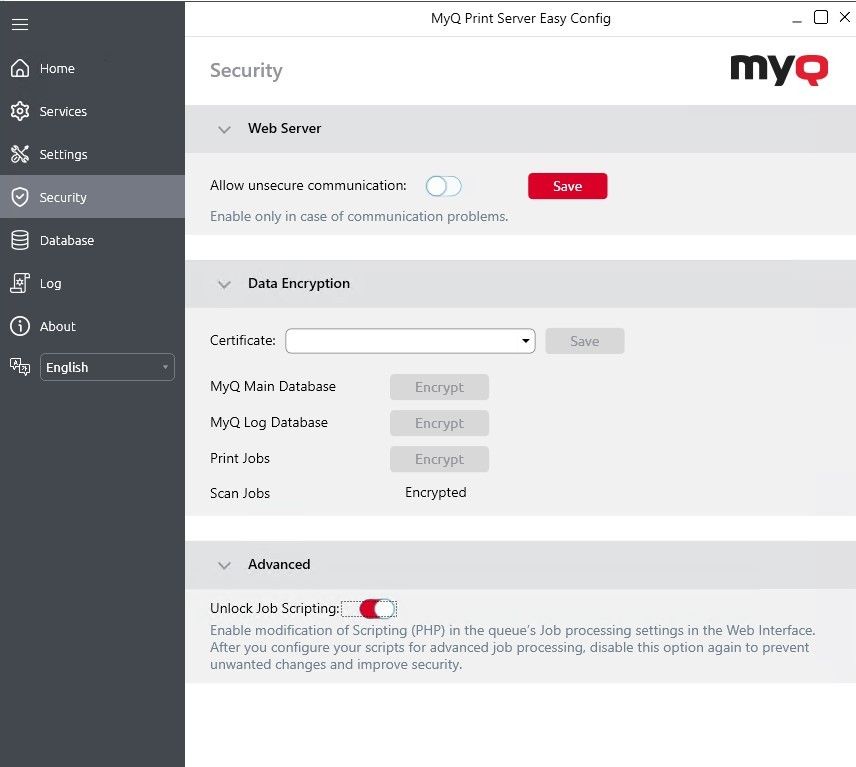
Click Encrypt next to MyQ Main Database, MyQ Log Database, or Print jobs. Scan Jobs are encrypted by default.
During the encryption, other services will not be available. A busy indicator will let you follow the encryption/decryption process:
After the encryption, the Encrypt button will change to Decrypt so you can reverse the action.
Web Server

In the Web Server section, you should enable Allow unsecure communication only in case of communication problems.
Unlocking PHP Scripting

In the Advanced section you can enable or disable the modification of PHP job scripting in the Web Interface, by default this option is disabled.
.png)