Manual and Scheduled Synchronization Run
The synchronization can be manually run on the User Synchronization tab of the MyQ Web Interface, or it can be set as a scheduled task on the Task Scheduler tab.
Manual synchronization run
On the User Synchronization settings tab, select the synchronizations that you want to run, and then click Synchronize now on the bar at the top of the tab.
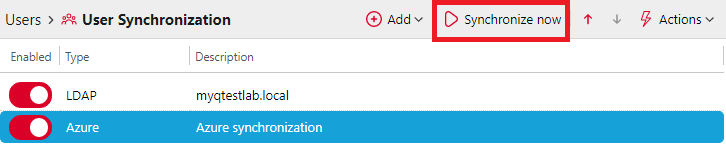
The Synchronize Now button will start the synchronization, unless another one is already running. In this case, an error message will be displayed.
Upon start, the Synchronization Results panel opens and displays the operation log live. The log tail is automatically monitored when the panel is scrolled to the bottom. A spinning wheel at the bottom of the log indicates that synchronization is in progress.
The Cancel button cancels the process. It may take some time until the synchronization is actually canceled.
The Save button downloads the synchronization log.
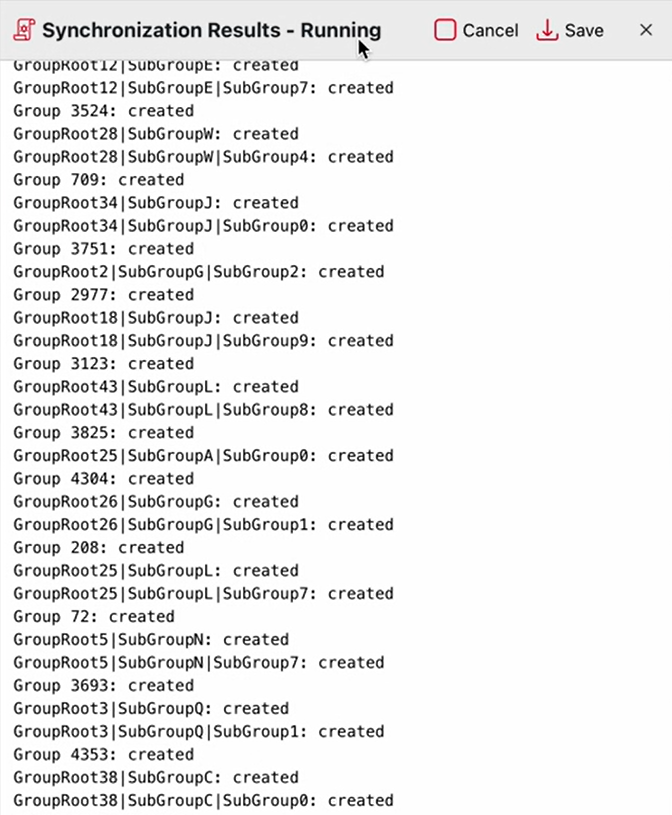
Scheduled synchronization run
On the Task scheduler settings tab, you can setup a scheduled run of the synchronization. For more information about this option, see Task scheduler.
.png)