Admin Menu
From the terminal’s Admin Menu, you can administer the terminal and change its settings.

The Admin Login action unlocks the printing device panel. With the panel unlocked, the printing device's default screen opens, and all the device features are accessible. Pages printed and scanned in this mode are accounted to the *unauthenticated user. Once the panel is unlocked, the device setup can be accessed. When you open the device's panel using the Admin Login button, you are automatically granted administrative rights to all its settings.
The Server address displays the address of the server machine is connected to, it is not possible to change it, Server port can be edited.
The Serial number displays serial number of the device.
The Admin Login will unlock the native panel.
Entering the Admin Menu
To access the terminal's admin menu, tap the MyQ logo (or custom logo) in the upper-left corner of the panel, and enter the Administrator PIN. The default admin PIN is 1087.
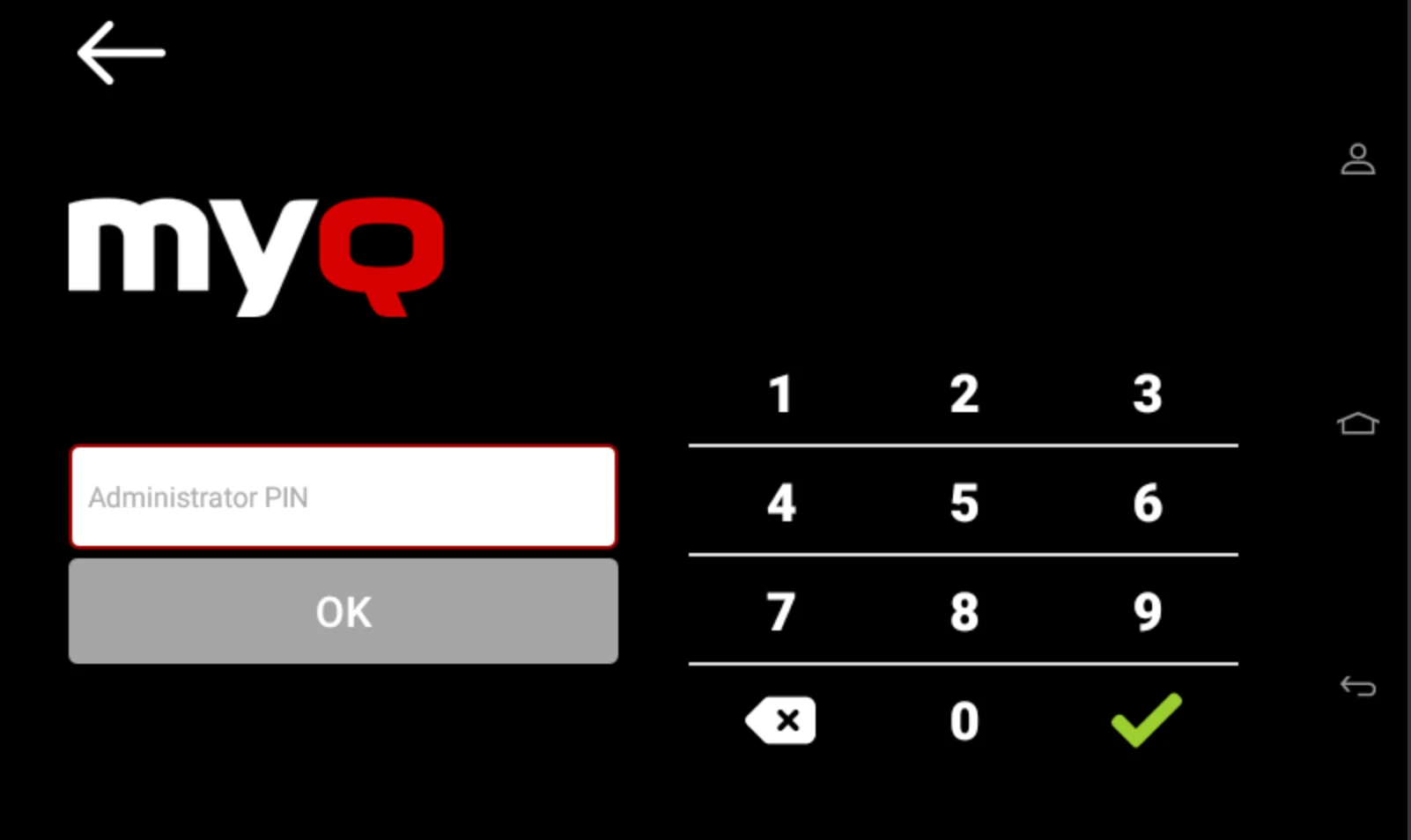
You can change the admin PIN in the printer's configuration profile in the MyQ Web administrator interface.
Go to MyQ, Settings, Configuration Profiles.
Select the profile you want to change and click Edit on the main ribbon (or right-click and Edit, or double-click).
Change the admin PIN in the Printer Credentials section, in the Administrator password field.
Click Save. A pop-up window informs you that you need to activate the printer(s) again.
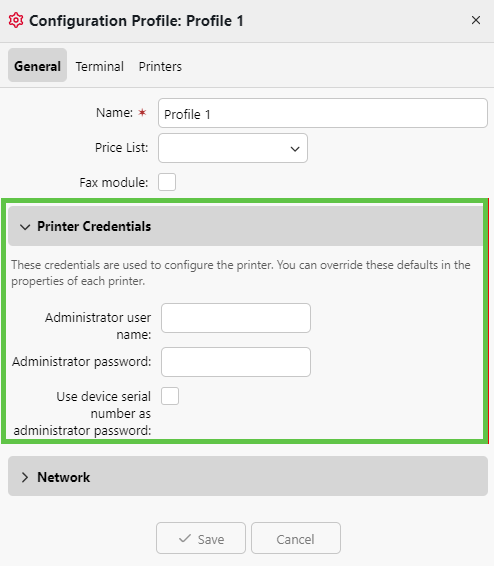
.png)