Recharging credit via TouchNet uPay
With partner driven recurring payments, the TouchNet Ready Partner application is the recurring engine controlling when payments take place, as well as the amount of each payment. The TouchNet Ready Partner's application links the user to the uPay payment pages where the user enters their payment information. This can be either a credit card or a bank account. This solution is widely used on American campuses for making payments.
Setting up TouchNet uPay
To use this option in MyQ you must be a partner of TouchNet.
MyQ only supports SSL, so your MyQ application must use a secure port. The default is 8093.
You also need to copy the following information Client ID, API Key and uPay Site ID.
To setup TouchNet uPay in MyQ:
Open the Credit settings tab (MyQ, Settings, Credit).
On the tab, under Payment providers, double-click the TouchNet uPay payment provider. The TouchNet uPay properties panel opens on the right side of the tab.
The value of the Currency setting corresponds to the currency set on the General settings tab on the MyQ Web Interface. TouchNet uPay uses USD as currency.
Type the Minimal amount that users will have to pay when they buy credit. Leaving it blank will accept every payment.
Enter the information you got from TouchNet into the mandatory fields Client ID, API Key and uPay Site ID.
Use TEST as Mode when you are not yet in production, otherwise use PRODUCTION.
Click Save to store your settings.
Recharging credit via TouchNet uPay on the user's account on the MyQ Web Interface
First of all, the user needs to log in to their account on the MyQ Web Interface. To recharge the credit there, the user has to click Recharge credit under Credit. The Recharge credit dialog appears.
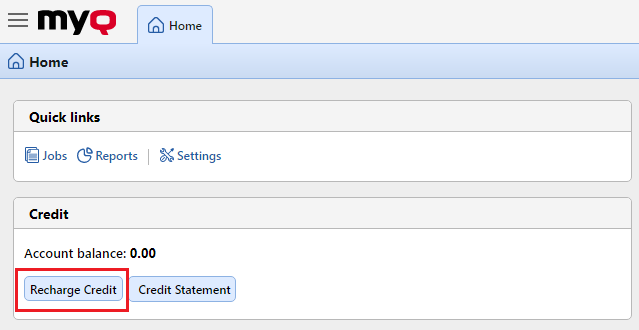
In the dialog box, the user has to select the TouchNet uPay payment provider, enter the amount of credit that they want to buy, and then click Recharge Credit.
A window with the TouchNet uPay payment options opens in the web browser; the rest of the steps correspond to the standard TouchNet uPay payment process.
After the payment is successfully sent to MyQ, the Payment successful dialog box appears.
TouchNet uPay tries to connect to the MyQ server via the hostname or IP address that is set on the Network settings tab of the MyQ Web Interface. In case a hostname is set on the tab and paying users receive the "This site can’t be reached / XYZ’s server DNS address could not be found. / DNS_ PROBE_FINISHED_NXDOMAIN” message, try to replace the hostname with the IP address of your server.
.png)