Manual Credit Recharge
The administrator (and users authorized to recharge credit) can manually recharge the credit of each user to a specific value. This can be done either on the Credit Statement main tab, or on the Users main tab in the MyQ Web administrator interface.
On the Credit Statement tab, you first open the credit recharge action, and subsequently select the users and groups to recharge credit.
On the Users tab, first select the users or group, and then recharge their credit.
Users' credit can be reduced by entering a negative number in the recharge credit dialog box. By entering -100, the credit is decreased by 100.
Providing users with rights to recharge credit
By default, the only person who can recharge credit is the administrator. However, the administrator can authorize a MyQ user to recharge credit as well. The user needs to be provided with the rights to access the credit settings and to recharge credit. This is done on the Rights settings tab of the MyQ Web Interface.
To authorize a user to recharge credit on the Credit Statement tab, you need to provide them with the right to Recharge credit.
To authorize a user to recharge credit on the Users tab, you need to provide them with the right to Recharge credit, and the right to Manage Users.
The authorized user can then recharge credit on their MyQ Web interface in the same way as the MyQ administrator.
Recharging credit on the Credit Statement tab
On the Credit Statement tab, you can overview the changes in the credit balance of MyQ users, and also recharge credit to users and groups. To open the tab on the MyQ Web administrator interface, go to MyQ, Credit Statement.
To recharge credit to users or groups:
Click Recharge Credit. The Recharge Credit dialog box appears on the tab.

In the dialog box, either Enter the card ID of a user card, or select the User or group to recharge the credit to, then Enter amount to be recharged, and lastly click Recharge credit.
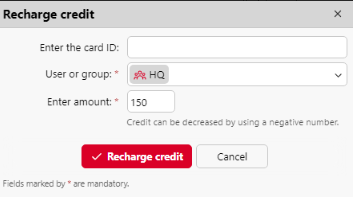
You can also Reset Credit and Unblock Credit to users or groups, by clicking the relevant button, selecting the user or group, and the credit amount.
Depending on the administrator and device settings, when the server blocks credit on the account, it temporarily decreases the available balance until the user session finishes. This prevents spending the same credit multiple times resulting in a negative balance. Credit may also be blocked when there is a server or account failure while the user’s session is active.
Recharging credit on the Users main tab
To open the Users main tab on the MyQ Web administrator interface, go to MyQ, Users.
To recharge credit to selected users:
Select the users.
Click Actions.
Click Recharge Credit in the Actions drop-down. The Recharge Credit dialog box opens.
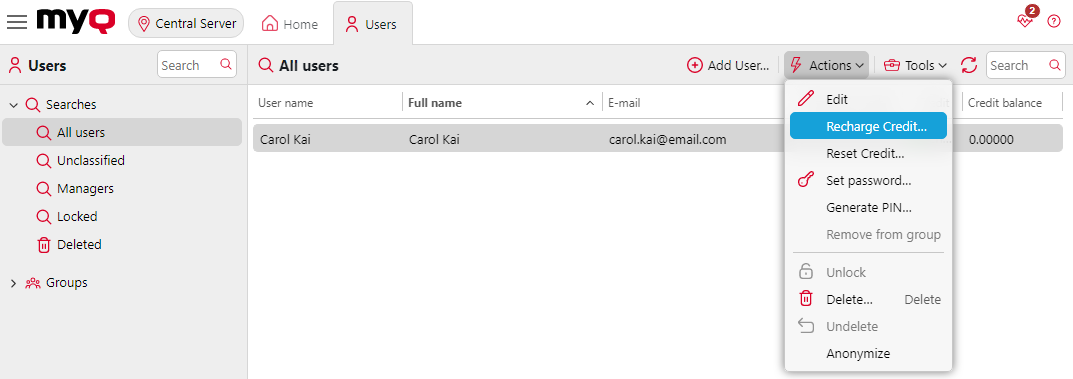
Enter amount to be recharged, and then click Recharge credit. The credit is increased by the specified amount.
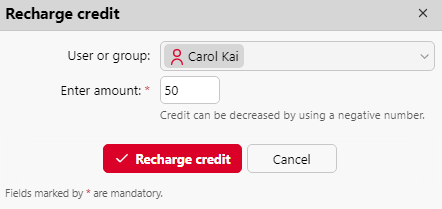
To recharge credit to a group of users:
In the panel on the left side of the Users main tab, right-click the group, and select Recharge credit. The Recharge Credit dialog box appears.
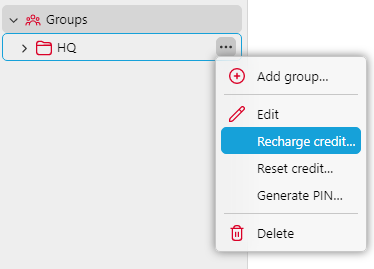
In the dialog box, Enter amount to be recharged and click Recharge Credit. The credit is increased by the specified amount.
.png)