Log and Audit Settings
On this tab, you can set general settings for the MyQ Log, and the Log notifier feature, which enables sending notifications about selected log events to the administrator and/or any number of MyQ users. The notifications can be sent via email or they can be sent to Windows Event Viewer.
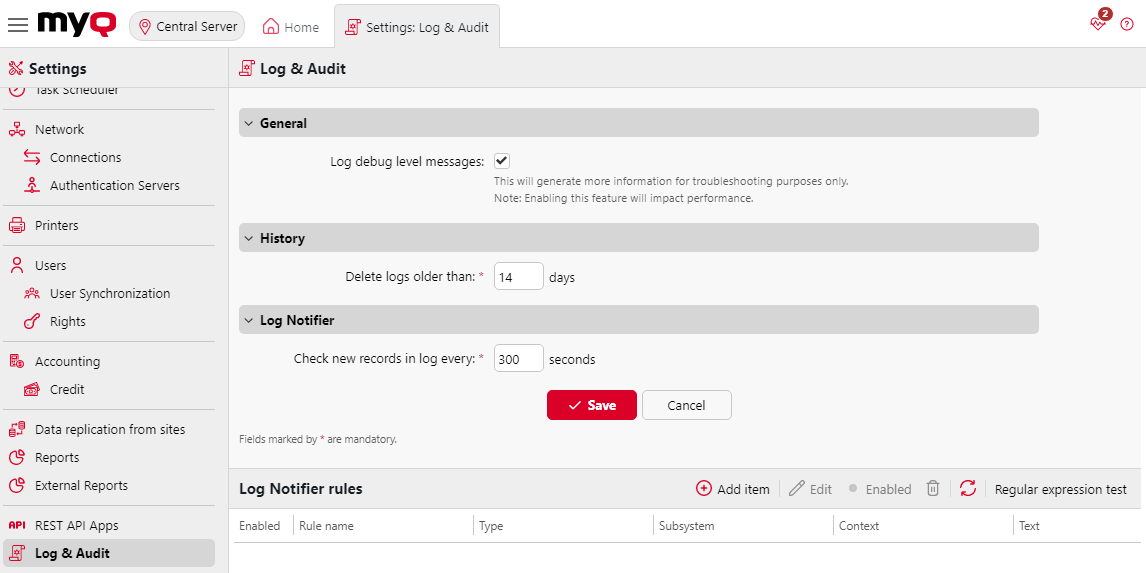
General – If you select the Log debug level messages option, the system will generate more information for troubleshooting. The information will be shown in the MyQ Log.
However, this feature will impact your system's performance. Therefore, we recommend you enable it only in case of a system malfunction or if it is requested by MyQ support.
History – Here you can set when the logs should be deleted (in days).
Log Notifier – The notifications and their destinations are both specified by log notifier rules. Here you can set the period after which the log is checked for new events in the Check new records in log every: ... seconds text box (300 by default).
Management of Log Notifier Rules
To add a new rule, click +Add item at the upper-left corner of the Log Notifier rules section. The properties panel of the new rule opens on the right side of the tab. On the tab, edit and save the rule.
To open the editing options of a rule, double-click the rule (or right-click the rule, and then click Edit on the shortcut menu). The following settings can be changed:
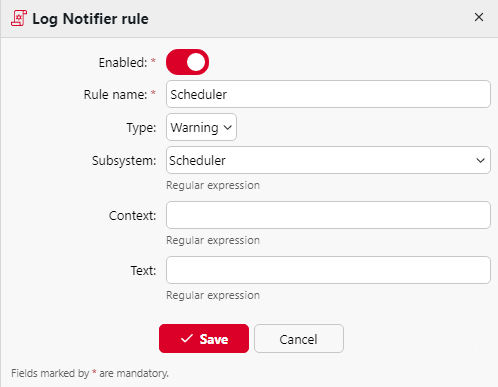
Enabled: activate, deactivate the rule
Rule name: name of the rule
Type: the available event types - Info, Warning, Error, Notice, Debug, Critical
Subsystem: subsystems of the MyQ application (Terminal, SMTP Server, CLI, etc.)
Context: specific part of the subsystem
Text: text of the log event message; you can use Regular expressions to search for specific patterns
After you set the notification rule, click Save. The rule is saved and you can select its destinations.
To add the destination, click +Add item under Destinations.
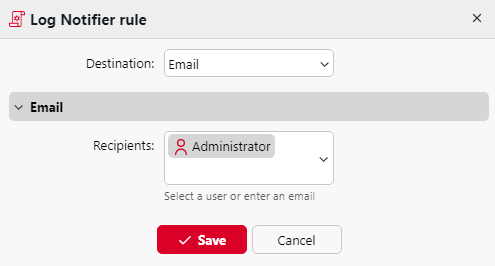
You can select between two destination options: E-mail and Windows Event Log. If you select the E-mail destination, you need to add one or more recipients; you can either select them from the list of MyQ users in the Recipients drop-down or directly type the addresses there. After you set the destination, click Save.
The new rule is displayed on the tab.
To enable/disable Log Notifier rules:
Right-click on the rule.
Select Enabled (or Disabled) on the shortcut menu.
.png)