Creating an LDAP Synchronization
Before creating the synchronization, you have to add the LDAP server to MyQ. You do this on the Authentication Servers settings tab (MyQ, Settings, Authentication Servers).
To create a new LDAP synchronization:
Add the new synchronization:
Under User synchronization, click +Add. A drop-down box appears. In the drop-down, click LDAP Server. The LDAP synchronization properties panel opens. On the panel, you can set up the synchronization.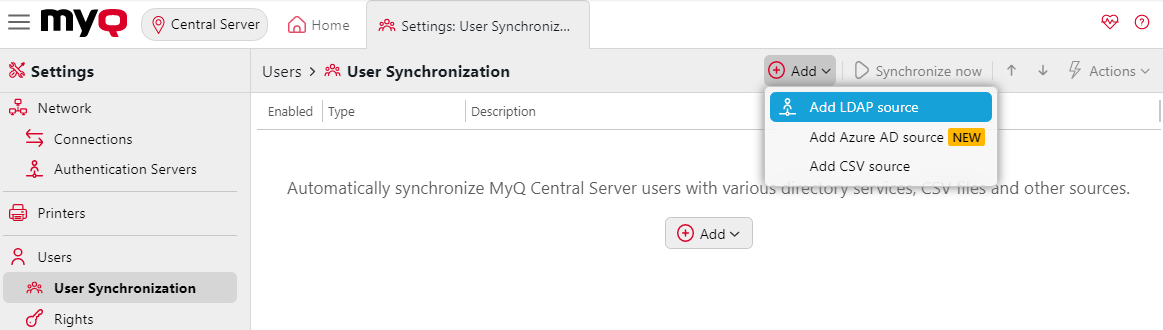
Set up the synchronization on the LDAP synchronization properties panel:
Set up the synchronization on all three tabs on the LDAP synchronization properties panel. On each of the tabs, click Save after changing the settings. For information about the synchronization setup, see "Setting up the LDAP synchronization" on the next page.Return to the User synchronization overview:
The new LDAP synchronization is displayed on the list of synchronizations.
.png)