Package Installation on the Device
The installation of the package on the device is done via System Management Services (SMS).
During the installation, communication between the printer or the computer where the application is installed from, and the Canon servers is required.
For the installation, the License Access Number is required for generating the License File, and the MyQ Terminal.jar application is required for installation on the device web UI with the generated License File.
Go to http://canon.com/meap, enter the license number in the License Access Number field, and click Next.
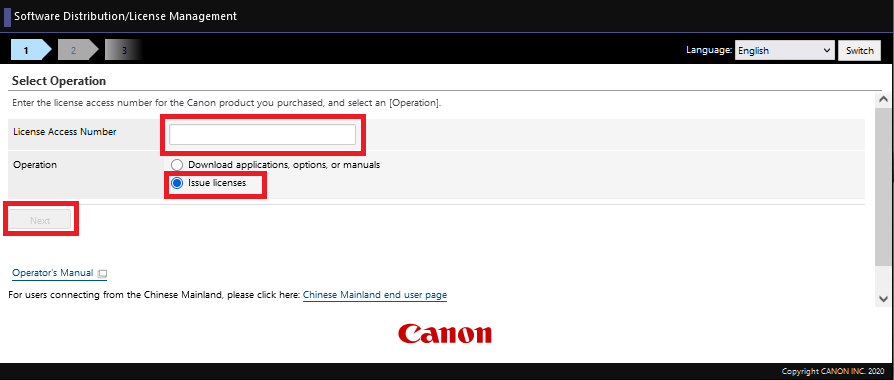
Confirm the MyQ Terminal application selection by clicking Apply for License File Issuance.
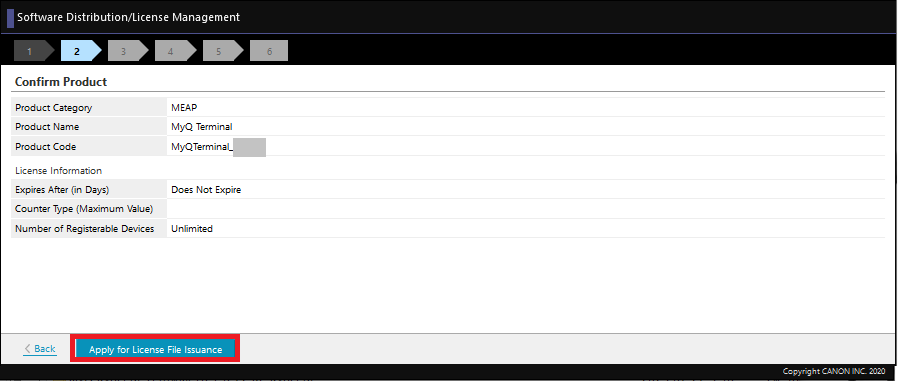
Specify the device’s serial number in the Enter device serial numbers field. It is possible to add serial numbers for 10 devices manually or upload a CSV file for adding up to 1000 devices by selecting the Register device serial numbers from a CSV file option. After entering the serial number(s), click Next.
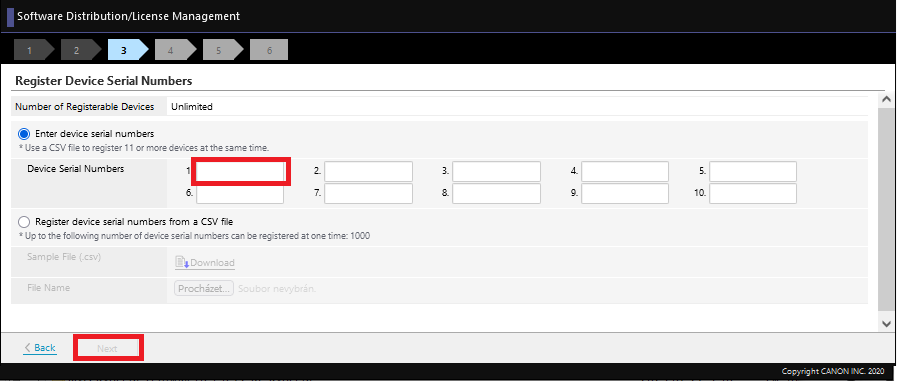
Confirm the serial number(s) and click Next.
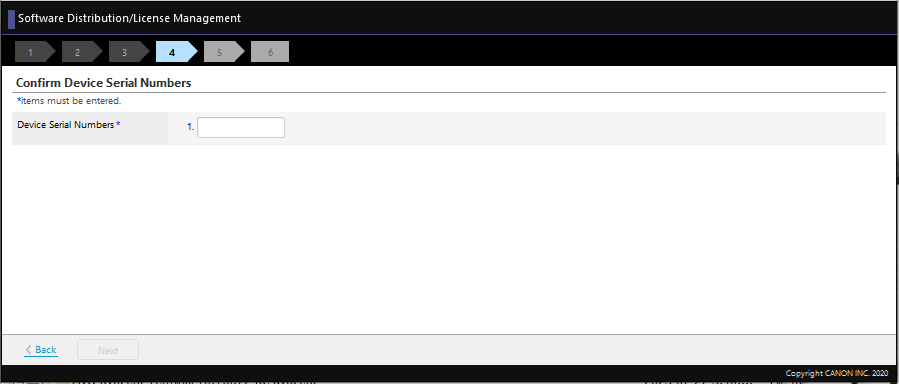
Click Issue License File, to generate your license file.
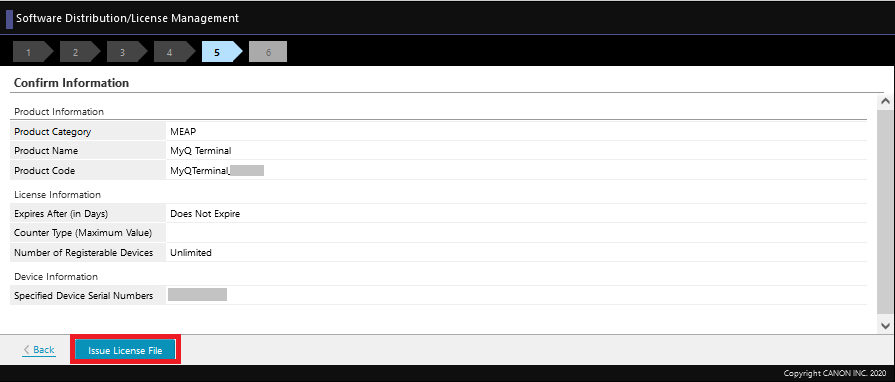
Click Download, to download your license file.
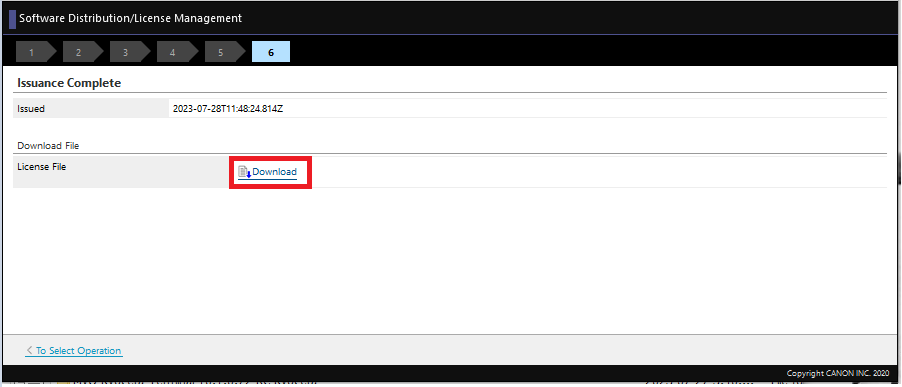
Log in to the device web UI (http://*IP address of the printer*/) as an administrator and go to Service Management Service > Enhanced System Application Management.
In the Install Enhanced System Application/License section:
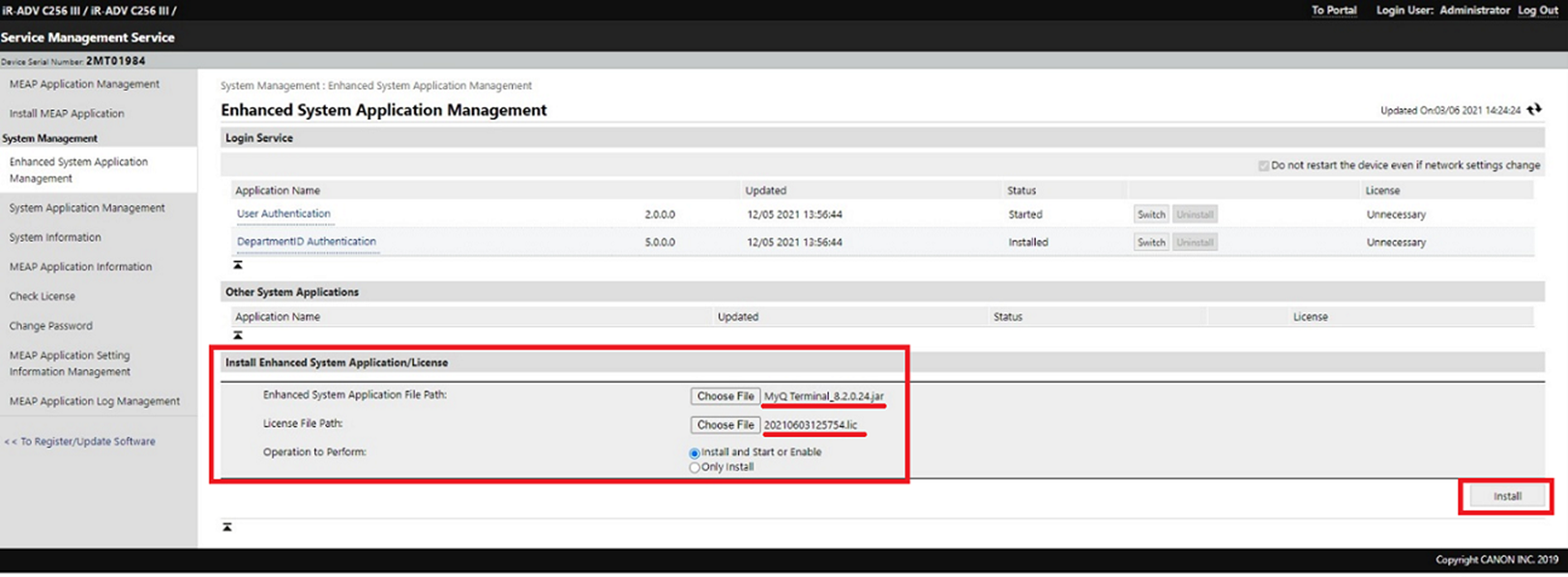
upload the MyQ Terminal.jar in the Enhanced System Application File Path field.
upload your downloaded License File in the License File Path field.
select Install and Start or Enable in Operation to Perform.
Click Install.
Click Yes to confirm the installation.
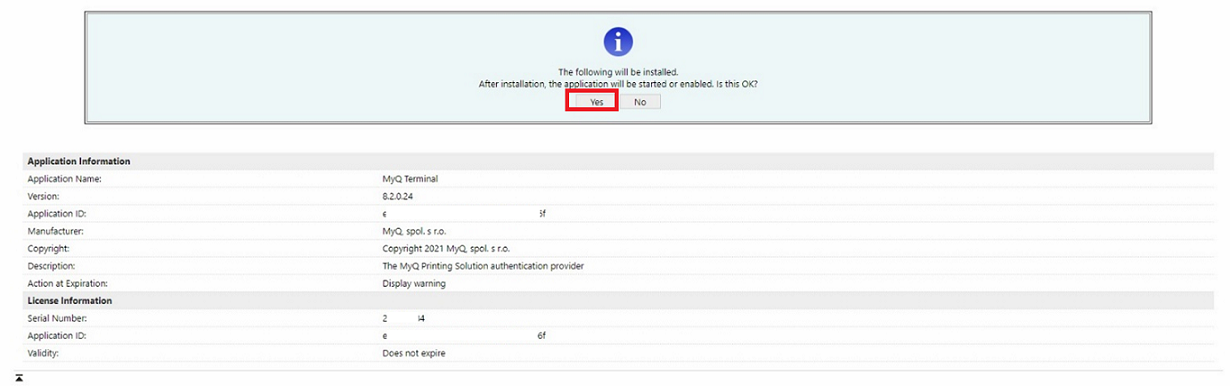
When this screen is displayed, restart the device to finish the installation and start the application.
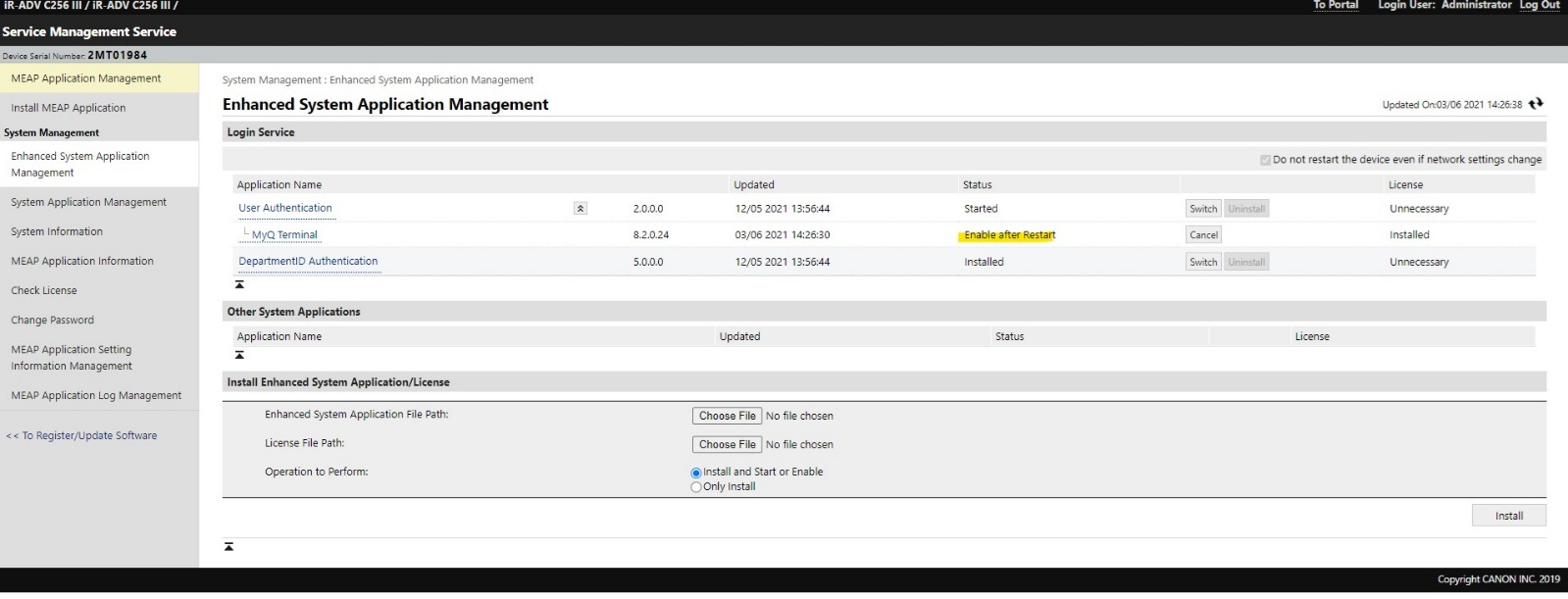
.png)