For Xerox EIP 4.0
Disable settings
Login to the Web UI of the terminal as an admin.
Click Properties.
In the left pane click Apps - Printing - General.
In the right pane, in the Banner Sheet section, set both Print Banner Sheets and Allow the Print Driver to Override to No.
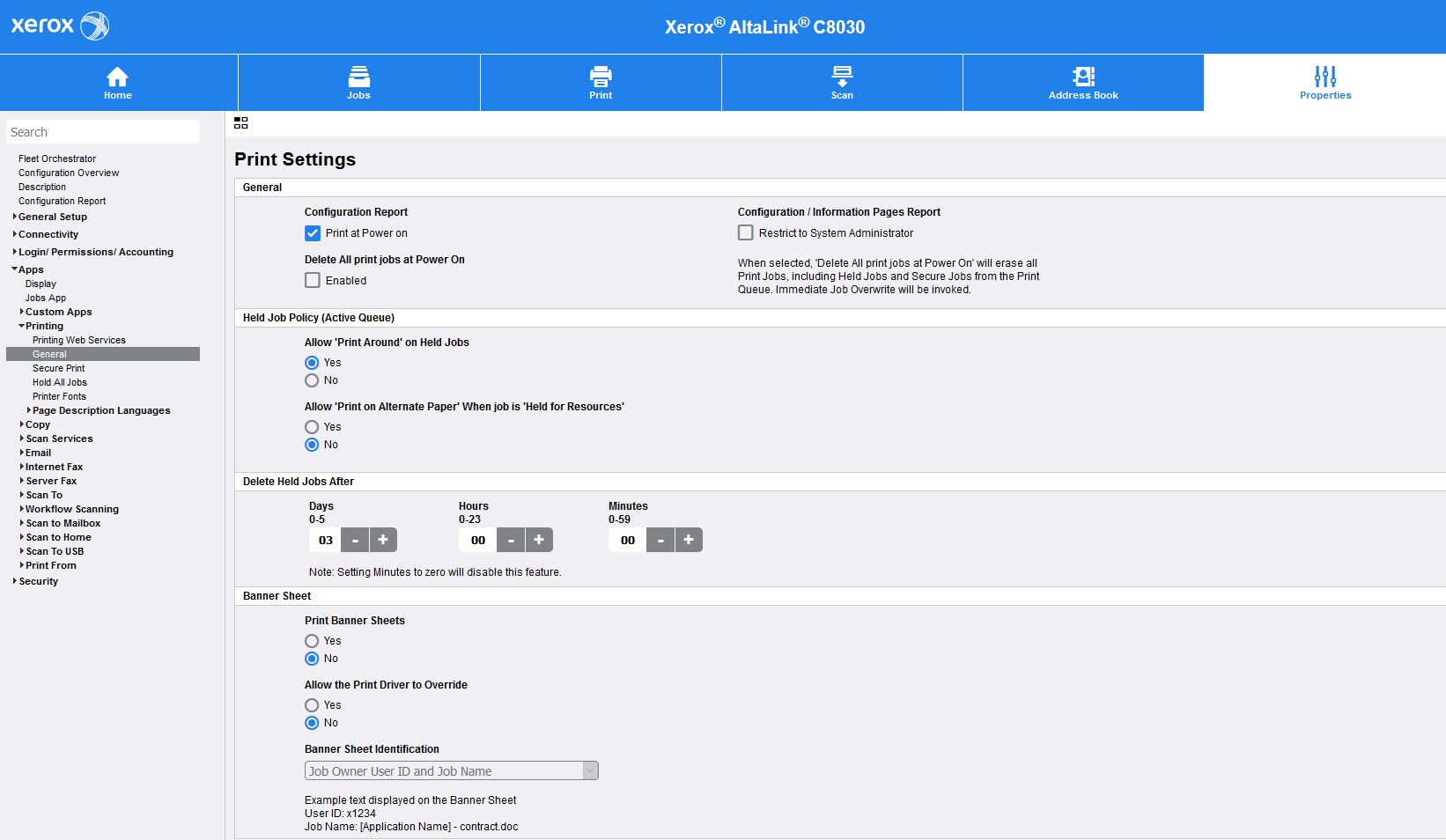
Add SMTP settings
In order to make Panel Scan work, you need to set an SMTP address for proper communication.
Log in as an admin
Click Properties.
In the left pane click Connectivity - Setup.
In the right pane, find SMTP (Email) in the Protocol section and click Edit at the end of the line. The settings pane opens.
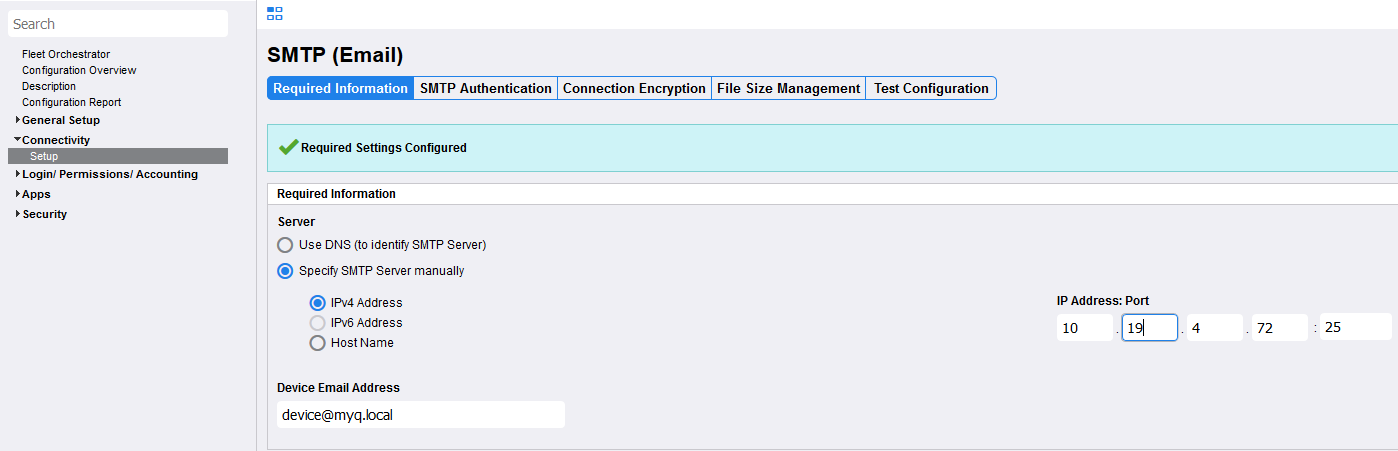
Fill out the information under the Required information and SMTP Authentication tab.
Click Test Configuration.
Type an email address, then click Send email to test your settings.
Click Apply to save the settings.
