Navigate the app
All features of the MyQ X Mobile Client application can be accessed either from the app's navigation bar which is accessible at the bottom of the screen, and contains the following tabs:
Home
Jobs
Log in
Profile
More
The app will be displayed in light mode or dark mode according to your mobile system settings.
Home screen
On the Home screen, you can see the state of your credit and quota (displayed only if activated on the current MyQ server), and all your ready jobs. You can also recharge credit, add new jobs, and print any jobs that are ready.
You can see all your ready jobs and print them by tapping PRINT ALL.
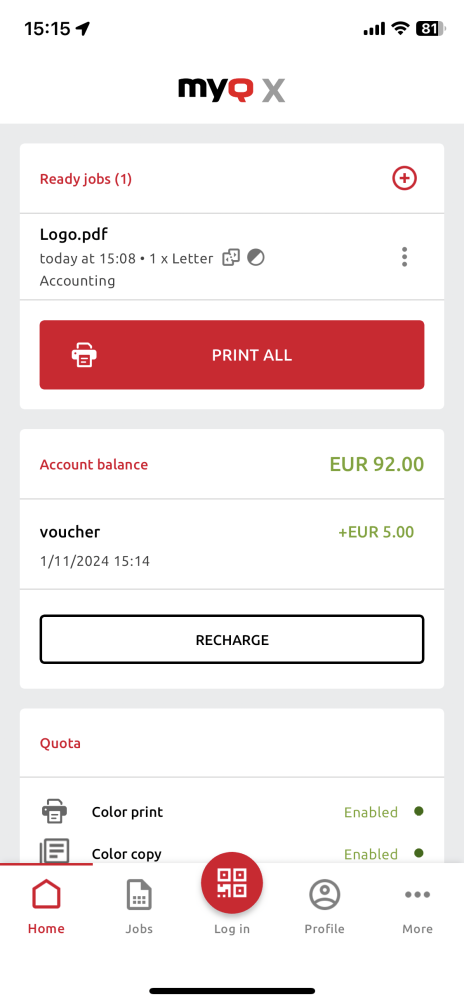
You can also add new jobs to the list, by tapping the + (plus) icon next to the Ready jobs.
By tapping RECHARGE, you can recharge your credit:
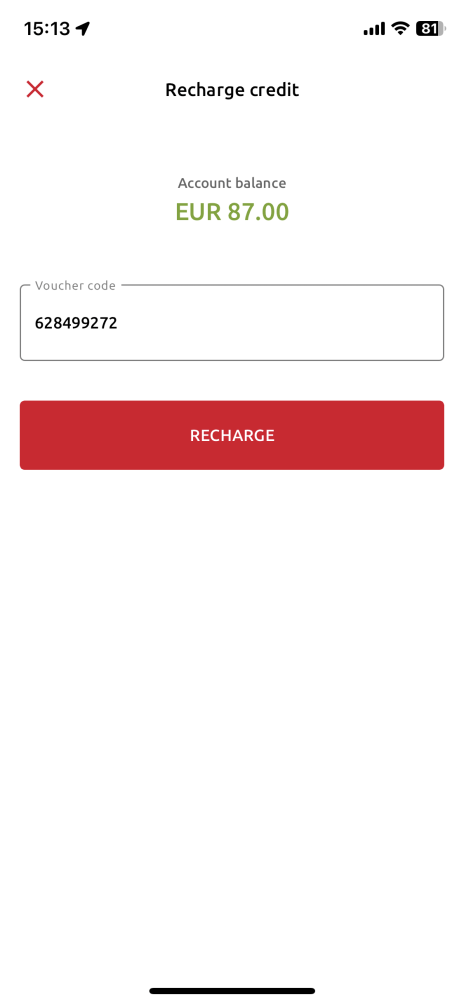
Enter the code from your credit voucher, and then tap RECHARGE.
Recharge and credit options are only visible if credit is enabled by your administrator.
