Quota
With the Quota feature activated, users cannot print, copy or scan after they reach or exceed their quota limit. They can view their current quotas on their session on the embedded terminal.
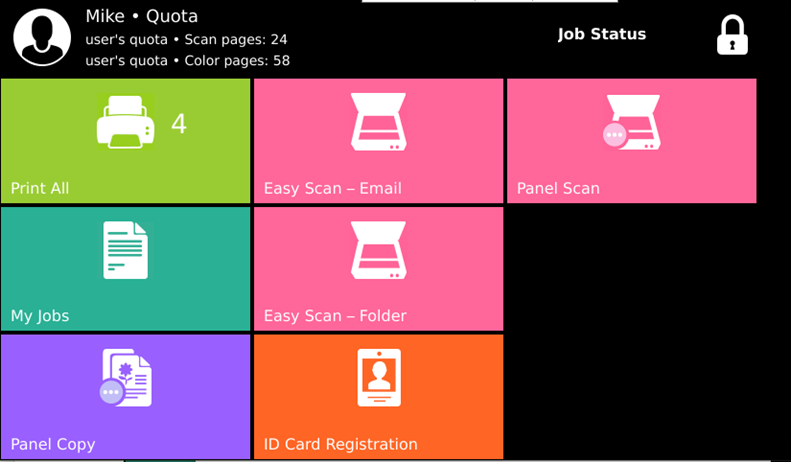
The users can click on the quotas displayed on the terminal and a pop-up window opens with detailed information about all the quotas assigned to them.
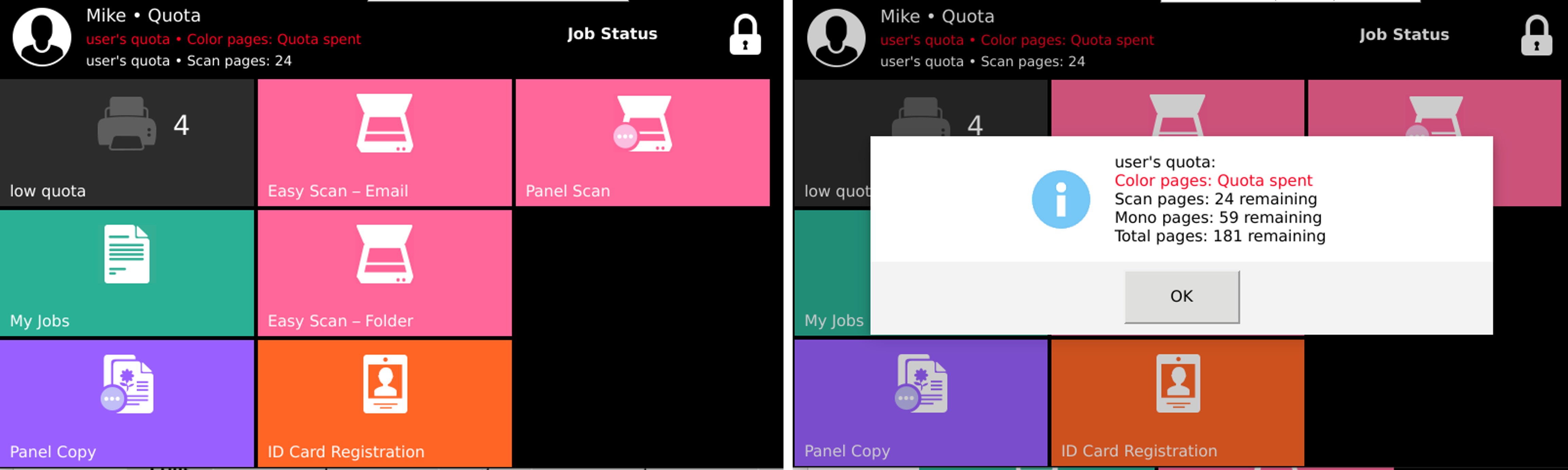
The embedded terminal's behavior depends on the quota settings in MyQ. When setting up Quota in the MyQ Web administrator interface, you can disable one or more operations after the quota is reached or exceeded:
If the Monitored value is Cost, select them under Disable operations. The options are Print, Copy, Color print (on terminals 8.1 or newer), Color copy (on terminals 8.1 or newer), and Scan.
If the Monitored value is Pages, mark the Disable operation checkbox and the operation that has reached the limit will be disabled.
Mark the Terminate the current job when reached checkbox if you want to interrupt the current job when the quota is reached. If both Disable operation and Terminate the current job when reached are checked, the job will be interrupted when the quota is reached and the user will be redirected to the MyQ home screen. If Disable operation is checked and Terminate the current job when reached is not, the current job will be finished and the user will be redirected to the MyQ home screen. The action is not supported by scan quota.
Quotas that disable scanning cannot be applied immediately.
For more information, check Quota in the MyQ Print Server guide.
Reaching a quota with immediate application during scanning via Easy Scan
The scan job is finished. After this, the respective actions are taken (actions set within the quota configuration). If scanning is disabled as a result of these actions, the user is redirected back to the MyQ home screen.
Reaching a quota with immediate application during scanning via Panel Scan
The user can scan as long as they stay on the scan panel. Once the panel is left, the quota is exceeded and the respective actions are taken.
Reaching a quota with immediate application during copying via Panel Copy
The first panel copy job is finished. Other jobs are restricted and the USER Quota exceeded. Contact the administrator. internal warning message appears on the panel.
Print jobs with additional information from job parser
Print jobs received with the job parser activated, include additional information such as number of pages, color and price.
Jobs exceeding the quota cannot be printed. Users cannot use the Print all action as long as the overall size of all of the print jobs is larger than what is allowed by the quota.
