Setting up the terminal
The terminal settings can be changed on the Advanced Settings tab in MyQ Terminal Manager.
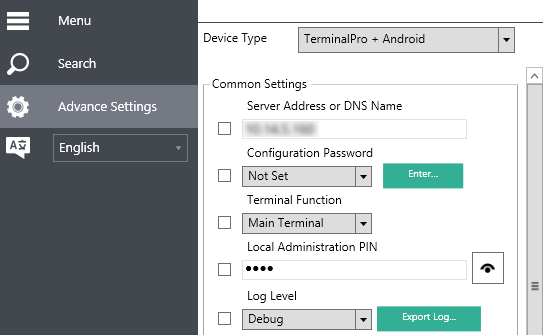
If you change a setting, the checkbox on its left side is automatically selected.

To see the options of a drop-down menu, click the arrow on its right side.
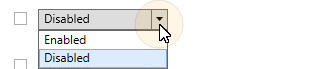
To confirm the changes, click Save at the bottom of the tab.

Common Settings
Server address or DNS Name
The IP address or the hostname of the MyQ server.
Configuration Password
Here you can activate the global password for remote configuration of the terminal, which is then typed on the Search tab. To activate the password, select the Set option.
Terminal function
The terminal can be used in two ways:
Main Terminal: Primary terminal with full functionality.
Network Card Reader: Secondary terminal which serves as a network card reader for the primary terminal on the printing device. For more information about this option, please contact MyQ support.
Local Administration PIN
The PIN for administrator access to the terminal. By default, it is 1087. The input has to consist of 4 to 16 numeric characters.
Exporting Log
In case you are asked to provide the log to MyQ support, you can upload the log file to a selected folder.
To export the terminal log, click Export Log. The Browse For Folder dialog box appears and you can select the folder where the log file is saved.
You can swap between the Normal log level and the Debug log level.
By default, the terminal is on the Normal log level.
With the Debug log level, the terminal generates additional log information for troubleshooting.
