Basic Information
MyQ TerminalPro is a universal hardware terminal that can be used for setting up the pull print solution with MyQ. It can be used in two ways:
The simple way is to use it just with a card reader. In this case, it serves as a straightforward pull print solution – all print jobs of the system user are printed immediately after they identify themselves by swiping a card.
The favorable way is to use it with a touchscreen display attached to it. The display, which is charged directly from MyQ TerminalPro, provides users with a friendly environment where they can manage their print jobs, register ID cards, unlock the printing device's copy and scan panels, manage projects, view actual states of their quotas and manage their credit.
Requirements
Only hardware with revisions E/KEM, E/MyQx.x.x.x or F/MyQx.x.x.x is supported (you can find the revision at the bottom side of the terminal).
MyQ TerminalPro can also restrict access to copy and scan features. To work properly, the device must be equipped with a Key Counter connector or enable panel locking via network communication (SW lock).
MyQ Server 7.2+
Card reader
A card reader is necessary when the terminal is used without the MyQ Touch Panel. If you use the terminal with the MyQ Touch Panel, the card reader is optional and can provide an additional way of user authentication.
The card reader can be mounted directly on the printing device using a double-sided adhesive tape.

You can also attach it to the printing device or to the MyQ Touch Panel using the TRH holder. The design of the TRH holder provides the possibility to utilize some of the existing holes of the printing device.

A card reader is connected to the terminal via a USB cable and it is automatically detected after plugged in.
When connecting the card reader, keep the terminal’s power off (keep the power cable disconnected).
Key Counter Cable
The Key Counter cable connects MyQ TerminalPro to a Key Counter connector of a printing device and thus enables the terminal to lock the device operation panel and prevent unauthorized copying, scanning, and faxing.
If the device is properly configured, it stays locked until a user successfully identifies themselves and logs in to the terminal. Upon the identification, a signal is sent via the Key Counter cable and the panel is unlocked. After the user performs the required operation and logs out from the terminal, the printing panel is locked again.
The Key Counter cable is connected to the terminal via a 9 pin D-SUB connector.
Depending on MFD manufacturer, different names are used for the locking/unlocking mechanism of a printing device. It can also be called Coin Vendor, Foreign Interface Harness, Foreign Device Interface, etc. For more information about locking options of a particular printing device, please contact your MFD supplier.
MyQ TerminalPro Mounting
MyQ TerminalPro can be mounted on the printing device using a double-sided adhesive tape. Attach the double-sided adhesive tape on MyQ TerminalPro and mount the terminal to the desired position on the printing device.
Using MyQ TerminalPro without the MyQ Touch Panel
Without the MyQ Touch Panel, the terminal works on a very simple basis — users release all their jobs sent to MyQ by swiping their card at the attached card reader. If the terminal is connected to a printing device with a Key Counter cable, a swipe of the card will also unlock the device's operation panel.
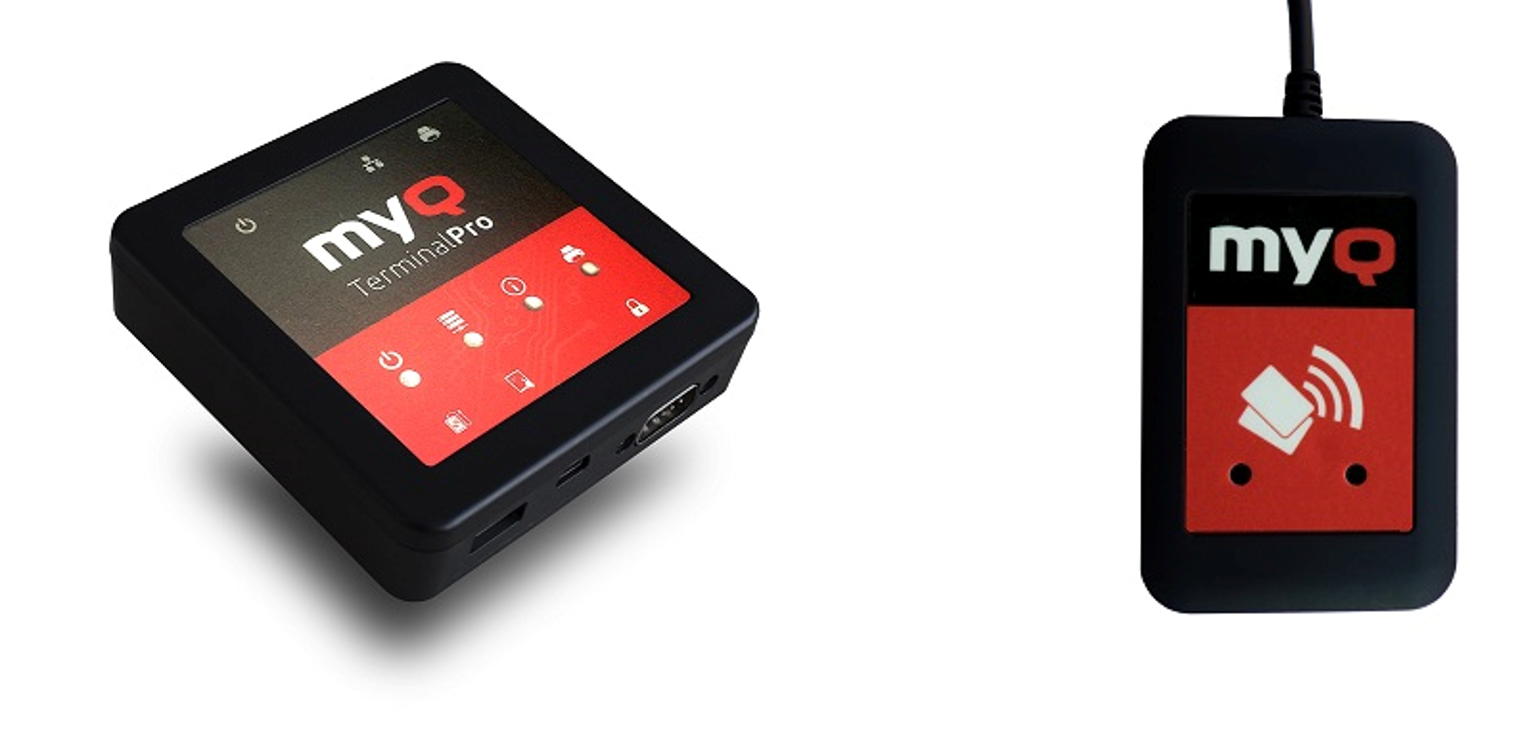
As there is no other way to communicate with the terminal, swiping the card is the only method of user identification and the card reader is necessary. The card has to be already registered in MyQ. If it is not registered yet, it has to be added to MyQ by the administrator.
