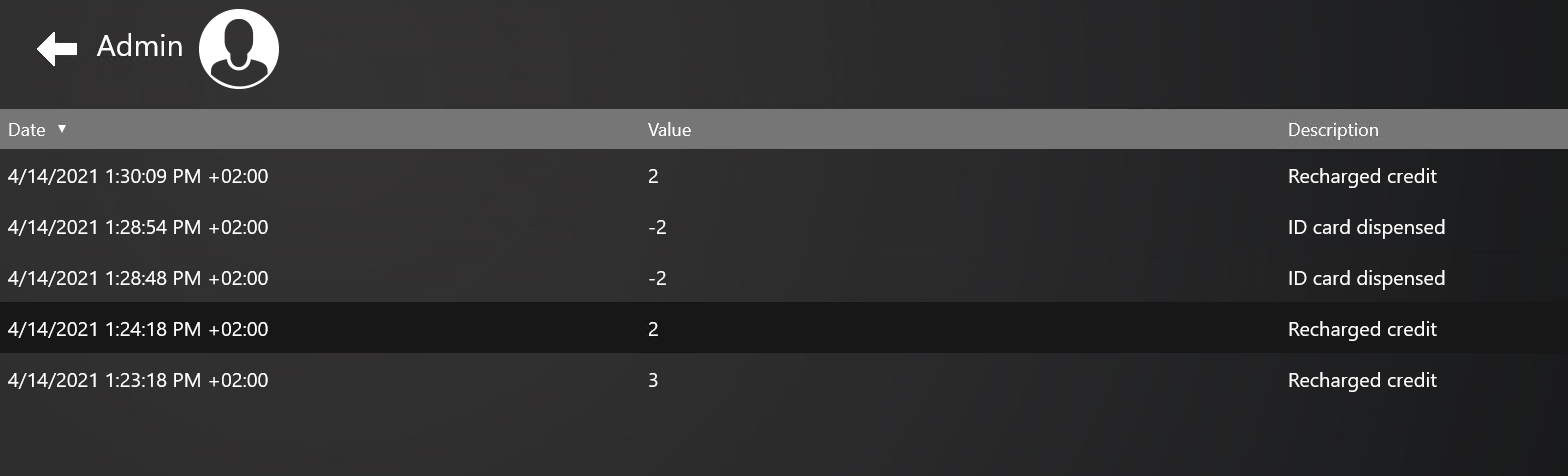User Interface
This chapter describes the user interface of the MyQ Recharge Terminal and information about the individual features available to users.
Once a user logs in to the MyQ Recharge Terminal, they can:
Recharge their credit (by inserting coins or bank notes according to the particular configuration of the MyQ Recharge Terminal).
Check the credit inserted within the current session.
Check their total credit.
Dispense and register a new ID card.
View their transaction history.
Print out a receipt and log out, or log out without printing a receipt.
Home Screen
At the upper-right corner of the home screen, the logged user’s full name is displayed. In the middle of the screen, there are the terminal's features buttons. In the lower part of the screen, there is information about the accepted values of coins and bank notes. There is also a warning at the bottom of the screen, saying that the terminal does not return money.
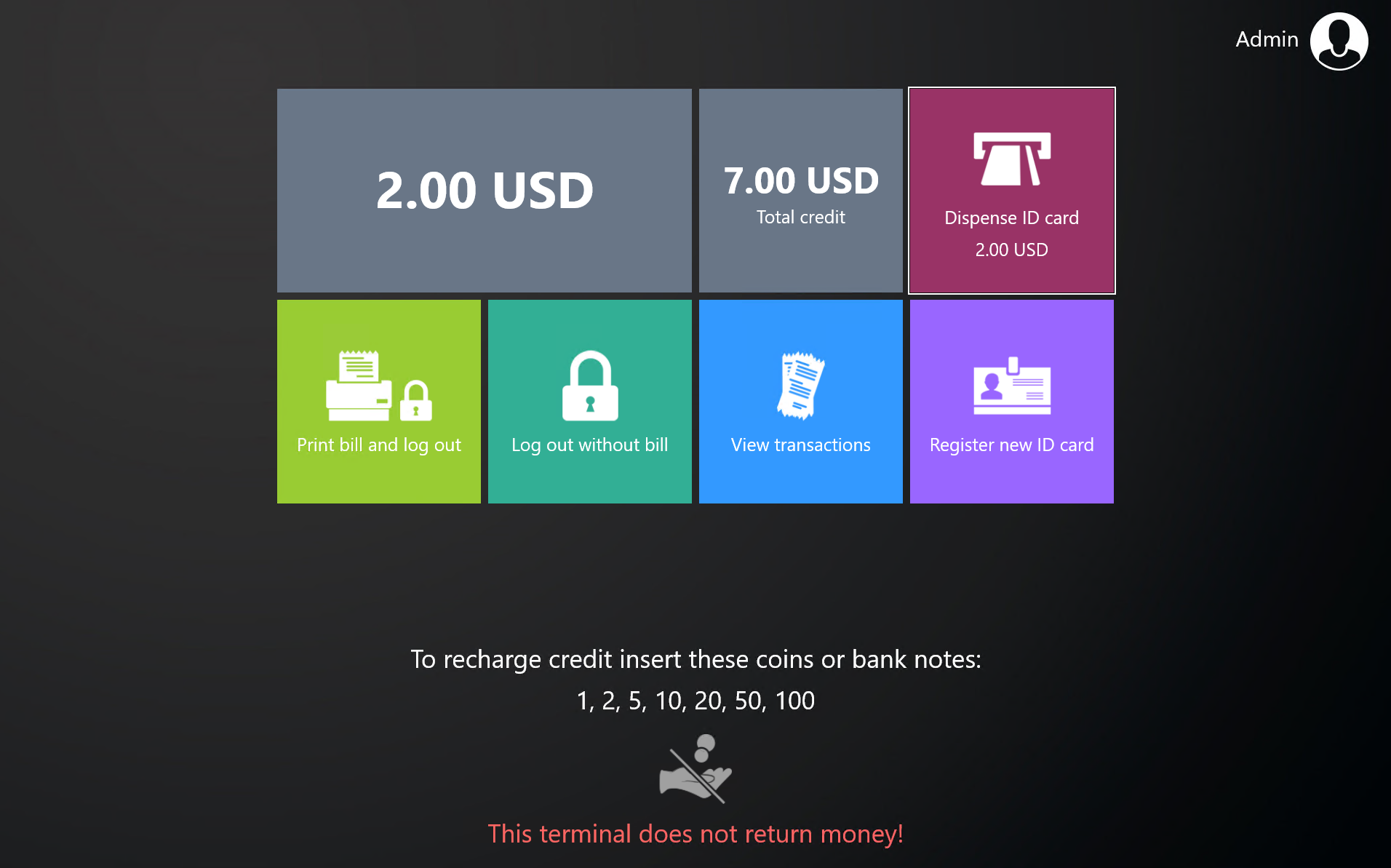
The actual combination of features that can be seen on the terminal, depends on the admin setup and the hardware configuration of the MyQ Recharge Terminal.
Inserted credit - This field shows the amount of credit inserted within the current session.
Total credit - This field shows the total amount of credit on your MyQ account.
Dispense ID card - The ID card is connected to your MyQ account and can be used to log in to MyQ embedded terminals. If set by the administrator, the ID card’s price is also displayed on the button. To dispense an ID card:
Tap the Dispense ID card button. A message pops-up warning you that the amount for the card’s cost will be deducted from your credit.
If you click Yes on the pop-up, the ID card is dispensed.
The dispensed ID card has to be registered. Tap the Register new ID card button, and swipe the new ID card over the attached card reader. The ID card is registered to the logged user's account and is ready to be used.
If you have reached the limit of ID cards, the “You have reached the limit of cards. Please contact the administrator for more information.” message is displayed on the screen. Tap Close to close it.
Print bill and logout - At the end of your session, you can print a receipt with details about the transaction information within the session. To print the bill and log out, tap the Print bill and logout button. The bill is printed and you are logged out of the MyQ Recharge Terminal.
Log out without bill - By tapping the Log out without bill button, you can log out of the MyQ Recharge Terminal without printing a bill.
View transactions - You can display an overview of all your transactions by tapping the View transactions button. The overview shows the recharge date, the value, and the transactions description (Recharged credit and ID card dispensed) of every action done via the MyQ Recharge Terminal. To return to the user home screen, tap the white arrow in the upper-left corner of the screen.