Personal Queues
Personal queues in MyQ enable users to select the queues where their print jobs are sent to. The users can create multiple queues to ascertain that at least one of them has available printing devices where the job can be released.
If a user is not allowed to send the job to the currently checked personal queue, MyQ skips it and moves to the next one. If all personal queues are skipped, the job is sent to the queue set on the print port.
Activating the feature
To activate personal queues:
On the Users settings tab, select the Enable personal queues settings option.
On the properties panel of the queue where the user's jobs are sent to by the print driver, add the PHP script shown below. The script moves the jobs to the first available personal queue of the user.
// get all user's queues sorted by priority
$personalQueues = $this->owner->personalQueues;
// loop them
foreach ($personalQueues as $q) {
// skip queue if no printer is available
if ($q->isAnyPrinterAvailable() === false) {continue;}
// queue printer is available, move job to queue
$this->moveToQueue($q->name);
// job is moved, stop the loop
break;}
After the feature is set up, each user can see a button for setup of their personal queues on their account on the MyQ Web Interface.
Setting personal queues
Once the feature is activated, both the MyQ users and the MyQ administrator can add and delete personal queues.
MyQ Users
Users add and delete the personal queues on their user account on the MyQ Web Interface. To do this, they need to log in to the interface, then click Personal queues there, and lastly set the queues in the Personal queues dialog box.
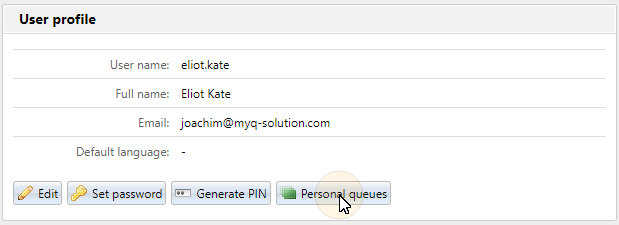
After the user sends the job, MyQ checks the personal queues and sends the job to the first queue with available printing devices.
MyQ Administrator
The MyQ administrator adds and deletes the user's personal queues on the Queues tab of the user's properties panel on the Users main tab in the MyQ Web Administrator Interface. To access the tab, open the Users main tab (MyQ, Users), then double-click the user (or right- click the user, and then click Edit on the shortcut menu) to open the properties panel, and lastly click Queues on the panel.
On the Personal queues section, add and/or delete personal queues for the user.
