Bulk credit recharge
In MyQ, you can also import a bulk of credit from a bank statement or a CSV file.
The feature can be managed on the Credit Statement tab or on the Users main tab. To import a bulk of credit from a bank statement or CSV on either of the two tabs:
On the bar at the top of the tab (Users or Credit Statement), click Tools, and then click Bulk credit recharge in the Tools drop-down box. The Bulk credit recharge dialog box opens.

For bulk credit recharge from a bank statement:
The MyQ system can process the data from a GPC file. The variable symbol from the bank statement is used as unique data for the pairing of the payment and the MyQ user. The number must correspond to the user’s personal number. The personal number can be imported or manually entered in the Personal Number field on the user properties panel, on the Users main tab.
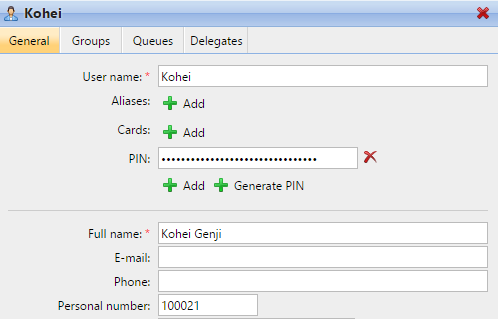
On the bar at the top of the tab (Users or Credit Statement), click Tools, and then click Bulk credit recharge in the Tools drop-down box. The Bulk credit recharge dialog box opens.
In the dialog box, select the GPC format option, choose the GPC file, and then click OK. Before importing the file, MyQ checks whether the GPC file has not already been imported. This avoids duplication of the credit recharge.
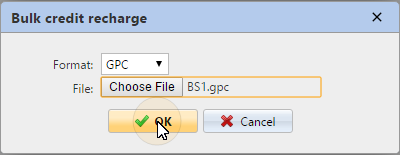
If the system finds that the import of data from this file has already taken place, an error message appears and no data are imported. If MyQ identifies the GPC file as new, it checks all the payments on the bank statement step by step, and if it finds a variable number equal to the personal number of a MyQ user, the user's credit is increased by the corresponding amount from the bank statement. Once MyQ checks the GPC file, it displays a new html page with a report. The report displays both the users with increased credit and the payments with variable number not corresponding to any personal number in MyQ.
For bulk credit recharge from a CSV file:
On the bar at the top of the tab (Users or Credit Statement), click Tools, and then click Bulk credit recharge in the Tools drop-down box. The Bulk credit recharge dialog box opens.
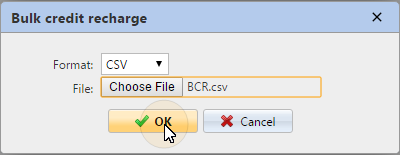
In the dialog box, select the CSV format option, choose the CSV file, and then click OK. You will be informed about the success of the operation and you can see the added amount of credit in the Credit columns on the user list.
Structure of the CSV file:
Each non-empty row has to consist of two entries separated by a delimiter: name of the user*delimiter*amount of credit. The entered delimiter has to be the same as the delimiter set on the General settings tab, under Column delimiter in CSV.
