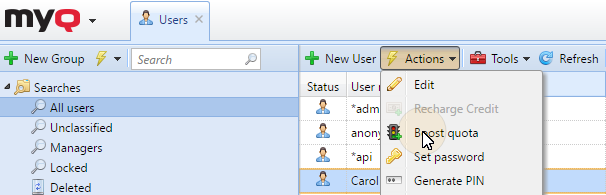Boosting quotas
In situations when a user or a group of users have reached their quota and urgently need to print, you can boost the quota by a specific number of pages or by a specific amount. Quotas can be boosted on two tabs of the MyQ Web Interface: the Quota Boosts main tab and the Users main tab. Records of the boosted quotas appear on the boost quota records list on the Quota Boosts main tab.
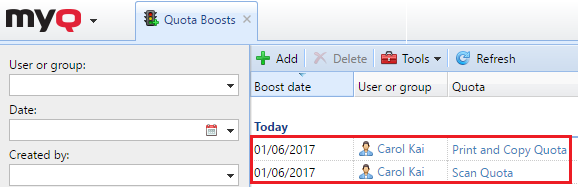
Boosting quotas on the Quota Boosts main tab
On the MyQ Web Interface, go to MyQ, Quota Boosts. To boost a quota here:
On the bar at the top of the tab, click +Add. The Boost quota dialog box appears.

Select the User or group and the Boost date, and then click OK. The Boost quota dialog box extends ‒ more sections are displayed. The first of the new sections shows the current availability of operations and the rest show the quotas applied to the user (or groups of users).
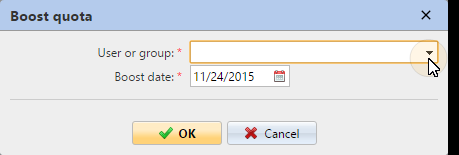
Enter the number of pages or the amount of money to the Boost By text box in the particular quotas sections (each quota has to be boosted separately), and then click OK.
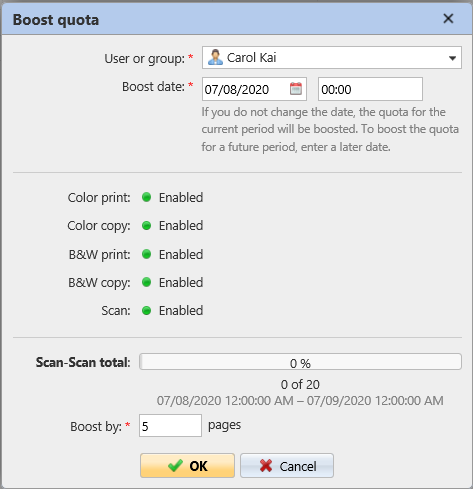
Boosting quota of a particular user on the Users main tab
On the MyQ Web Interface, go to MyQ, Users. To boost a quota here:
On the tab, select the user, click Actions , and then click Boost quota in the Actions drop-down box. (Or right-click the user, and then click Boost quota on the shortcut menu.) The Boost quota dialog box appears with the user selected in the User or group drop-down.
Enter the number of pages or the amount of money to the Boost By text box in the particular quota sections (each quota has to be boosted separately), and then click OK.