Activating and deactivating printing devices
Unless it was automatically activated during printer discovery, a newly added device is not active in MyQ and some of its data is not displayed (its serial number, type, counters etc.). The next step is to activate the device. Although there is no limit to the number of printing devices you can add to the MyQ system, you cannot activate more printing devices than your license allows.
To activate selected printers:
After selecting the printers, right-click and click Set configuration profile. A popup window with the same name opens.
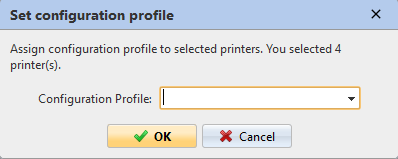
Select a profile from the drop-down and click OK.
With your selection still intact, right-click once more and select Activate.
To activate all printers:
On the bar at the top of the Printers main tab, click Actions. The Actions dropdown appears.
Click Select all.
Right-click the selection and click Set configuration profile.
Select a profile from the Configuration Profile drop-down and click OK.
Right-click the selection and click Activate all.
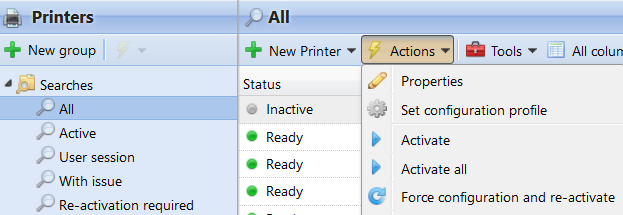
To deactivate printing devices
On the list of printers on the Printers main tab, select the devices that you want to deactivate, and then click Actions. The Actions drop-down box appears.
In the drop-down, click Deactivate.
