Assign Print Drivers and Deploy Queues
Once the configured driver is uploaded to the MyQ driver store, you can see the profile and assigned drivers in the profile in Settings > Print Drivers, you can now assign it to MyQ queues that should be automatically installed.
Configure configuration profiles for the Desktop Client targeting your desired computers.
Deploy the MyQ Desktop Client.
Enable printer provisioning by assigning captured print driver configuration profiles to queues they should be installed with.
Assign Print Driver Profiles to Queues
By choosing a print driver configuration profile for a queue, it will automatically become deployable with the MyQ Desktop Client. You can accomplish this in:
Queues, open a queue and go to the MyQ Desktop Client tab.
Settings > Print Drivers, open a configuration profile and go to the Queues tab.
When assigning the print driver configuration profile to a queue, you can also specify the Printer name. Consequently, this queue will be installed with the designated printer name and driver on target computers.
Setup Recommendations
You can start with test queues that you will use to create the configuration and set Rights only to your MyQ account. This will ensure that the queues and associated print drivers will not be deployed before you have the chance to test them.
You will be able to copy the print driver settings from the test queue you are using to a production-ready queue when ready.
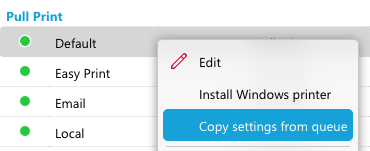
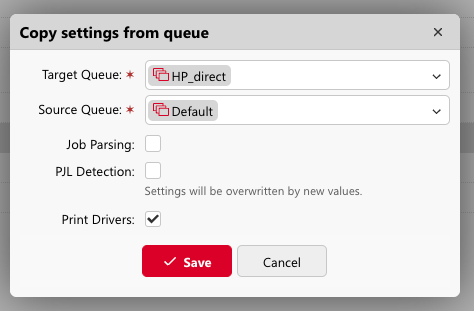
Queues in MyQ can be in Online or Offline mode. Queues that are offline are not deployable. You can keep your queue in the offline mode during the setup, and then switch it online when you want to start deployment. Remember that users cannot print to offline queues. Similarly, you can turn a queue “off” to roll back its deployment, and printers using this queue will be removed from computers where installed.
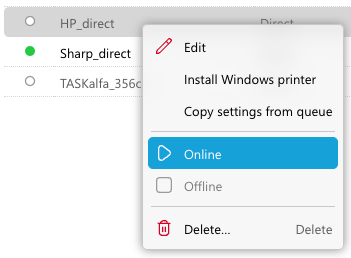
Testing
For best results and optimal testing conditions, you should either:
Set up your template print queues (printers) on a computer with already installed drivers that you will be deploying, so that you can capture them, and then test your queue deployment on another computer where these drivers are not installed.
Or configure print drivers, capture them with the MyQ Desktop Client, and before you test your deployment, uninstall these drivers from your computer (e.g. from the Print Management application in Windows or CUPS in macOS).
