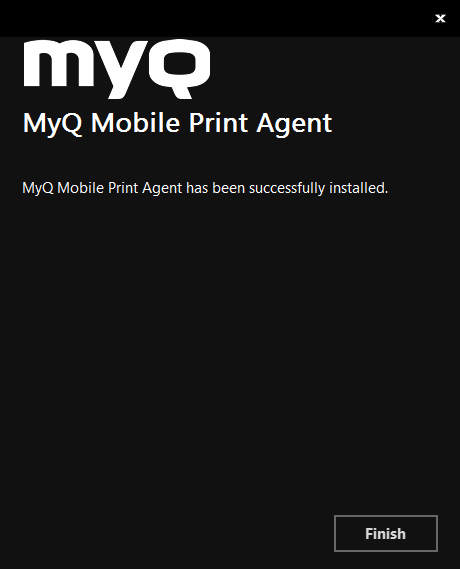Installation
Before the installation, make sure that on the MyQ web administrator interface, in MyQ, Settings, Jobs, the option Jobs via mobile print is Enabled (it is enabled by default). If not, enable it.
Download the latest MyQ Mobile Print Agent installation file from the MyQ Community portal on your server.
Run the executable file. The MyQ Mobile Print Agent installation wizard opens.
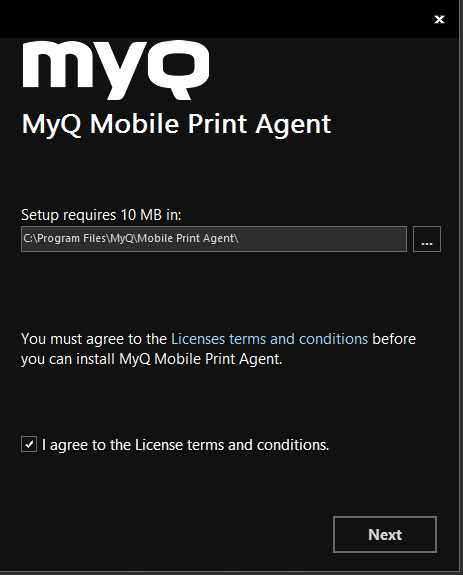
Select the folder where you want to install the MyQ Mobile Print Agent. The default path is:
C:\Program Files\MyQ\Mobile Print Agent\.After this, you need to agree to the license terms and conditions to continue with the installation, and click Next. The Server settings window opens.
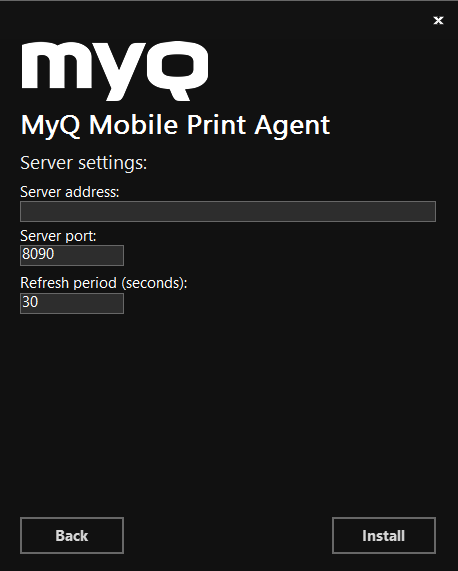
Enter the settings:
Server address: the IP address of the MyQ Print Server.
Server port: the editable port that the MyQ Mobile Print Agent will use (8090 by default).
Refresh period: The time taken to refresh the connection with the Print Server, in seconds (30 by default).
Click Install. The MyQ Mobile Print Agent is installed.
Click Finish to exit the installation wizard.