Application
The Application terminal action node enables users to directly access a third party application.
FutureSmart 4.10 or newer is required.
Not available in Exploded mode. To use a third party application in Exploded mode, see the alternative method via the Unlock Panel terminal action, described below.
After installation/uninstallation of the third party application into device, the remote setup of the MyQ HP embedded terminal is required.
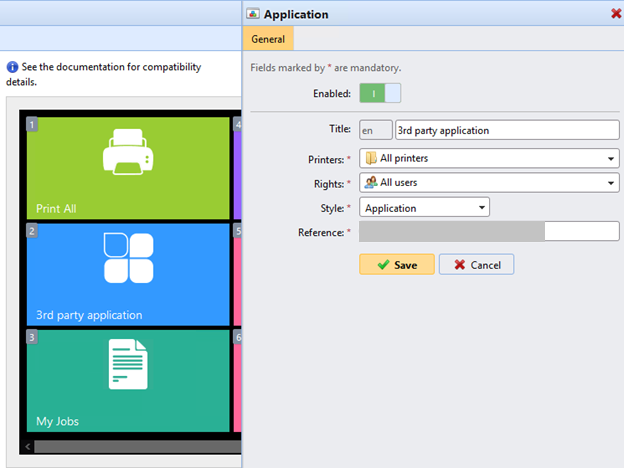
After creating the action node, type the application Title that you want to be displayed on the screen, set Rights, and type its reference name (the application reference name shown on the printing device’s system menu) to the Reference text box.
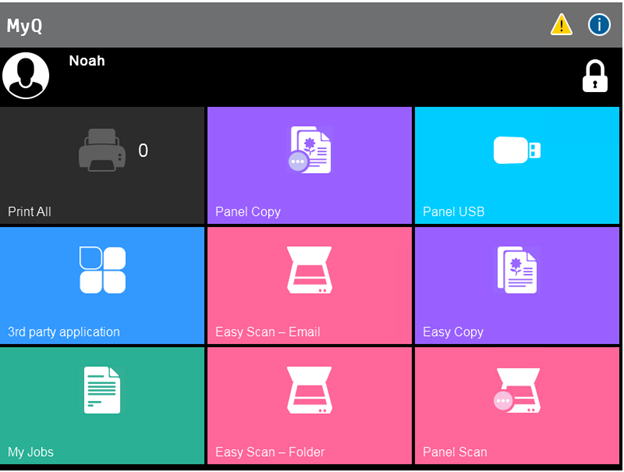
Accessing third party applications via Unlock Panel
If the application’s reference number is not available, you can still use applications installed in the printing device by using the Unlock Panel terminal action.
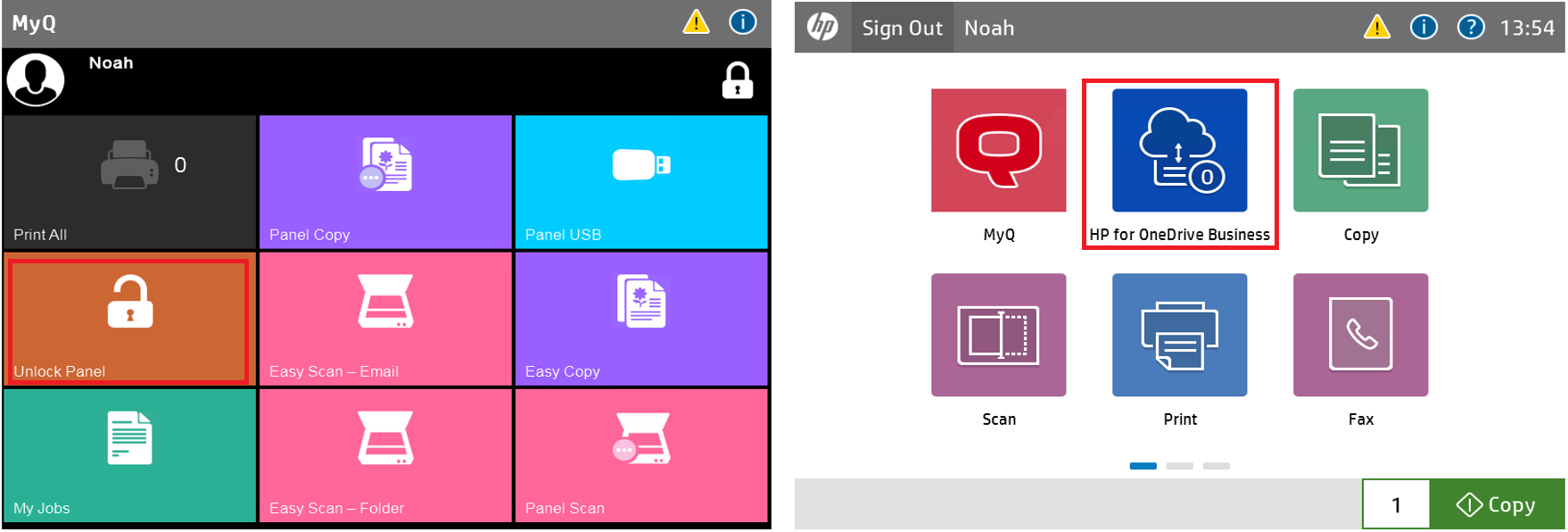
It is possible to use redirection to applications from HP Command Center to OXPd based apps only. It is not possible to use a third party application from HP Command Center, because applications from HP Command Center are based on OXPd SDK.
This is also available in Exploded mode:
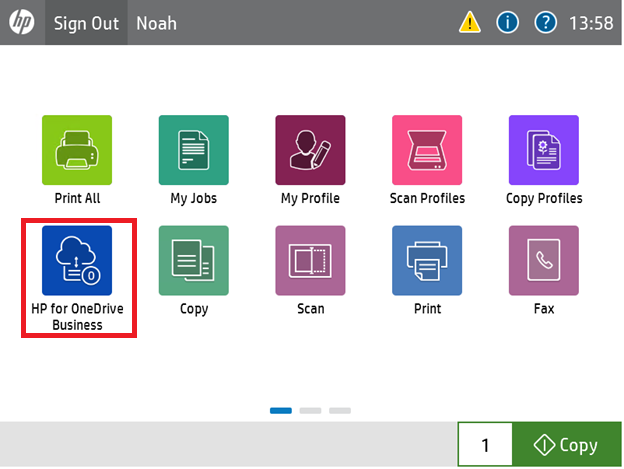
All installed applications are displayed on the device’s native panel. If you don’t want the users to access them, you can restrict their access to the Unlock Panel terminal action.
ApplicationUnlockPanelExploded.png
