Favorite Actions
The Favorite Actions feature allows you to save and quickly access frequently used actions, streamlining your workflow by enabling instant execution of common tasks like printing with predefined settings, scanning to particular destinations, or copying without navigating through long menus. With your most important actions always at your fingertips, it helps manage printing tasks more efficiently, making it perfect for high-volume or specialized printing environments where critical functions need to be instantly accessible, boosting productivity and minimizing operational downtime.

Favorite actions main screen
Add a Favorite Action
Only Easy Actions, Print All, My Jobs, and ID Card Registration can be added as Favorite Actions.
You can add terminal actions as your favorites. To do so:
Log in to the terminal.
Tap the Star icon on the bottom of the screen.
Tap the Plus icon on the top right, select an action, and then confirm.
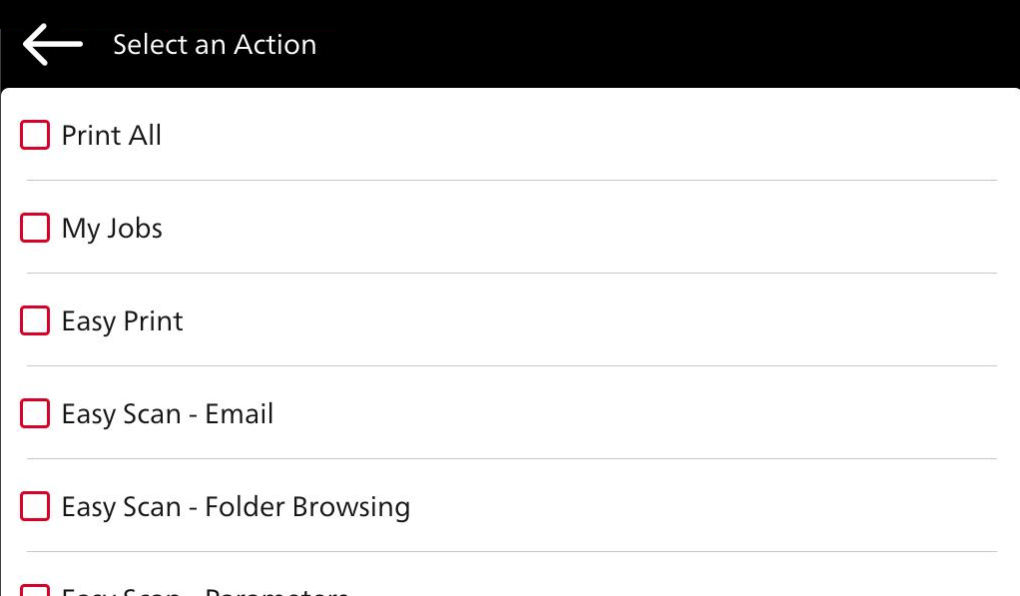
Select new favorite action
Edit a Favorite Action
This operation and its options are accessible only if the administrator has granted the user the necessary permissions.
You can edit certain actions by tapping the action menu on the action and then Edit. A screen opens with all parameters that can be changed for that action.
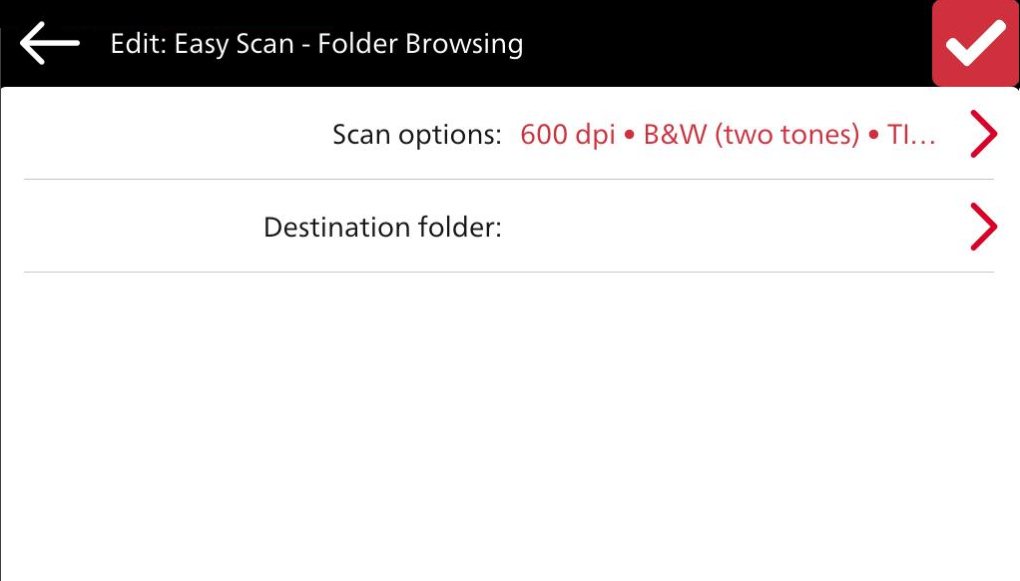
Edit favorite action parameters
Rename a Favorite Action
You can rename the actions by tapping the action menu on the action and then Rename.
Type in your new action name and save it.
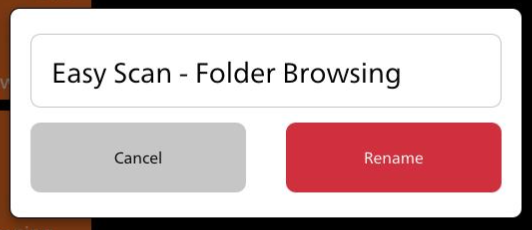
Clone a Favorite Action
You can close the actions by tapping the action menu on the action and then Clone.

Reorder your Favorite Actions
Use the up and down arrows to sort your favorite actions.
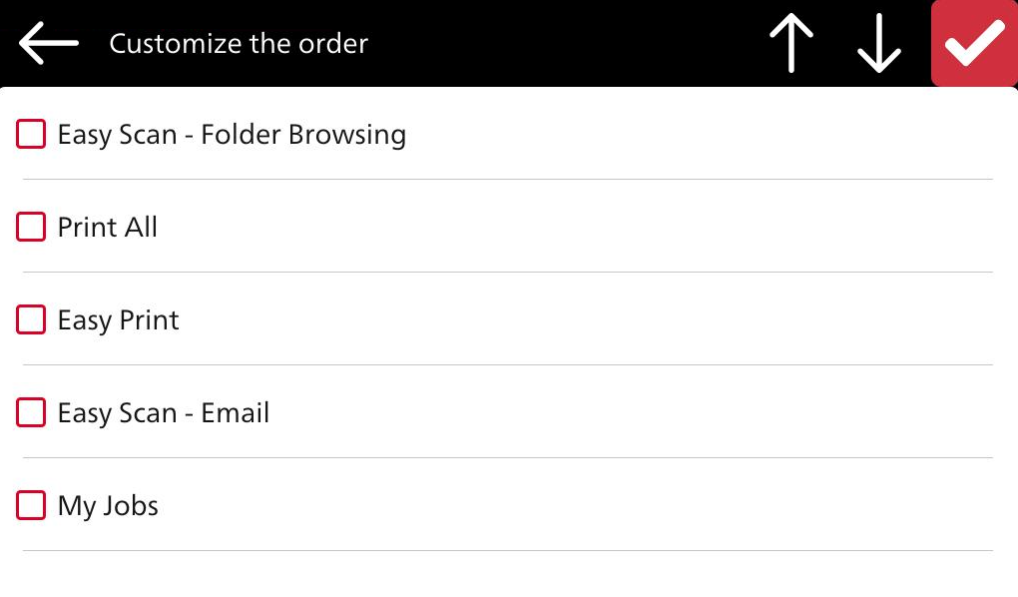
Reorder favorite actions
Delete a Favorite Action
You can delete the actions by tapping the action menu on the action and then Delete.
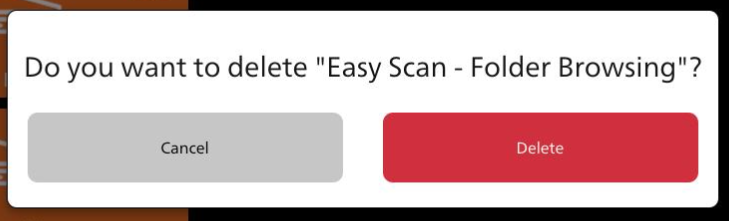
.png)