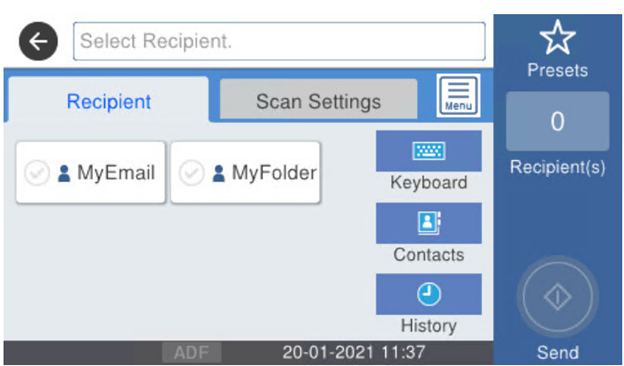Using Scan to Me
To send the email to the desired destination, the scan needs to be directed to a specific receiver email address. There are two options to enable MyQ users to send the scans there: provide them with the respective receiver email address, or predefine these email addresses on the printing device's Web UI.
Email addresses for Scan to Me
Sending scans to the user's primary email - The scanned document is sent to the user email set in the email text box on the user properties panel. The receiver email address has to be email@myq.local.
Sending scans to other emails - The scanned document is sent to all emails set in the User's scan storage text box (multiple emails are separated by commas) on the user properties panel. The receiver email address has to be folder@myq.local.
Storing scans to the user's scan folder - You have to create a shared folder and ensure that MyQ has access to this folder. After this, enter the folder's location to the User's scan storage text box. The scanned document is sent to MyQ, and then stored in the shared folder via the SMB protocol. The stored document file name consists of the user account name, the date, and the time when the scan was sent.
The receiver email address has to be folder@myq.local.
List of the MyQ destinations on the printing device
Default addresses for the e-mail destination (email@myq.local) and the folder destination (folder@myq.local) must be registered via the device's web UI > Contacts, in order to be accessible.
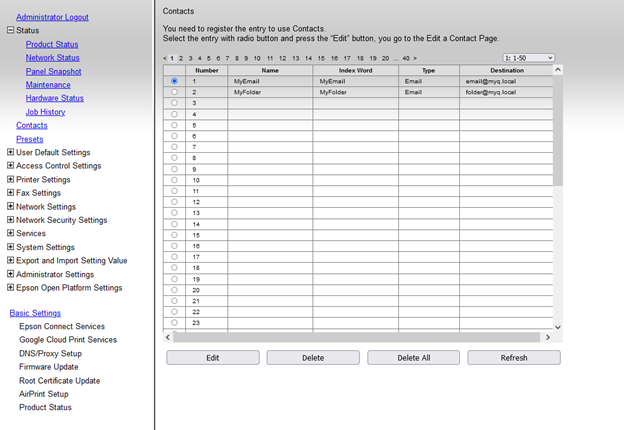
Once added, you can see the following destinations on the terminal:
MyEmail is a shortcut for scanning to email@myq.local.
MyFolder is a shortcut for scanning to folder@myq.local.