Quota
With the Quota feature activated, users cannot print, copy or scan after they reach or exceed their quota limit. They can view their current quotas on their session on the embedded terminal.
The users can tap the quotas displayed on the terminal, and a pop-up window opens with detailed information about all the quotas assigned to them.
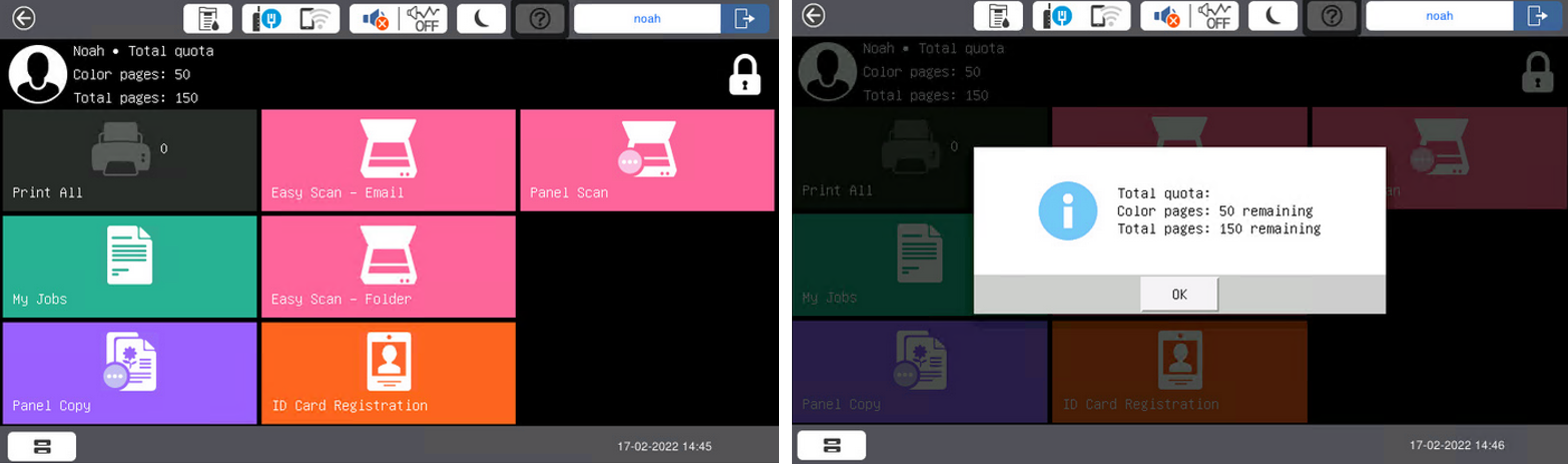
The embedded terminal's behavior depends on the quota settings in MyQ. When setting up Quota in the MyQ Web administrator interface, you can disable one or more operations after the quota is reached or exceeded:
If the Monitored value is Cost, select them under Disable operations. The options are Print, Copy, Color print (on terminals 8.1 or newer), Color copy (on terminals 8.1 or newer), and Scan.
If the Monitored value is Pages, mark the Disable operation checkbox and the operation that has reached the limit will be disabled.
Mark the Terminate the current job when reached checkbox if you want to interrupt the current job when the quota is reached. If both Disable operation and Terminate the current job when reached are checked, the job will be interrupted when the quota is reached and the user will be redirected to the MyQ home screen. If Disable operation is checked and Terminate the current job when reached is not, the current job will be finished and the user will be redirected to the MyQ home screen. The action is not supported by scan quota.
Quotas that disable scanning cannot be applied immediately.
Action taken when a user reaches a quota with immediate application
The copy action stops, although a few more pages can be printed or copied, depending on the printing device's speed. The user can stay on the panel, but cannot use the Panel Copy action anymore.
The first scan or fax job is always finished. The user can stay on the panel, but cannot use the panel actions anymore.
Print jobs with additional information from the job parser
Print jobs received with the job parser activated, include additional information such as number of pages, color and price.
Jobs exceeding the quota cannot be printed.
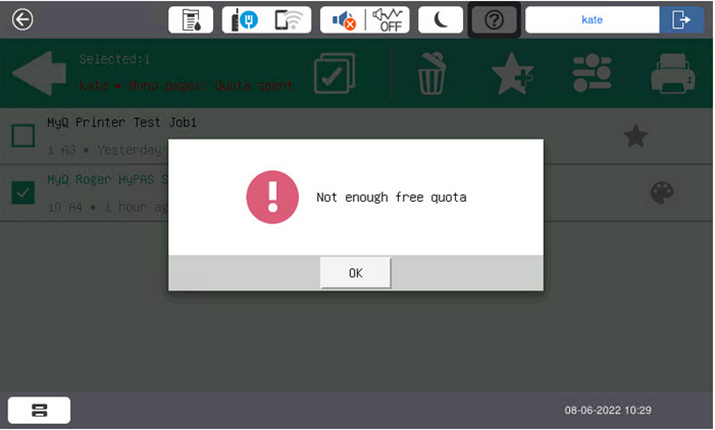
Users cannot use the Print all action as long as the overall size of all of the print jobs is larger than what is allowed by the quota.
