License
You can request your MyQ SMART license after you register in the MyQ Community portal.
Registering in MyQ Community
Go to the MyQ Community portal and click Log in at the top right corner.
If you are already registered, enter your credentials and click Log in. If not, click Not a member?.
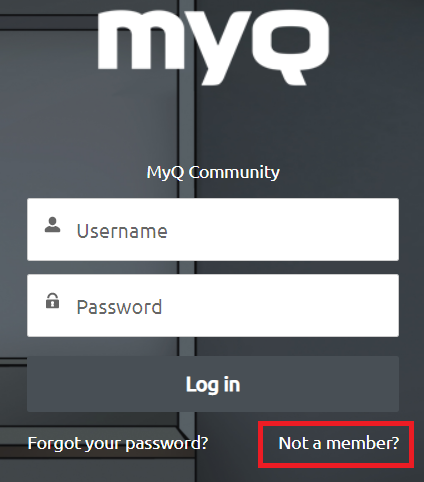
Fill in the requested information and click Sign up, and then Verify your identity.
You receive a welcome email from MyQ, and are now logged in.
Getting a MyQ X Smart license
Once you are self-registered and logged in the MyQ Community portal, click on MyQ X Smart on the main ribbon, and select Get MyQ X Smart License.

In the next window, fill in the mandatory information (marked with an asterisk *) and click OK.
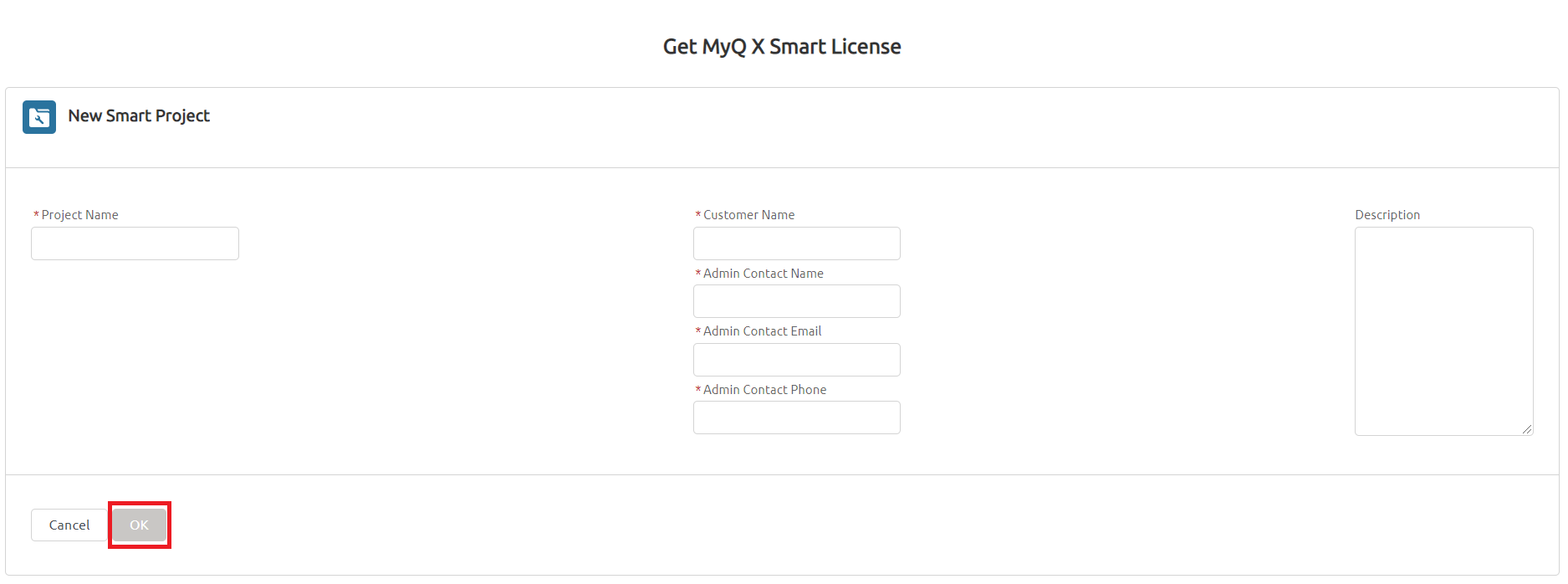
Your new Smart Project is created. At the top, you can see your project’s name, license type, and expiration date. In the Project tab, you can see a banner informing you that you can prolong your Smart license one month before the expiration. You can do that in the Subscription section. In the Licenses sub-tab, you see you current license information.

To get your installation key, click on the Installations sub-tab. Click the Show installation key button, and your installation key is displayed.
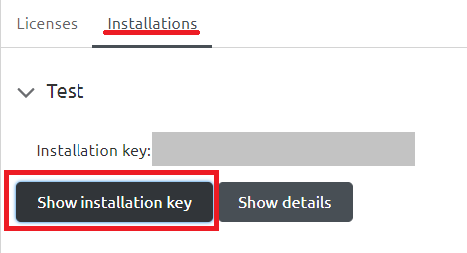
Copy your installation key.
Adding the installation key to MyQ
Go to the MyQ web administrator interface.
In the Quick Setup Guide, under License, click Enter License (or go to MyQ, Settings, License).
In the License settings tab, fill in the mandatory customer information, and in the Insert the Installation Key field, paste the installation key you copied from the MyQ Community portal and click Save.
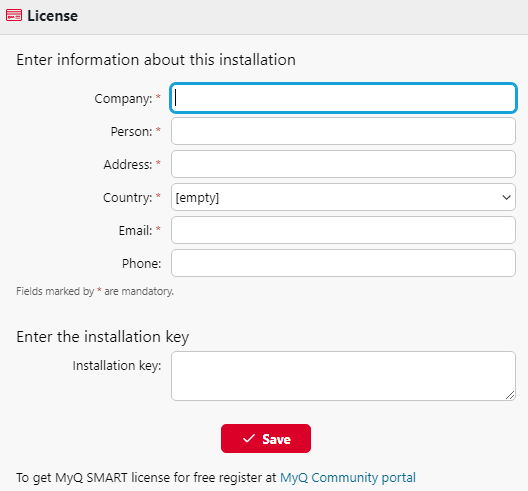
In the pop-up window, click Activate to activate your Smart license. A network connection is required.
Your Smart license is added, activated, and bound to your server. You can see an overview at the top of the License settings tab.
.png)