Print via MyQ X
You can print directly from mobile apps and from mobile Web browsers. To do so, select to share the file (picture, Web page, etc.) via the Print via MyQ X sharing option.
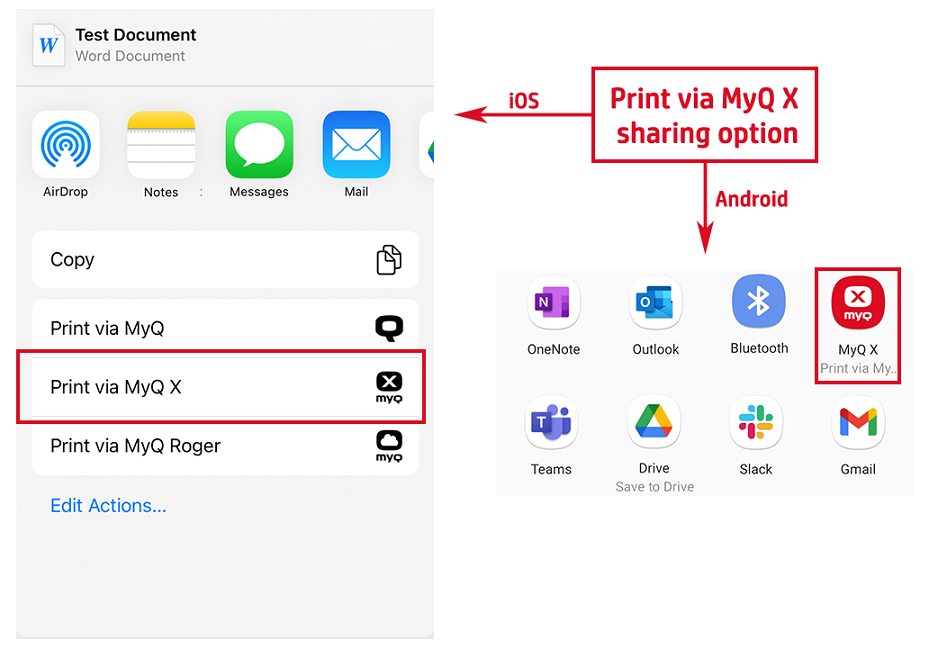
The print job management dialog box appears, where you can change the print job's properties (color/monochrome, simplex/duplex, number of copies, toner saving (MyQ 10.1+), punch (MyQ 10.1+), staple (MyQ 10.1+)), and then tap PRINT to send the print job to MyQ.
If project accounting is activated on the MyQ server, you can also assign a project to the print job. To assign a project, tap the field under Project, and then select the project from the list.
On iOS devices, you have to enable the Print via MyQ X sharing option under More>Activities.
.png)