Printer selection as fallback
If you want to print and the server is offline, and you have selected the Show popup to select fallback printer from the list of last used devices as the Fallback Printing option, a pop-up with a list of printers to choose from is displayed:
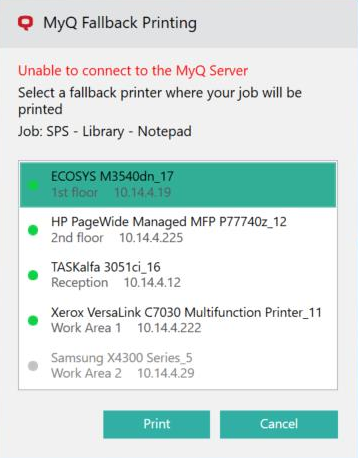
Select a printer from the list, and click Print. The job is printed and the following message is displayed, after which the job is deleted.
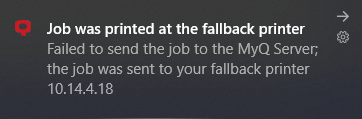
In case the job cannot be printed at the selected fallback printer, the following message is displayed:
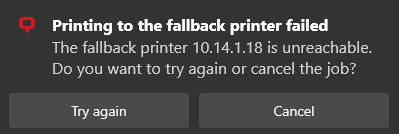
Click Try again to return to the fallback printers list, to try another printer.
Click Cancel to delete the job, and click Yes to confirm the job deletion.
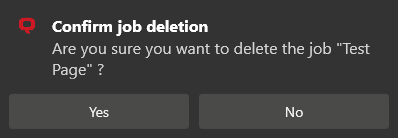
The displayed printers can be found in the printers.csv file, stored in the C:\ProgramData\SPS\Users\ [username] folder on the user's computer. The printers in this file are updated when the MyQ Desktop Client starts, the user logs in to their computer, the PC changes IP address, and once per day when the user is logged in.
.png)