Modify Settings
The settings can be changed either via the application's setup wizard, or via the silent update command on the Windows command line.
Via the Setup Wizard
Run the installation file. The MyQ Desktop Client setup dialog box opens.
In the dialog box, select the Modify option. The setup options of the application are opened.
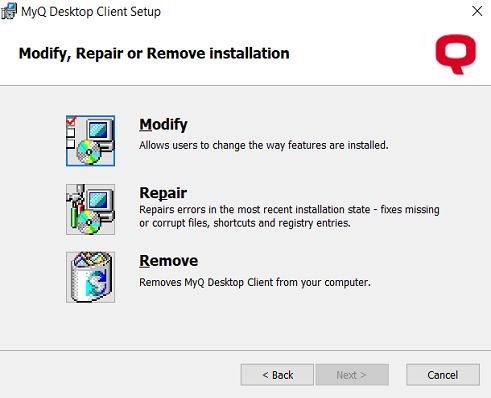
Change the application settings, and then click Next.
Click Install to begin the installation.
Click Finish to leave the setup. The settings are now modified and the application is running in the background.
Via the Silent Setup
Perform the silent installation with all the parameters' values defined in the command line, and addREINSTALL=ALL to the parameters' list.
Below, you can see an example of the silent update command:
msiexec /i "MyQ Desktop Client-8.2.1.1.msi" /log "install_mdc.log" /qn SERVERADDRESS="localhost"SERVERPORT=8090 ALLOWUNSECURECOMMUNICATION=1 AUTHENTICATIONTYPE=1 IDLECLIENTTIMECHECKER=300 ENABLEDELETEPENDINGJOBS=0 LOGINTYPE="puc" CSVSERVERTABLEINFO="C:\MyFiles\networkInformation.csv" CLIENTSPOOLING=0 LPMENABLED=1 LPMPORTS="USB" APPENDDOMAIN =0 FALLBACKPRINTING=1 FALLBACKPRINTERADDRESS="fallbackprinteripaddress" FALLBACKPRINTERPORT=9100 FALLBACKPRINTERPROTOCOL="RAW" OFFLINEMODE=1 REINSTALL=ALL /qn
.png)