Job Management
The MyQ Desktop Client application enables the user to simply manage their print jobs on the computer where the jobs are sent from. This option is available if at least one of the three following features is enabled on the MyQ server:
The queue where the job is sent has the user detection method set to MyQ Desktop Client. User detection methods are described in User Identification.
User interaction script is set on the queue where the job is sent to; described in Interactive job processing.
Projects are enabled and the sending user has access to more than one project; described in Project management.
If the user has credit, quota, and projects disabled, the job management window is not displayed and the print job is directly sent to the server.
Depending on the Accounting settings (accounting group or cost center) on the server, the user may be prompted to select an account where the job will be charged to.
In the Accounting Group mode:
Internal credit, external credit, and combined quotas (personal, shared, both) are the possible account options.
In case of combined quotas, only the lowest quota value is displayed.
If credit is used, no quota is spent (even when the quota is later edited and recalculated).
In case the user has personal quota "pages" and shared quota "cost" or vice versa, both pages and cost are displayed. For example: Quota (10 total/9 color/8 mono/7 scan /3 USD)
In the Cost Center mode:
Internal credit, external credit, personal quota, and multiple shared quotas are the possible accounts options.
Only one (selected) quota is spent, so all quotas should be displayed as separate accounts.
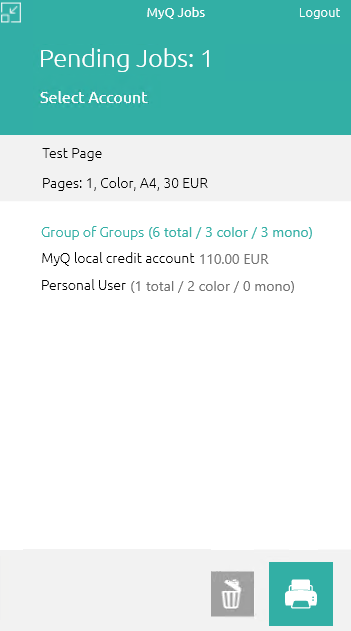
Cost Center selection in MyQ Desktop Client should appear only for Direct Print queues.
If there is only one account available for the user, it is selected and charged automatically, and there is no Select Account prompt.
.png)