Settings
To set up or modify the MDC settings, click on the MyQ icon on the macOS system tray. Click the three dots in the upper-right corner to open the Actions Menu, and click Settings. You can also use the Actions Menu to visit the online help (Help), view information about the app (About), open the log (Open log), and close the application (Quit).
The following settings are available:
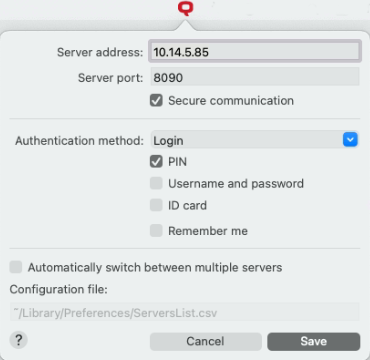
Server address: Enter the IP address or hostname of the MyQ server.
Server port: Enter the MyQ server's port. By default, it is 8090 for a secure (SSL) connection.
Secure communication: If enabled, the connection between MDC and the MyQ server is secure and requires a certificate. The option is disabled by default.
Authentication method:
List of users: With this option selected, the job sender has to select one of the MyQ user accounts from the list of all MyQ users. The job sender is then identified as the selected MyQ user.
Login: With this option selected, the job sender has to log in under their MyQ credentials. The job sender is then identified as the logged in MyQ user. You can select up to three login options: PIN, Username and password, and ID Card, as well as enable the Remember me feature, which is used to display/hide the option to remember the logging user.
Mac single sign-on: With this option selected, the job sender is identified as the macOS user account where the job is sent from.
Automatically switch between multiple servers: Check the box if you wish MyQ Desktop Client to automatically switch between multiple servers on an IP subnet. This is done by uploading a CSV file with the required information, by adding the exact path to the file in the Configuration file field.
Once done configuring the settings, click Save. The MyQ icon on the system tray should turn red if the connection to the server is successful.
If the settings file exists in the folder: /Library/Preferences/cz.myq.mdc.settings.plist the user can't modify the settings because they apply to all the users.
If the file doesn't exist in the folder mentioned above, then it is stored under the user scope: /Users/<MacOSUserName>/Library/Preferences/cz.myq.mdc.settings.plist and the user can modify the settings.
IP subnet CSV file information
To automatically switch between multiple servers on an IP subnet, the uploaded CSV file should contain the information about the subnets. The file's headers should be subnet, serveraddress, serverport, and lprport, as seen on the image below.
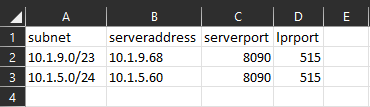
You can also use the following CSV template, modifying the fields according to your needs:
In case the configuration for the current subnet does not match or something is incorrect on the file or it can't be opened, MDC will use the configuration for the connection from the registry, set during the installation.
.png)