Pre-Installation
Before the installation of MDC, it is recommended to install a trusted certificate on the client’s MAC in order to establish a secure connection to the MyQ Print Server.
You can achieve that by generating a CA certificate on the MyQ Print Server.
Log in to the MyQ web administrator interface and go to MyQ, Settings, Network.
In the General section, in the This server hostname field add the hostname of the computer running MyQ and click Save (this is usually generated by default when installing MyQ Print Server).
In the Communication Security section, do the following:
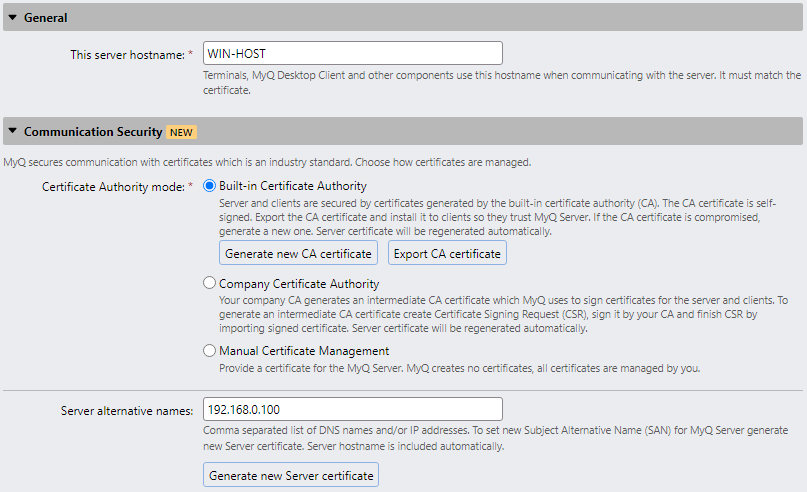
In the Server alternative names field, add the IP address of the computer running MyQ.
Click Generate new Server certificate and then click Save.
Click Export CA certificate.
Install the exported certificate on the client’s MAC workstation by copying the .crt file on the machine, double-click to install, and enter user's password.
Go to KeyChain Access, locate the certificate and double-click on it. Under the Trust section, in When using this certificate select Always Trust. Close the window and enter the user's password again.
Before starting the installation, create a queue on the MyQ web administrator interface with the User Detection Method set to MyQ Desktop Client.
You can now proceed with the MDC installation, described below.
.png)