Deleting action nodes
You can delete terminal action nodes either from the action nodes list or from the terminal screen preview. Both actions have the same result: when you delete the node, it disappears from both places.
Deleting action nodes from the home screen list
On the list of actions on the Terminal Actions settings tab, right-click the action node that you want to delete, and then click Delete on the shortcut menu. The action node disappears both from the list, and the terminal screen preview.
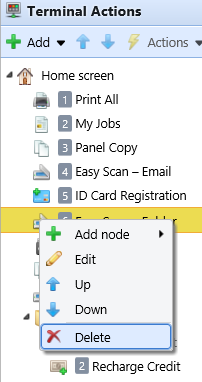
Deleting action nodes from the terminal screen preview
On the terminal screen preview, right-click the action node that you want to delete, and then click Delete on the shortcut menu. The action node disappears both from the screen preview, and the action nodes list.

Restoring the original layout
On the bar at the top of the Terminal Actions settings tab, click Tools, and then click Restore defaults. All your layout changes are reverted to the default settings.
.png)