Credit
With credit accounting activated, users must have a sufficient amount of credit on their account to be allowed to print, copy and scan. On their home screen on the embedded terminal, they can view their remaining credit. If the Recharge Credit action is available on the terminal, users can recharge their credit by entering a code from a recharging voucher directly on any embedded terminal.
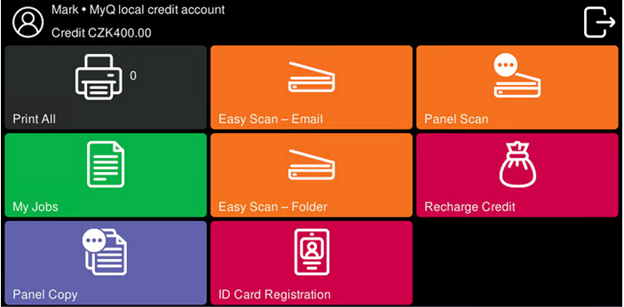
For more information, check Credit in the MyQ Print Server guide.
Recharging Credit
After tapping the Recharge Credit action, the Recharge Credit screen opens and the logged user can enter a recharge code from their voucher.
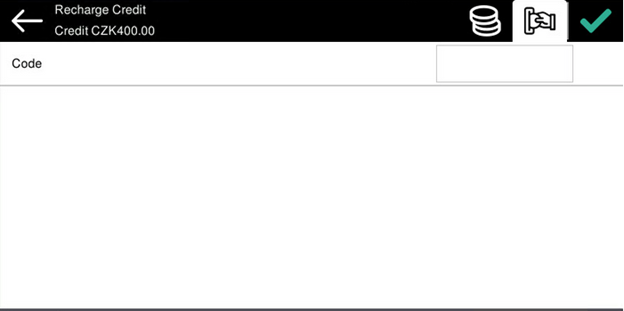
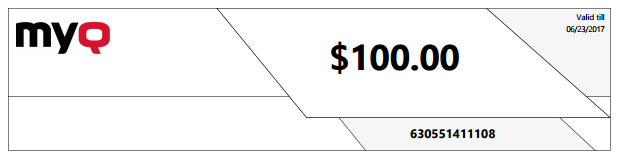
Users can view the prices of different configurations of a printed page by tapping the Coins in the upper-right corner of the screen.
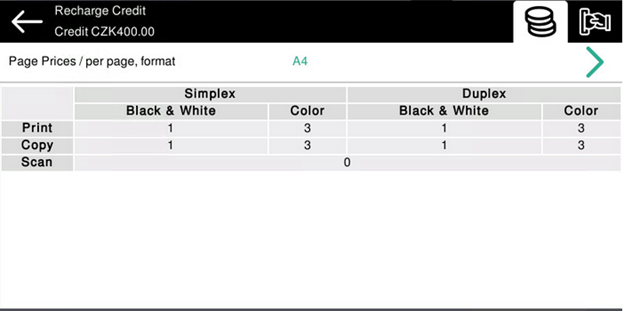
Limitations
Supported formats are taken from the device's ScanToFolder capability. If the terminal is unable to obtain this capability, it will show all the supported formats. Therefore, (in case of an unsuccessful ScanToFolder call) the device capable printing only on A4 formats will still show the A3 format price in the recharge credit's pricelist screen.
Using terminal actions with insufficient credit
If recharging credit by vouchers is enabled in MyQ, users can still see the actions that they do not have sufficient credit for. However, if they tap the particular action button, they are immediately redirected to the Recharge Credit screen.
If recharging credit by vouchers is disabled in MyQ and a user does not have sufficient credit, all actions requiring credit are unavailable, and their corresponding buttons are dimmed.
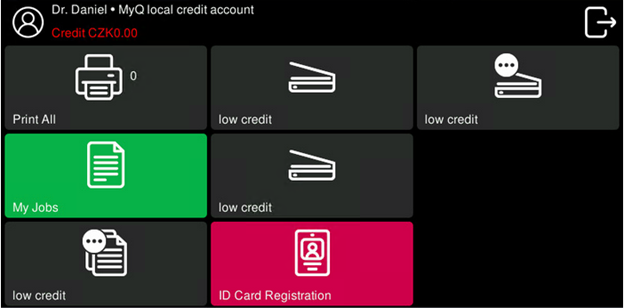
Action taken when a user runs out of credit during copying, scanning or faxing
The first scan or fax job is always finished. The user can stay on the panel, but cannot use the panel action anymore.
The copy action stops, although a few more pages can be printed or copied, depending on the printing device's speed. The user can stay on the panel, but cannot use the panel copy action anymore.
Epson devices are equipped with the "ZeroStop" function for copy jobs. When a user starts a copy job, a notification is issued by the Epson device. The notification is also issued if a page was scanned or sheet printed. If three consequent notifications can't be delivered to an application, the copy job is cancelled by the Epson device. The notification contains information about the number of scanned and printed sheets as well as some additional information. The application calculates (from the notification) how much the copy job currently cost. If the job's cost is lower than the user's current available (non blocked) balance, ZeroStop is not issued. If the job's cost is equal to the user's current available (non blocked) balance and all formats are for free, ZeroStop is not issued. Otherwise, ZeroStop is called and the job is cancelled. If the job's cost is higher than the user's current available (non blocked) balance, ZeroStop is issued and the copy job cancelled. The notification contains information about paper size where, unfortunately, the ISO/ANSI formats and the North America formats are mixed together. Therefore, the copy job cost calculation is using the more expensive format. It is recommended to use the same pricing for "related" formats. e.g. A4 and letter, A3 and ledger.
Print jobs with additional information from the job parser
Print jobs received with the job parser activated, include additional information such as number of pages, color and price.
Priced jobs cannot be printed unless the users have a sufficient amount of credit. The users cannot use the Print all action when the overall price of all the priced print jobs is higher than their credit.
If a job does not include additional information from the job parser, users can start it as long as their credit is not equal to or below 0.
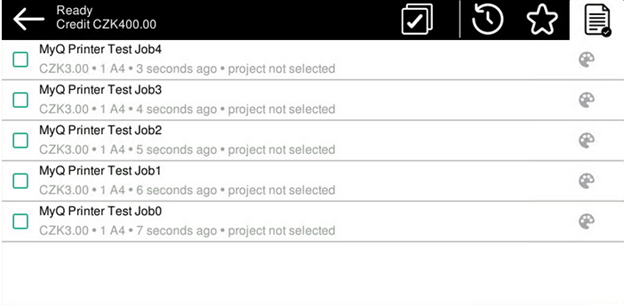
.png)