Security
Changing passwords on the Security tab
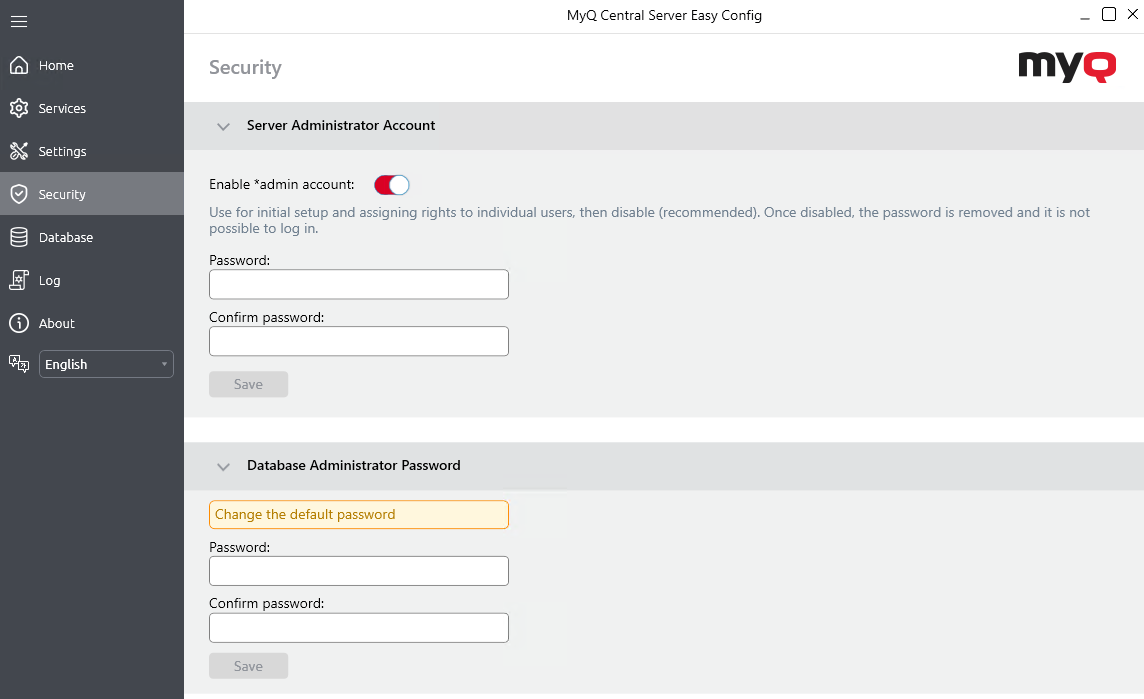
As soon as you replace the default password, the section disappears from the Home tab and the password can no longer be changed there.
Server Administrator Account
This is the *admin account which is used for the initial MyQ configuration. Once you create a password for this account, you can continue to the MyQ Web Interface, use it for logging in as the administrator, and start configuration. It is generally recommended to later disable this account once you have created dedicated administrator accounts.
Database Administrator Account
This is the SYSDBA account used for accessing the Firebird database. It is strongly recommended to create a strong and secure password for this account.
The MyQ database access user name is SYSDBA and its default password is masterkey.
The Server administrator user name is *admin and its default password is 1234.
Unlocking the MyQ Administrator account
After 5 consecutive failed login attempts to the MyQ administrator account, the account is locked.
The admin can see a warning that the *admin account is locked, and unlock it, in the Server Administrator Account section on the Security tab. Once they click Unlock, the account is unlocked.
Data Encryption

In the Data Encryption section, for better security, you can encrypt the main database, the log database, and print jobs using a certificate. MyQ does not provide these certificates. You should install and use your own. The certificate used for the encryption needs to have the “Encrypting File System” Enhanced Key Usage (EKU) and it must be located in one of the following computer certificate stores:
Personal
Trusted Publishers
Third-Party Root Certification Authorities
Other people
Once installed, it will be visible in the Certificate drop-down.
Click Encrypt next to MyQ Main Database, MyQ Log Database, or Print jobs. Scan Jobs are encrypted by default.
During the encryption, other services will not be available. A busy indicator will let you follow the encryption/decryption process:
After the encryption, the Encrypt button will change to Decrypt so you can reverse the action.
