Users Settings
In the Users settings tab (MyQ > Settings > Users), the MyQ administrator can manage MyQ users General and Lockout settings. In the User Authentication tab, you can access MyQ users PIN options, the MyQ accounts Password complexity, and the MyQ Account lockout options.
General Section
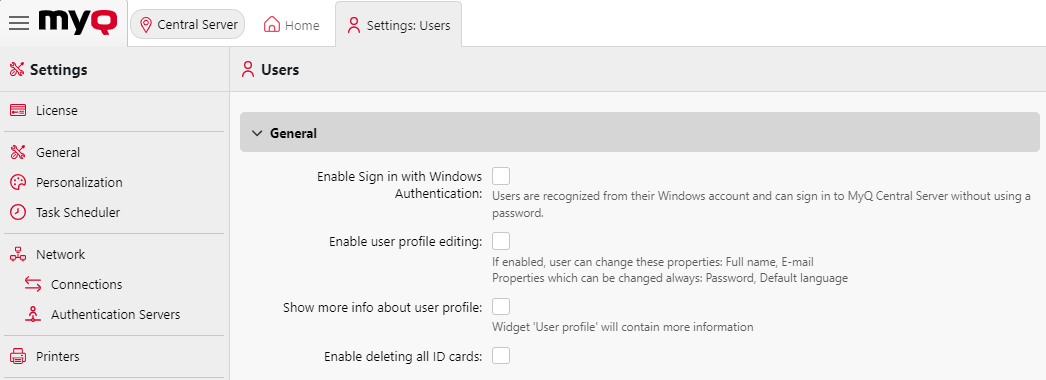
Enable Sign in with Windows Authentication - enabling this option means those using a Windows account correctly synchronized with MyQ will not need to enter their MyQ login details to access the web interface. You can learn more about Integrated Windows Authentication here.
Enable user profile editing - By default, all users can change their password and their default language on their MyQ Web accounts and on some embedded terminals, while the rest of their properties can be changed only by the administrator. If the Enable user profile editing option is enabled, users can also change their full name and email, and select their delegates.
Show more info about user profile - If enabled, the User profile widget on the MyQ web interface will contain more information.
Enable deleting all ID cards - If enabled, all ID cards can be deleted.
Account lockout section
In this section, the MyQ administrator can set the number of failed login Attempts before lockout, and the Lockout time (in minutes).

PIN section
With the User can change PIN option selected, the users can generate a new PIN on their account on the MyQ Web User interface, by clicking Generate PIN on the Home screen of their user account.
The Minimal PIN length option determines the mandatory minimum PIN length. The number can be set between 4 and 16. If the administrator creates the PIN manually, it cannot be shorter than the value set in this field. If the PIN is generated by the system, it cannot be shorter than the value in this field, and also cannot be shorter than the minimal value enforced by the number of users, described below.
The required minimal PIN length that depends on the number of MyQ users is:
< 1000 — 4-digit PIN is required
1000 - 10 000 — 5-digit PIN is required
10 000 - 100 000 — 6-digit PIN is required
The required minimal length lowers the chance of randomly guessing the PIN. In addition, an algorithm disallows any PIN with a constant delta from one digit to the next. For example, the PIN 1111 has a constant delta of 0,0,0, so it is excluded from the automatic PIN generation process and will not be allowed as a manually created PIN.
If the administrator increases the Minimal PIN length value, a pop-up will prompt them to generate new PINs for all the active users. If the administrator chooses to generate new PINs, the old PINs will be deleted and new PINs will be automatically sent via email to all the active users. Otherwise, the old, potentially shorter PINs will be kept.
With the Generate PIN for users created in synchronization or manual input option selected:
A new PIN is generated for new, manually created users.
A manually created user without an email address will not receive the new PIN via email.
During User synchronization, a new PIN is generated for every user that does not already have a PIN.
PINs are generated only for users with an email address. Users without an email address are skipped.
With the Send new PIN via email option selected, users are sent an email informing them about the new PIN every time a new PIN is generated. This is automatically checked if the above option (Generate PIN for users created in synchronization or manual input) is selected.
There are also email templates you can use for informing the users about their new PIN (Email with a new PIN) or for providing them with a reset code in case of a lost/forgotten PIN (Email with the PIN reset code). The template is editable and the values can be reset to their defaults if needed, by clicking Revert values.
Temporary PIN section
With the option to Generate PINs as temporary selected for the user groups in the Only for users in groups field, the automatically generated PINs are always temporary. You can set the Validity of temporary PINs in hours (24 hours by default). Find out more about utilizing temporary PINs here.
When a Site that doesn’t support temporary PINs (Print Server versions older than 10.2) is connected to Central Server 10.2, it’s still possible to create temporary PINs on Central Server, but they will not be synchronized with Site. Persistent PINs still will be synchronized.
Password Complexity section
In this section, the MyQ administrator manages the password complexity of MyQ users accounts.
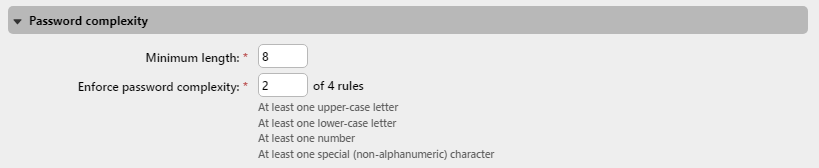
Minimum length - set the minimum character length for the password, in range 1-100 (8 by default).
Enforce password complexity - set how many of the four password complexity rules are to be enforced (2 by default):
At least one upper-case letter
At least one lower-case letter
At least one number
At least one special (non-alphanumeric) character
.png)