Migration Process
You can start the license migration process in the MyQ web administrator interface.
Go to MyQ, Settings, License. At the top bar, click Upgrade to installation key.
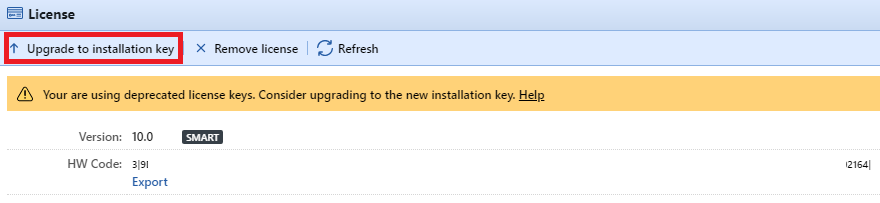
The Upgrade to installation key wizard starts, guiding you through the upgrade:
If you already have an Installation Key, click Yes and continue to step 4. If not, click No.

The MyQ server will now export the MyQ-licenses.xml file. You need this file to generate the new installation key at the MyQ X Partner Portal. Click Next.
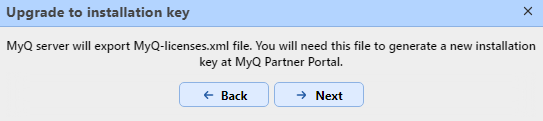
The MyQ-licenses.xml file has been downloaded. Go to the MyQ X Partner portal and follow the process to generate a new installation key. Once you generate it, your old license keys cannot be used again.
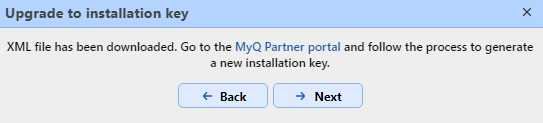
Back in the MyQ web administrator interface, insert the installation key in the field, and click Next.
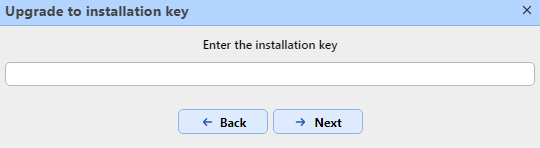
MyQ is contacting the License server to get the license information. In case you have no internet connection, click Manual activation to manually activate the license.
Check the overview and if everything is correct, click Activate; otherwise, click Cancel.
Your license keys were successfully upgraded to an installation key and are now activated.
You can see your new licenses overview in the License settings tab.
If the activation fails due to connection issues, or for any other issues with the migration, contact MyQ Support.
.png)