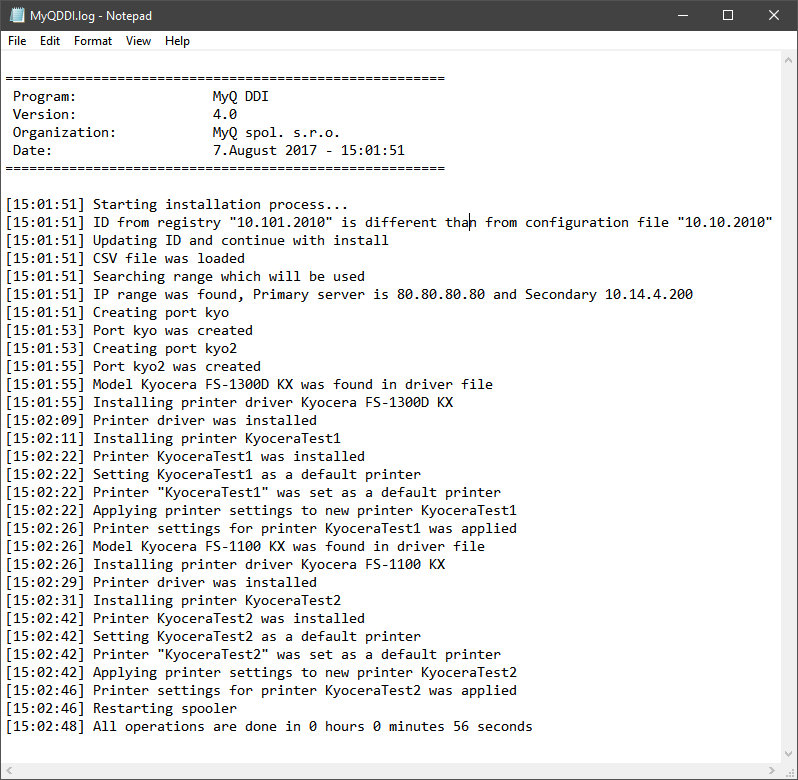MyQDDI Manual Run
Before you upload the MyQDDI to the domain server and run it by login or startup, it is strictly recommended to run the MyQDDI manually on one of the PCs to confirm the drivers are installed correctly.
Before you run the script manually, be sure to setup the MyQDDI.ini and MyQDDI.csv. After you execute the MyQDDI.ps1 file, the MyQDDI window appears, all the operations specified in the MyQDDI.ini file are processed and information about every step is displayed on the screen.
MyQDDI.ps1 must be launched as administrator from PowerShell or the command line console.
From PowerShell:
start PowerShell -verb runas -argumentlist "-executionpolicy Bypass","& 'C:\Users\dvoracek.MYQ\Desktop\Standalone DDI\MyQDDI.ps1'"
From CMD:
PowerShell -NoProfile -ExecutionPolicy Bypass -Command "& {Start-Process PowerShell -ArgumentList '-NoProfile -ExecutionPolicy Bypass -File """"C:\Users\dvoracek.MYQ\Desktop\Standalone DDI\MyQDDI.ps1"""" ' -Verb RunAs}":
Or use the attached *.bat file which must be in the same path as the script.
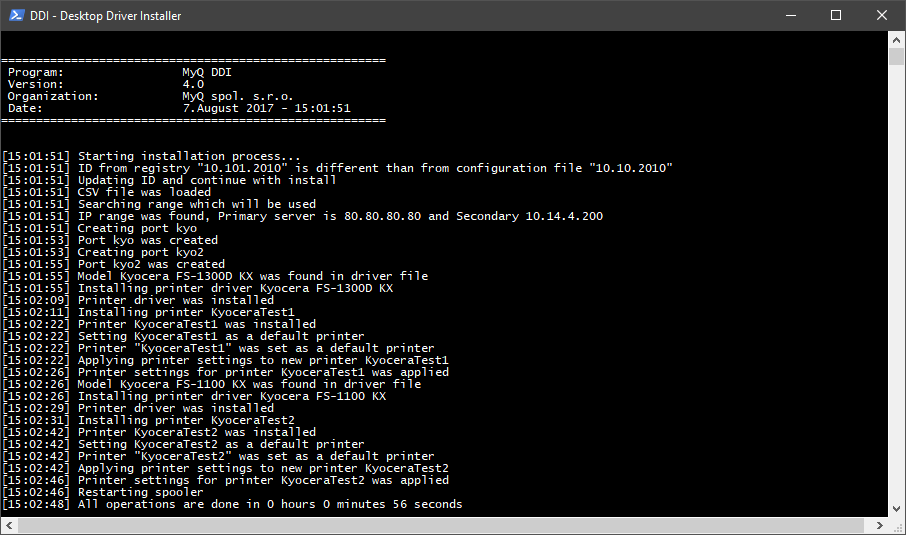
To see if all the operations were successful, you can also check the MyQDDI.log.