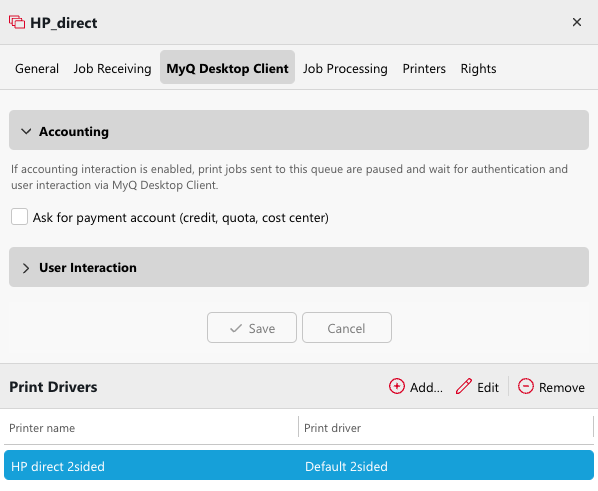Print Driver Settings
Administrators can utilize the Printer provisioning capabilities of the MyQ Desktop Client 10.2 for automatic print driver deployment. This simplifies the process of creating printers on client computers as the Desktop Client can create printers on behalf of the administrator.
Printer provisioning is available only with MyQ 10.2 and MyQ Desktop Client 10.2.
Printer Provisioning in the MyQ Desktop Client
Printer provisioning is a feature of the MyQ Desktop Client 10.2 that allows the administrator to deploy MyQ queues efficiently. The goal is to make it as automatic as possible, and with as little manual configuration on each client computer.
Configure printers on a template computer by installing and configuring print drivers you want to use in your organization.
As a signed-in administrator in the MyQ Desktop Client, capture these drivers on required operating systems, create as many print driver configuration profiles as you need, and upload them to the MyQ driver store on the Server.
Enable Printer provisioning on the MyQ Web Interface by selecting the combination of the print driver configuration profile and queue.
Desktop Clients connected to MyQ in your organization download its configuration, including the printers to be installed.
MDC handles the printer deployment, and creates printers predefined by the administrator, pointing at queues the user has access to in MyQ.
Capture and Upload Print Drivers
Read more about how to capture and upload drivers in the MyQ Desktop Client.
Print Driver Management
In Settings – Print Drivers, you can manage print driver configuration profiles you captured with the Desktop Client.
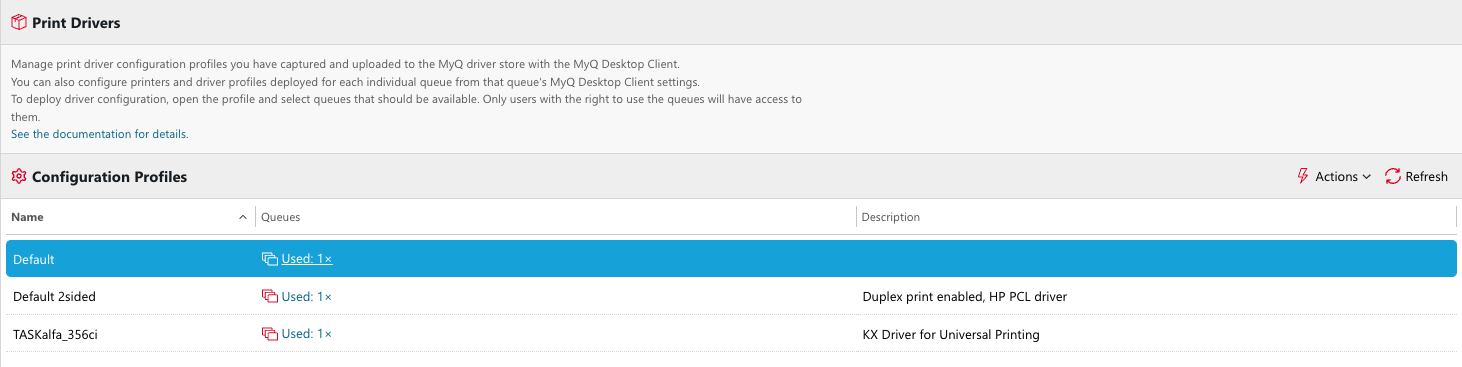
After the first captured print driver is uploaded to the MyQ driver store, a new configuration profile is created. The profile’s name can be adjusted in MDC during the process of driver capture (by default it is the name of the template printer from which the driver was captured).
The print driver configuration profile consists of:
the print driver itself,
printing defaults such as paper format, color, orientation, etc.,
capabilities and tray settings, etc.
In the configuration profile detail, you can see:
General tab
Description: A note for administration purposes (provided when the driver is captured).
Print Drivers: A list of print drivers that were captured in this configuration profile.
Queues tab
The list of queues with this profile in use.
Print Drivers
In the Print Drivers section of the configuration profile, you will find the list of drivers in this profile, the operating system the driver was captured on, the version of the driver, and the date and time of the latest change (when the driver was either uploaded to the server by MDC or re-captured, and thus updated).
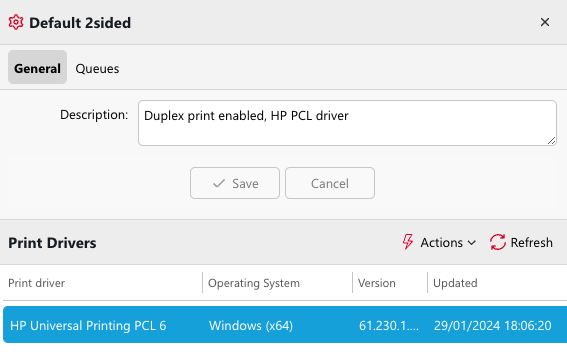
One print driver configuration profile can contain exactly one print driver for each supported OS/platform.
This can be achieved by capturing a driver on different operating systems and specifying a configuration profile name already existing in MyQ. These drivers are then bundled under this configuration profile and will be deployed on the relevant platform automatically.
Example: Kyocera driver with stapling enabled for Windows 64bit and macOS
On Windows 64bit, the administrator installs a Kyocera driver, enables stapling in the driver’s printing defaults settings, and assigns this driver to the printer called Kyocera Stapling Left.
Using the Desktop Client, the driver is captured and uploaded to the MyQ driver store; a new configuration profile Kyocera Stapling Left is created.
Now, on macOS, the administrator also installs the preferred Kyocera driver, enables stapling in the driver’s settings, and during the driver capture, provides the same profile name to upload the driver under the same profile (Kyocera Stapling Left).
Administrator goes to the Print Drivers settings in MyQ, and this print driver configuration profile, select the queue Staple_Left and set that the final name of the installed printer to “Left Stapling” in MyQ.
Users running MDC with rights to print to queue Staple_Left will get the printer “Left Stapling” installed in the background; the correct driver for each platform will be installed for them.
Queues
Here you can adjust the list of queues using this configuration profile. All these queues are deployed to your users, and they use the print driver and settings from this configuration profile.
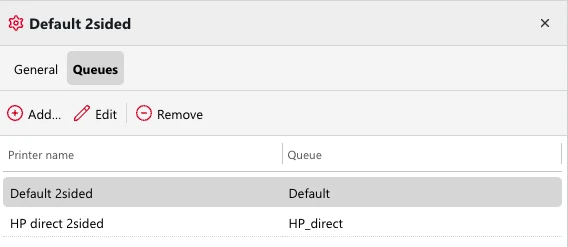
Queue settings for Printer Provisioning
In Queues – queue’s detail – MyQ Desktop Client, you can specify the print drivers that should be installed on client computers with this queue as a destination. If you are deploying one queue multiple times, e.g. with different printing defaults, you will see all the configuration profiles this queue is deployed with.